How to create AX (D365 F&0) Connection in SSIS
Introduction:
Creating a Connection is one of the first Steps during integration of data. While performing Integration with AX or more specifically Dynamics 365 for Finance and Operations create a connection using the following steps.
Step 1:
Right Click on Connection Managers and click on New Connection Manager.
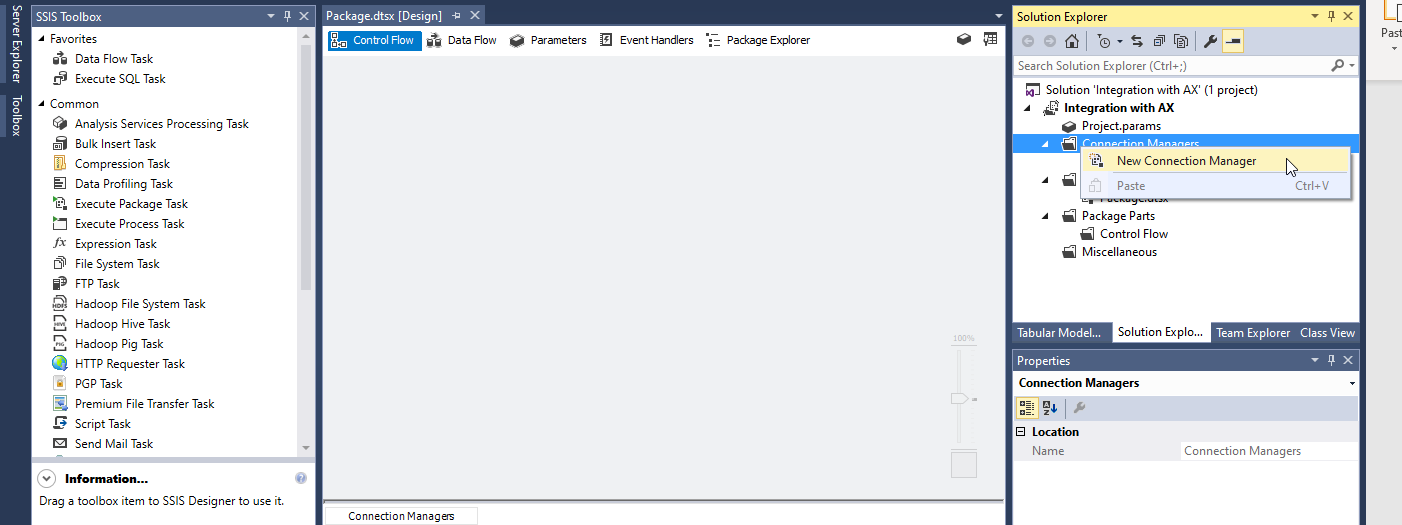
Choose the Dynamics CRM option.
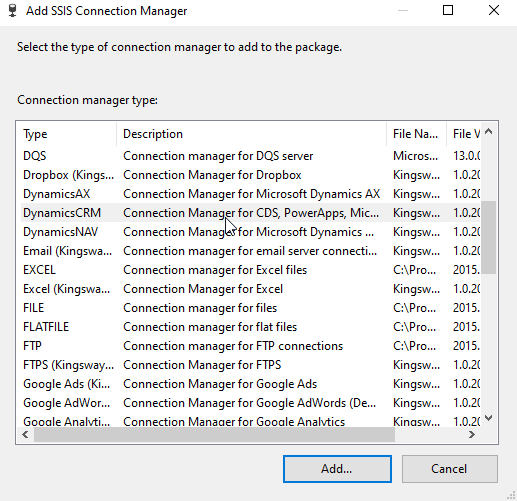
Step 2:
Choose the SOAP 2011 Option for Service Endpoint option.
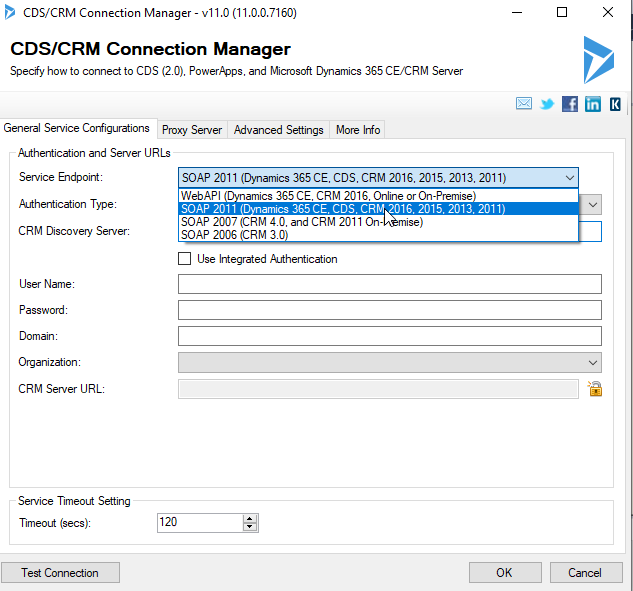
Step 3:
Choose the Online Federation for Authentication Type option.
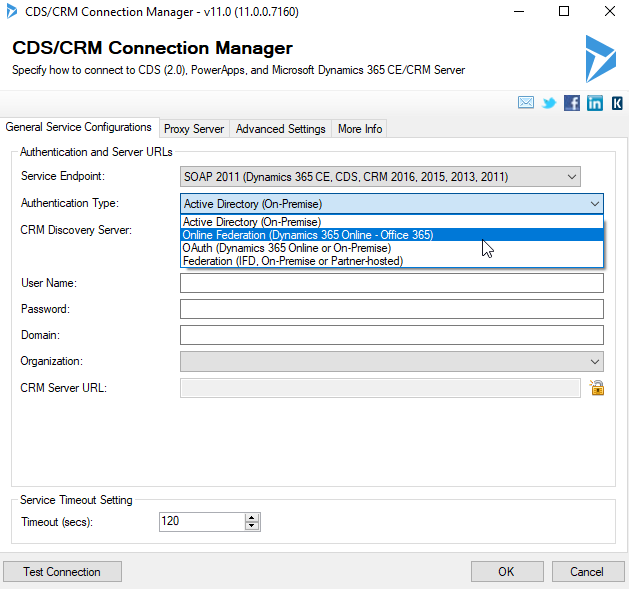
Step 4:
In the CRM Discovery Option copy the endpoint address from Settings > Customizations > Developer Resources > Copy Endpoint Address.
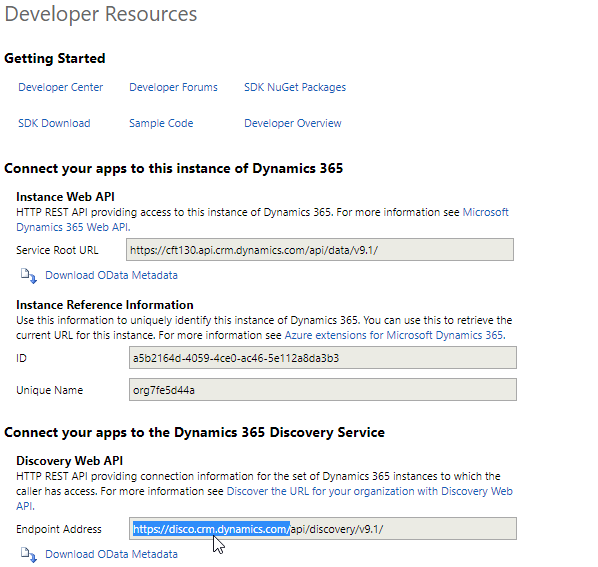
Step 5:
Paste this in CRM Discovery Section. Enter the Username and Password of your CRM account.
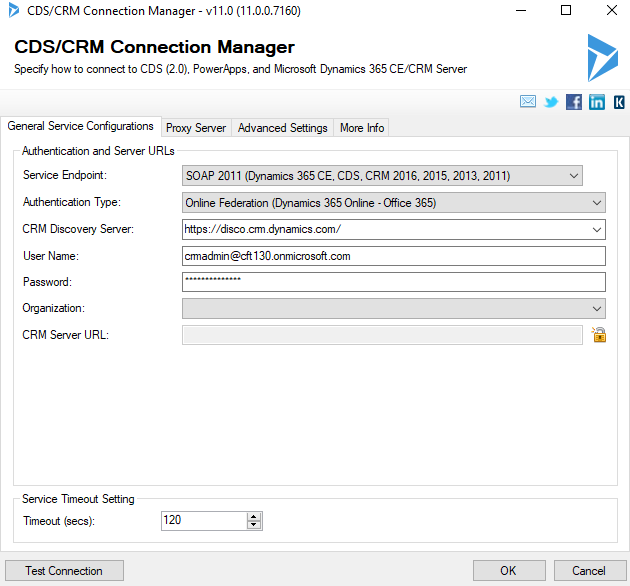
Step 6:
Choose the required organization from the dropdown.
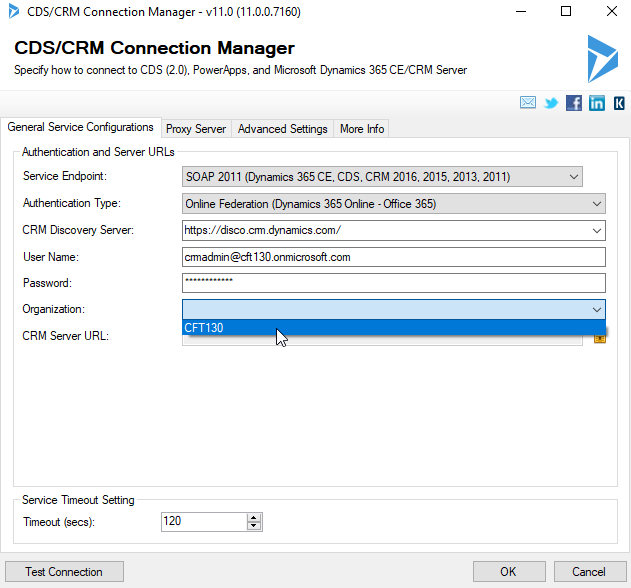
Step 7:
Click on Test Connection and then OK after successful testing.

Conclusion:
Thus we have successfully created a connection with Dynamics CRM and we can now Integrate data using it a source /destination.
 +1 855 796 4355
+1 855 796 4355