First cut review of new D365 Project Service
The new Project Service coming up is a much-advanced version of PSA. Even more, than it will be called as Project Service. We would learn about it and a few features that are exposed to the world shortly in the blog below.
How to Install and Basic Requirement?
The new project service can be installed on the Default environment of CRM. Now if this confuses you, let me explain. Every CRM environment has a Default CRM Instance associated to it. How to go and check it? Follow the below steps:
Step 1:
Ensure you have Project Plan 3 or Project Plan 5 license procured. Go to your admin portal and assign the license to your login id.
Step 2:
Login to https://admin.powerplatform.microsoft.com/ with your admin credentials.
Step 3:
Click on Environments.
Before that ensure you toggle the switch to use “Try new admin centre”.
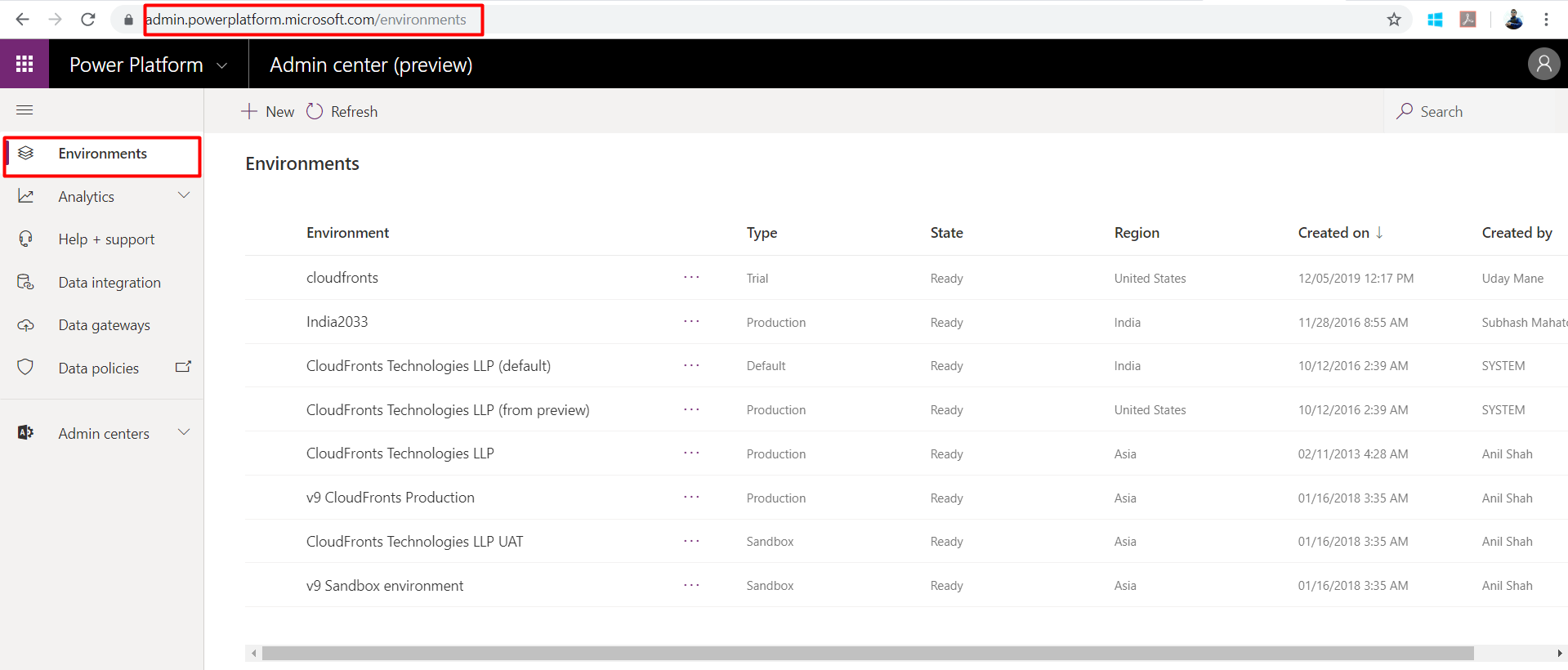
Step 4:
On the right-side pane, you will see a default environment mentioned as “Default” in front of the environment name. Click on it to see the URL of the environment.
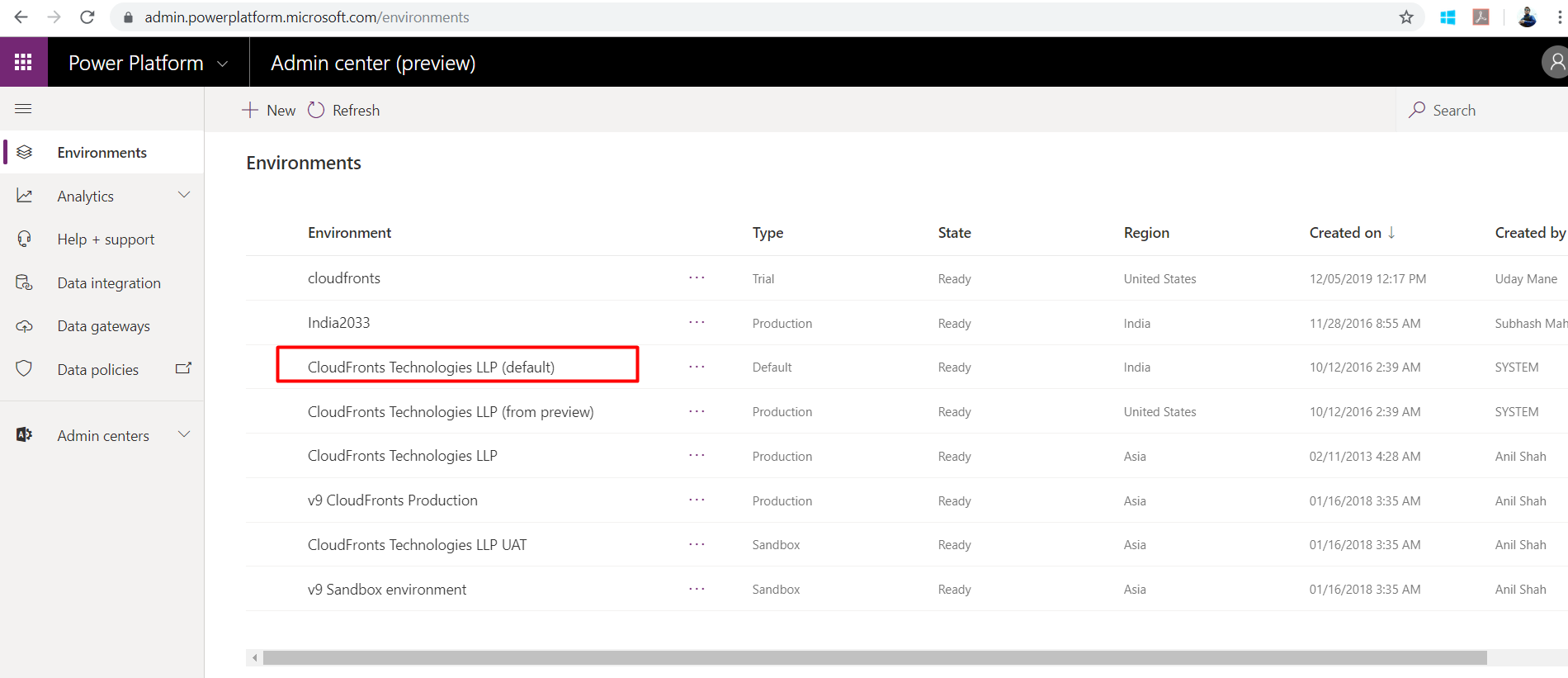
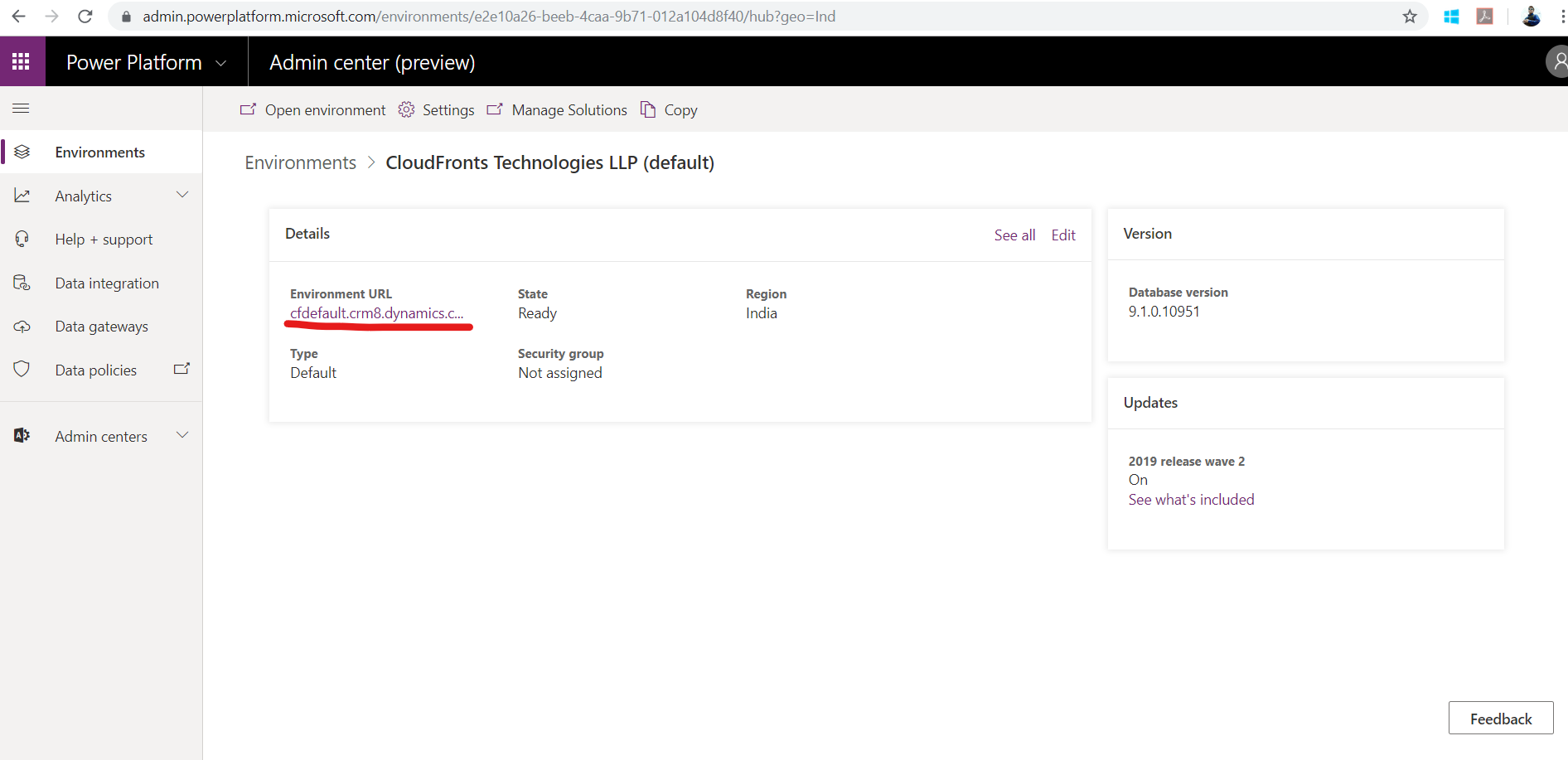
Step 5:
Click on the URL to open the environment and below page will appear. Click on Project from the apps that you see.
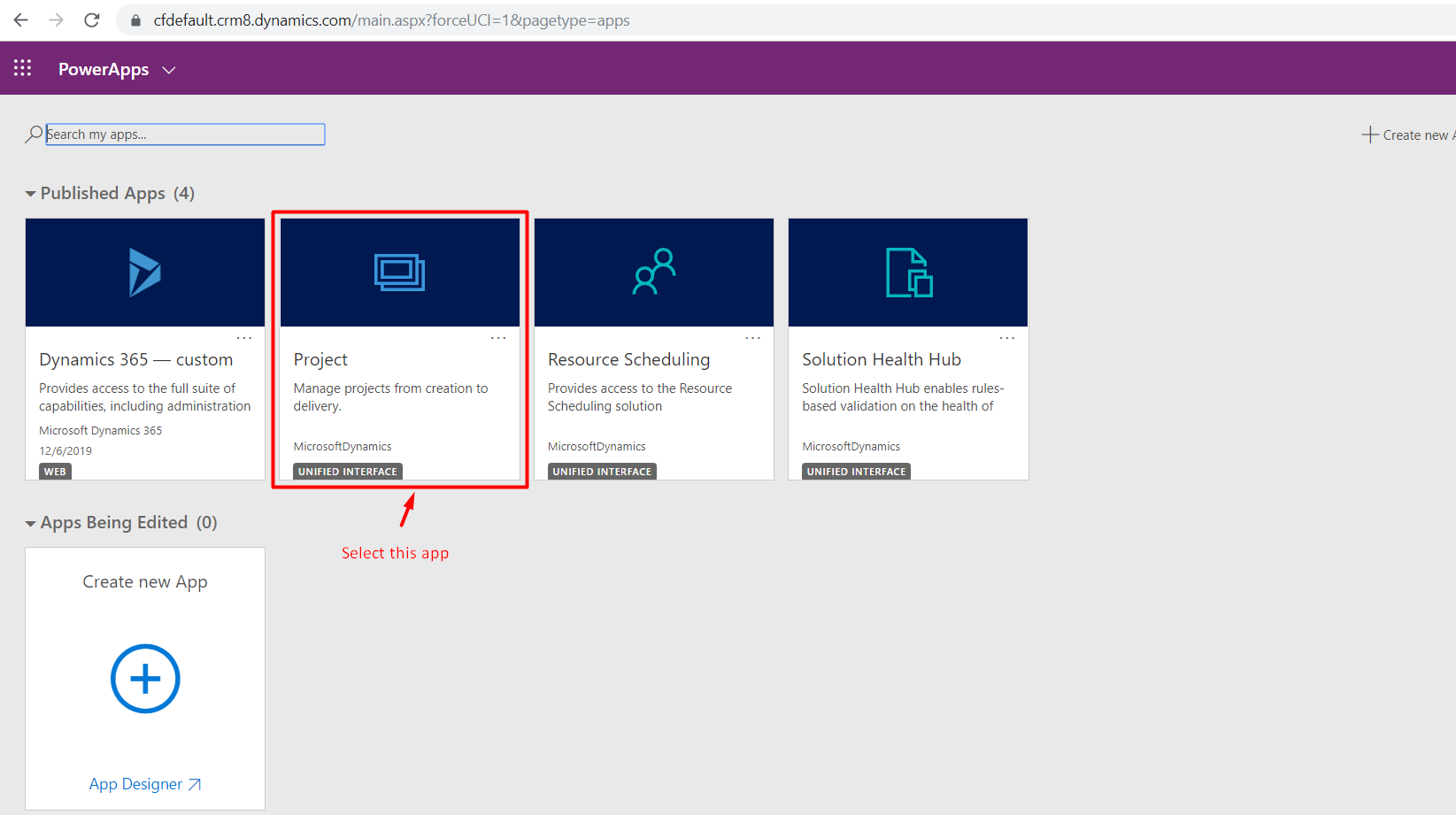
You will be taken the Active Project view as shown below:
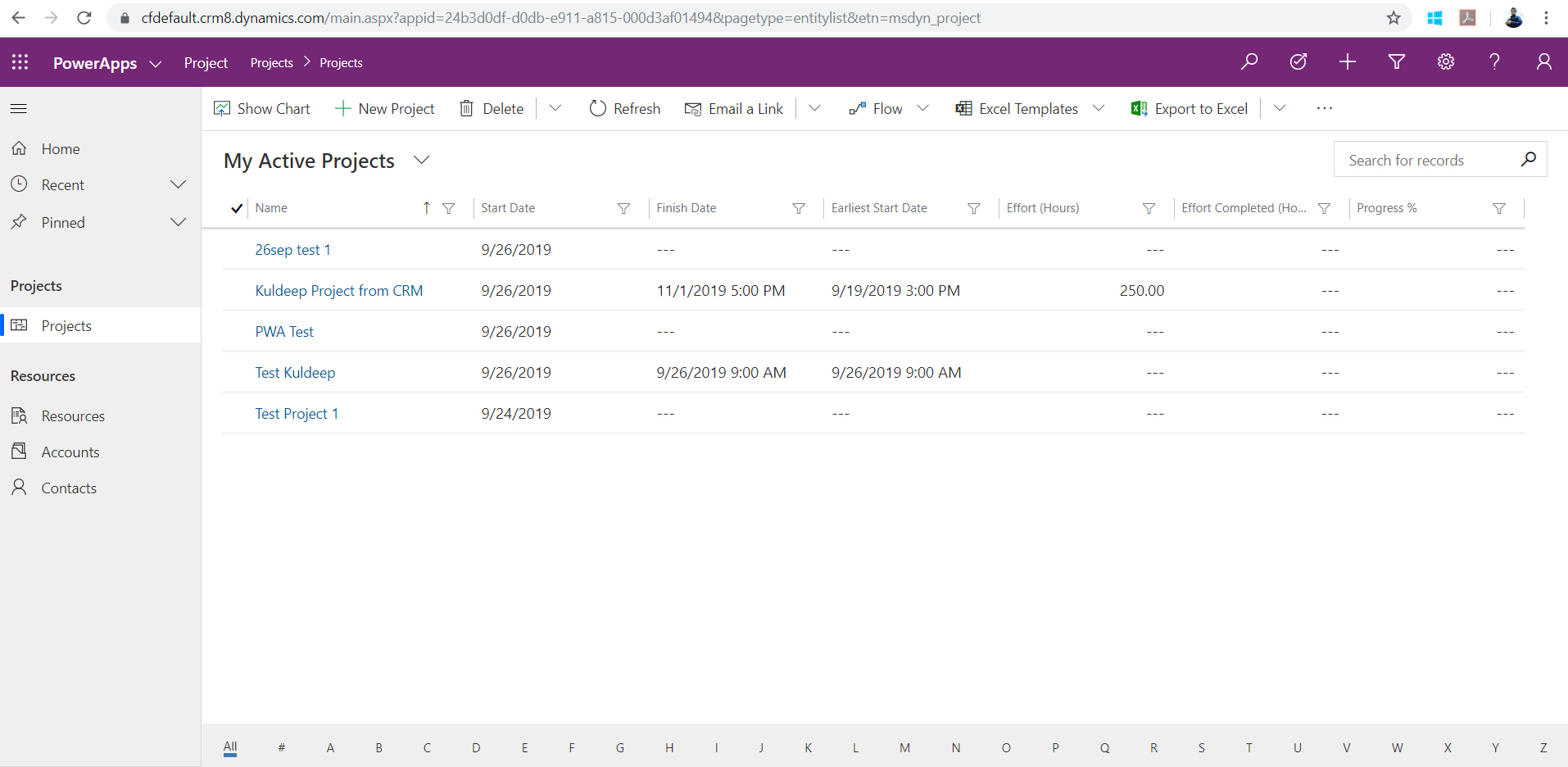
Create a New Project
In order to create a new project, click on +New Project button mentioned on the Ribbon Control.
It will ask you for some basic details like Project Name, Project Manager and Calendar Template.
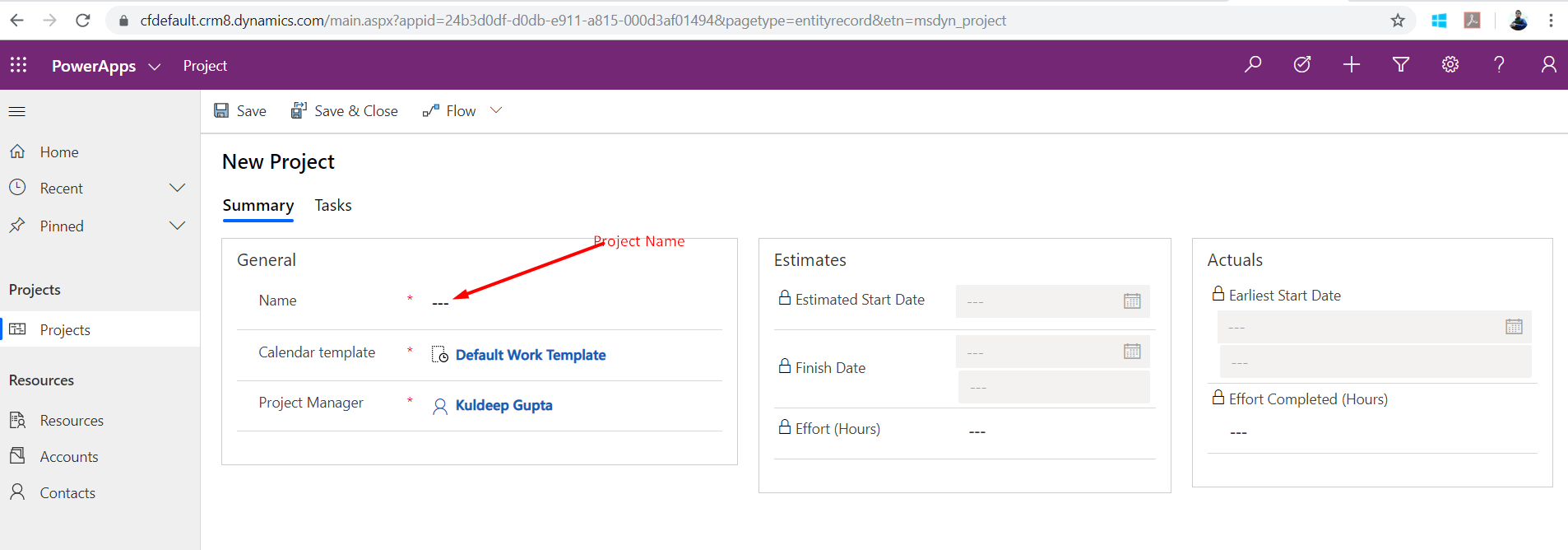
As soon as you save the project, the estimated start date comes up as the current date.
Next step is the plan the schedule (WBS) so we will navigate to Tasks.
As soon as you click on tasks. It will take some time initially for the first time to connect to the project online services and you will see 3 tabs coming as shown below.
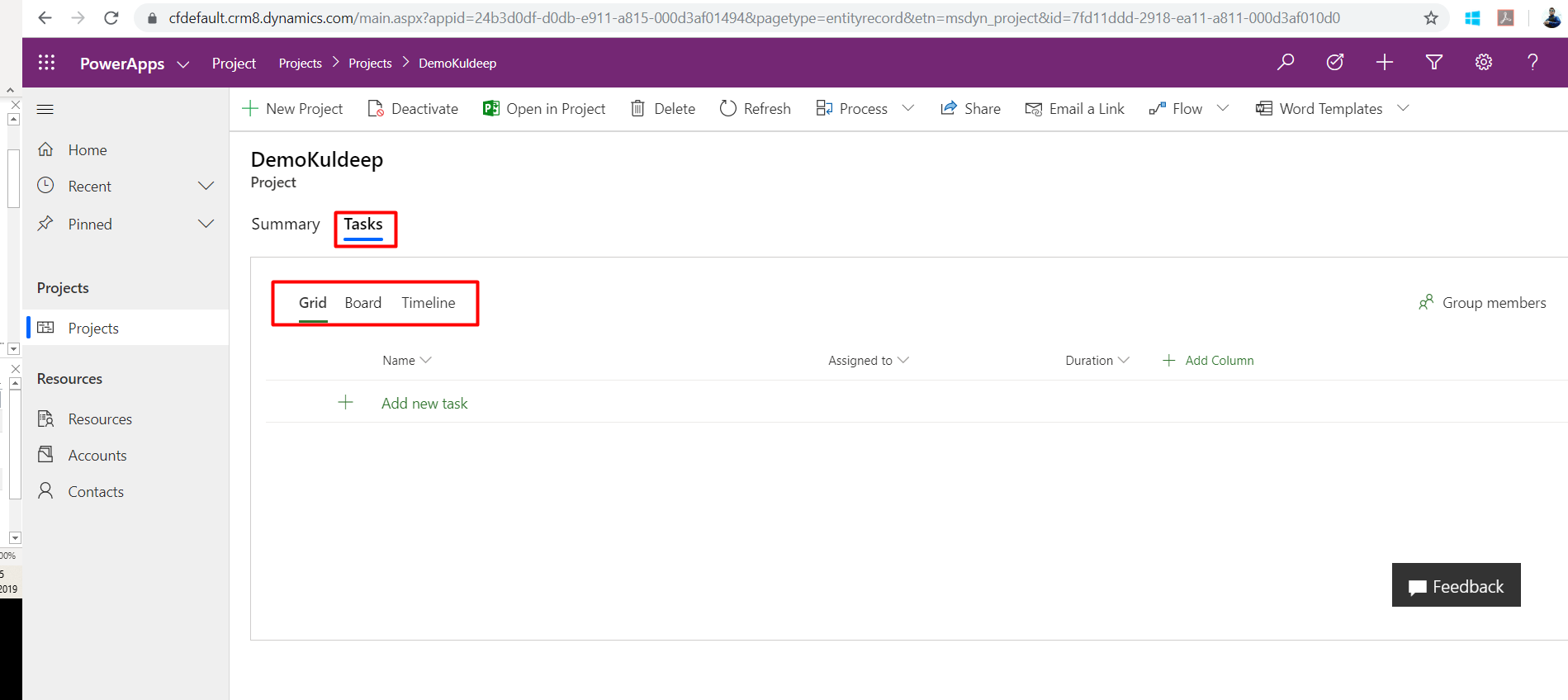
Let’s look at each one of them one-by-one.
- Grid
This is where you create your WBS, Assign Resources, Set Duration, Predecessor and many more. As soon as the task is created in the WBS. It creates a similar task on the Board (Explained below).
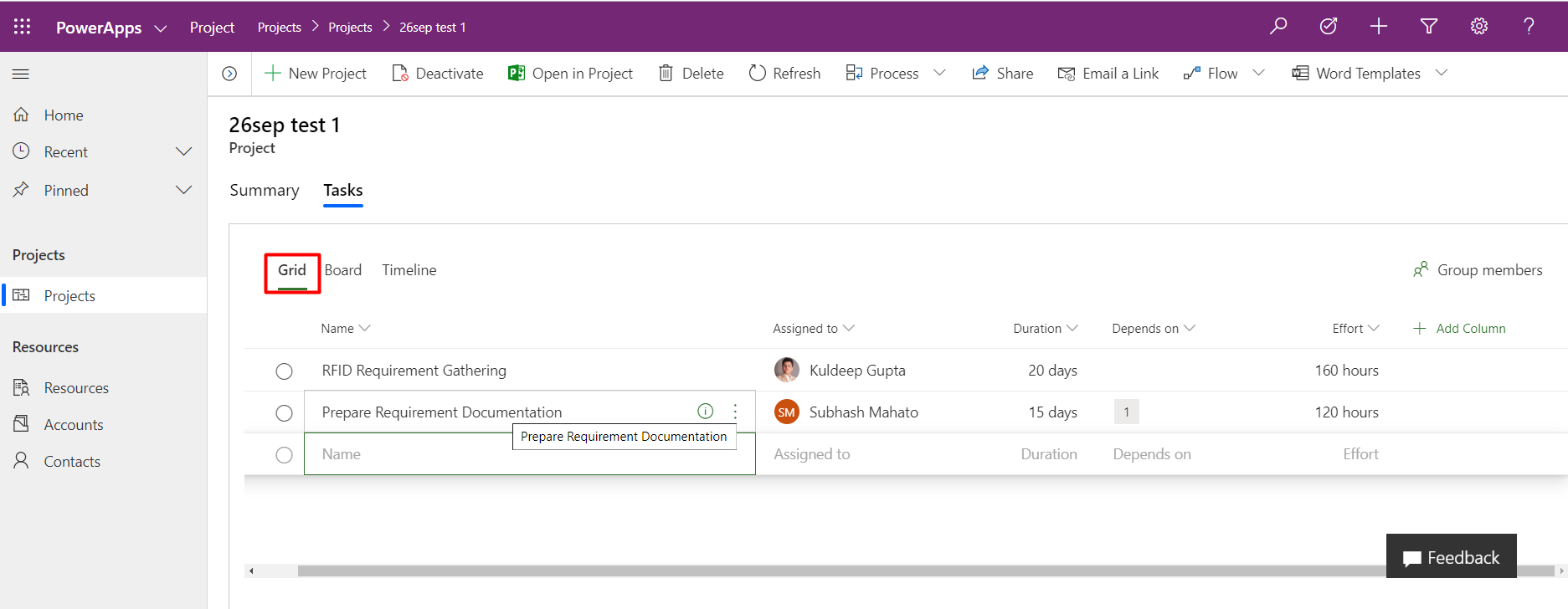
Good Thing:
a. We can mark the task as complete in new WBS with Project Service which was not the case in an earlier version (PSA).
b. It is connected to the new Project Online Services so we can take advantage of the Project Online features right herewith.
c. We can manage the project using the board which is much nice a feature.
Needs Improvement:
a. Here the Duration and efforts are tightly integrated to each other and in case one changes the other too changes.
b. Boards should have allowed adding sprints in them, so we could even do Agile Project Management there.
2. Board
This is where you can create tasks, to which the resources can be assigned.
You can add Bucket (Swim lanes in Azure DevOps) to manage the state of the tasks.
It also manages the progress of the task, Remaining effort, etc.
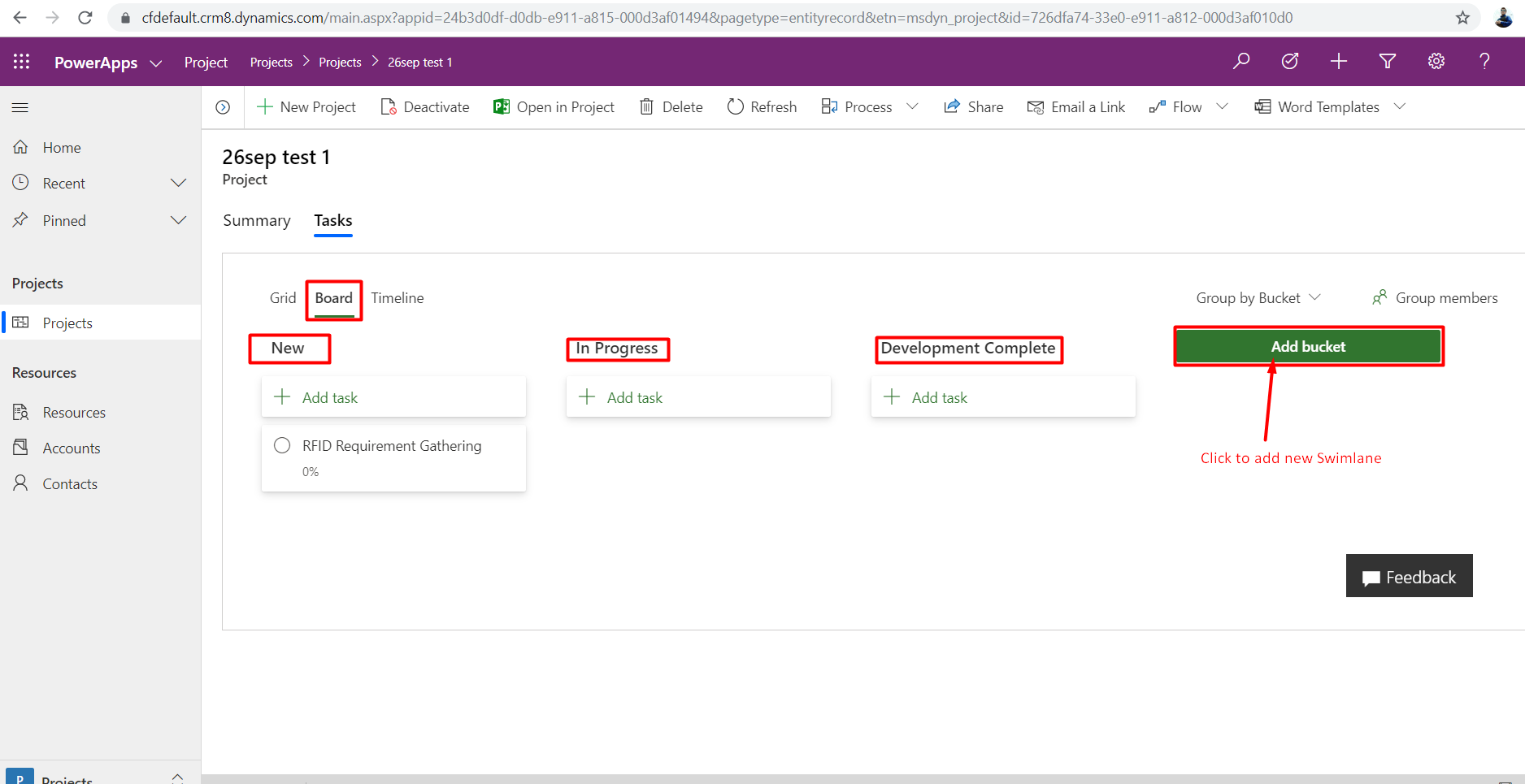
3. Timeline
This is the Gantt Chart view of the tasks based on the efforts entered.
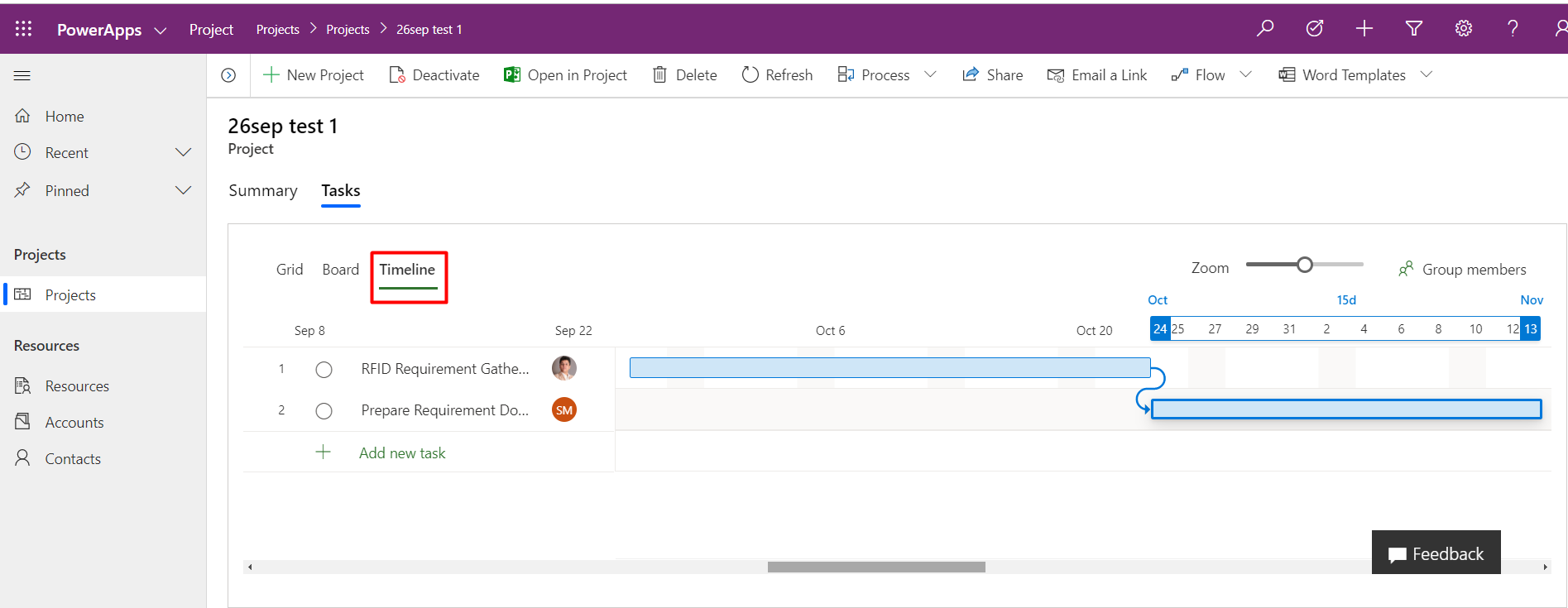
What’s not available and when will it be available
Currently, only the WBS or the Project Planning Module via Project Online is Exposed for General Availability. The sales extension and the invoicing piece is expected to be announced in Feb’2020.
This blog reflects my personal findings and based solely on my experience of using Project Service for the last couple of months. For those who are looking for a platform that can track and manage the entire procedures of sales and project management, I would highly recommend them to try new Project Service as guided above.
 +1 855 796 4355
+1 855 796 4355