How to create Dynamics 365 Finance & Operations (formerly Dynamics AX) connection in SSIS
Introduction:
Creating a Connection is one of the first Steps during the integration of data. While performing Integration with Dynamics AX or more specifically Dynamics 365 for Finance and Operations create a connection using the following steps.
Step 1:
Right Click on Connection Managers and click on New Connection Manager.
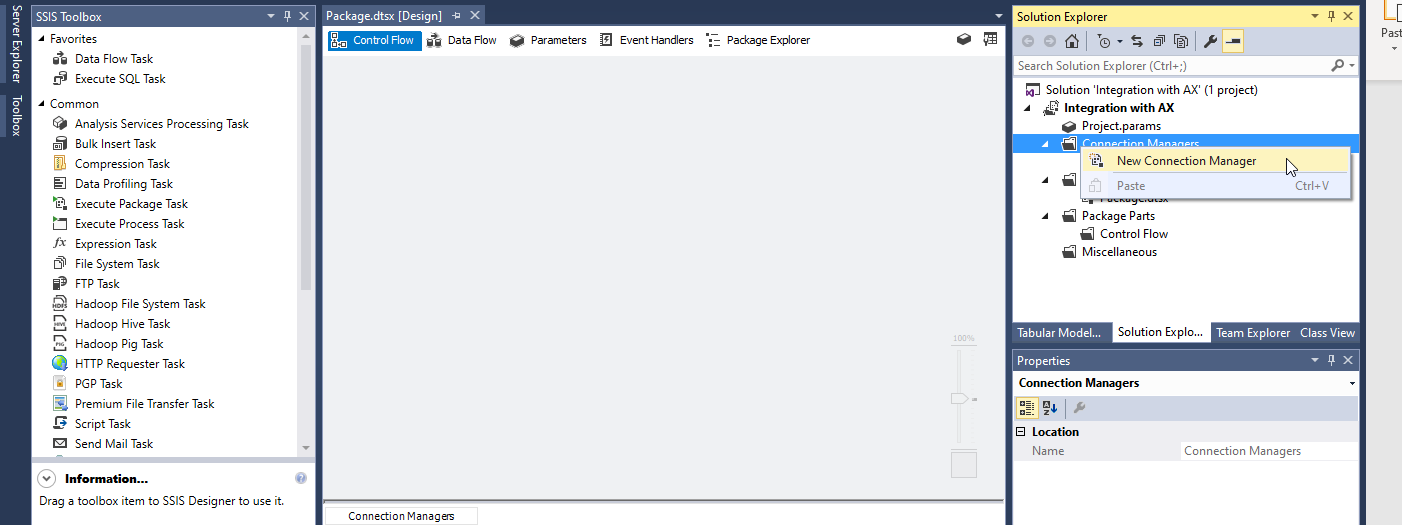
Step 2:
Configure your AX Application to get the following details:
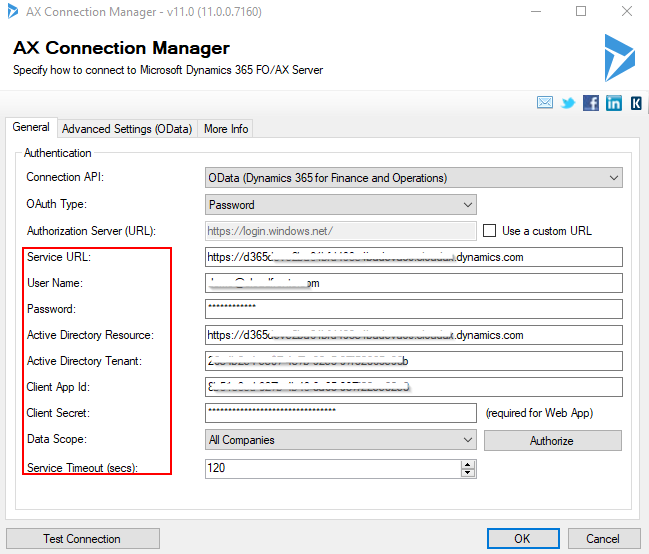
Step 2.1
Go to www.portal.azure.com and login with your credentials. Go to “app registrations ”.
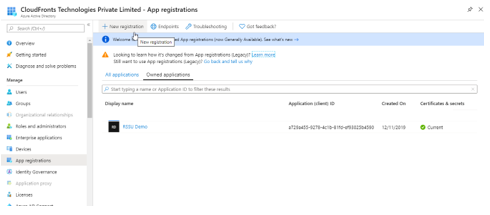
Step 2.2
Enter a Name for the Application, appropriate Support Account Type and Redirect URI having a Similar Address as that of the Service URL which you Enter and finally click on Register.
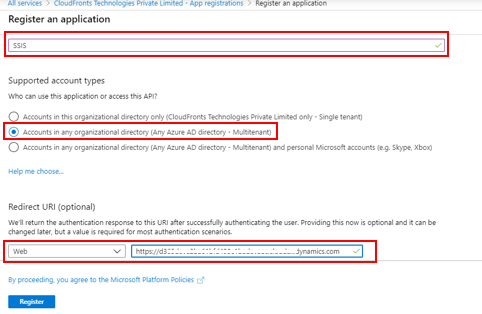
Step 2.3
Note Down the Following details for creating connection.
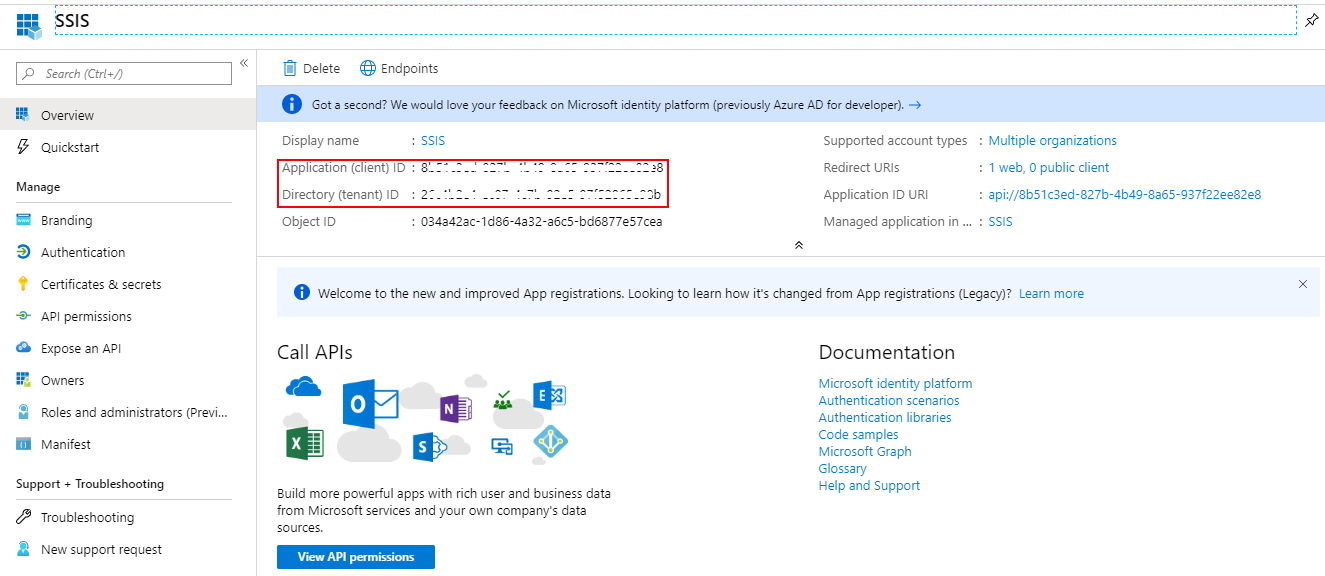
Step 2.4
Click on New client Secret and add description and select expires as required.
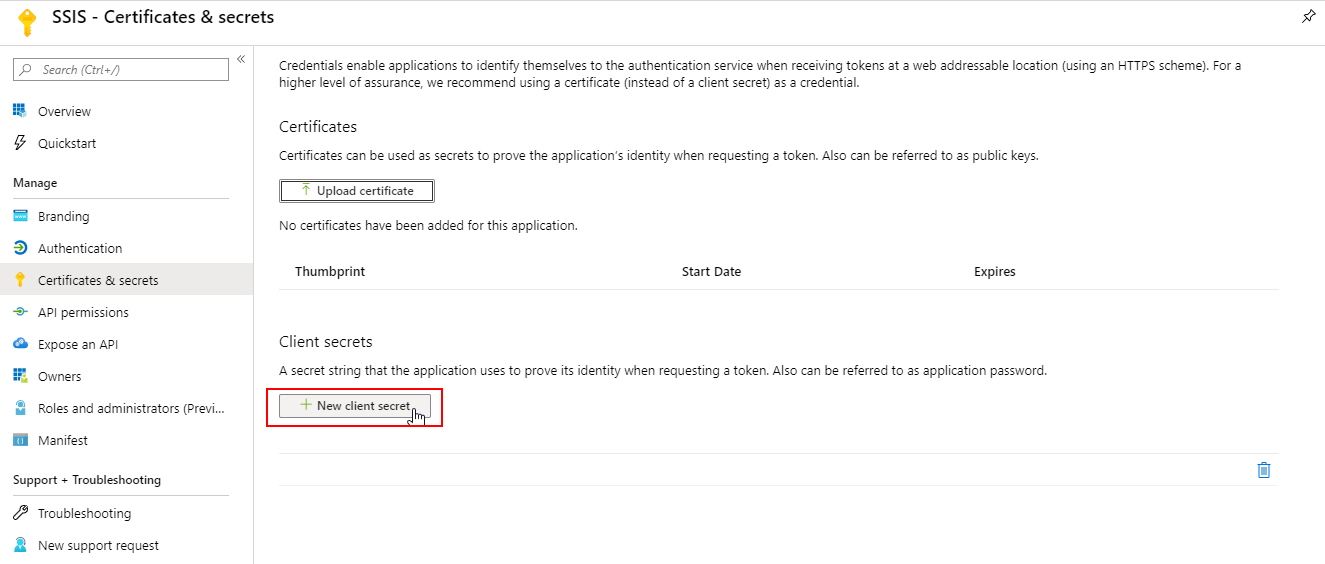
Step 2.5
Add description and select Never in expires section and click on Add.
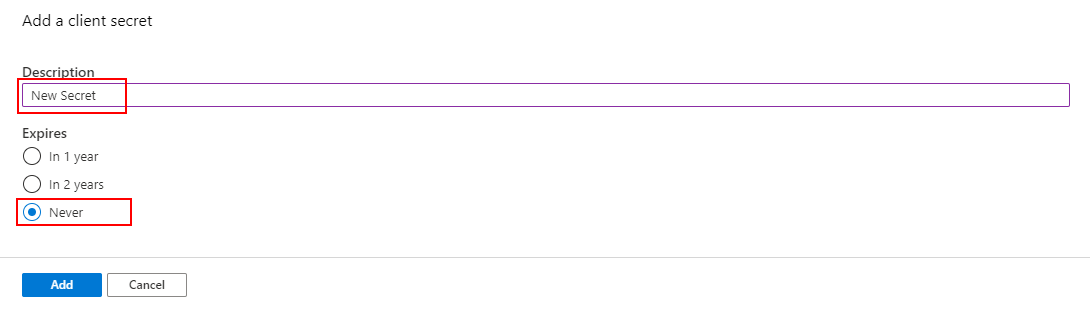
Step 2.6
This is the Client secret which is Generated only once, so must copy and store it in a file for future reference.

Step 2.7
In the Data Scope section select required value as per your AX deployment and click on register and click on Open in Browser.
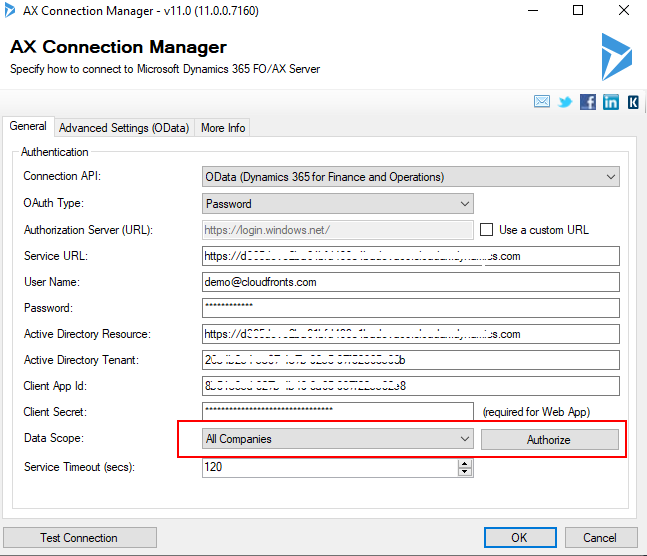
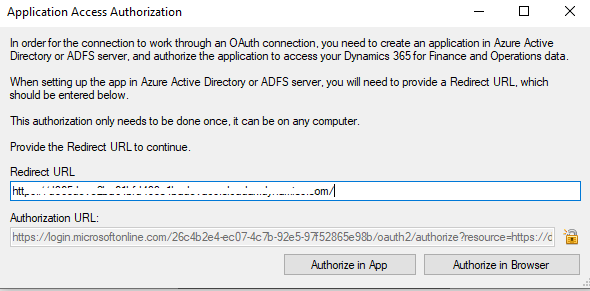
You will be redirected to your Finance and Operations page.
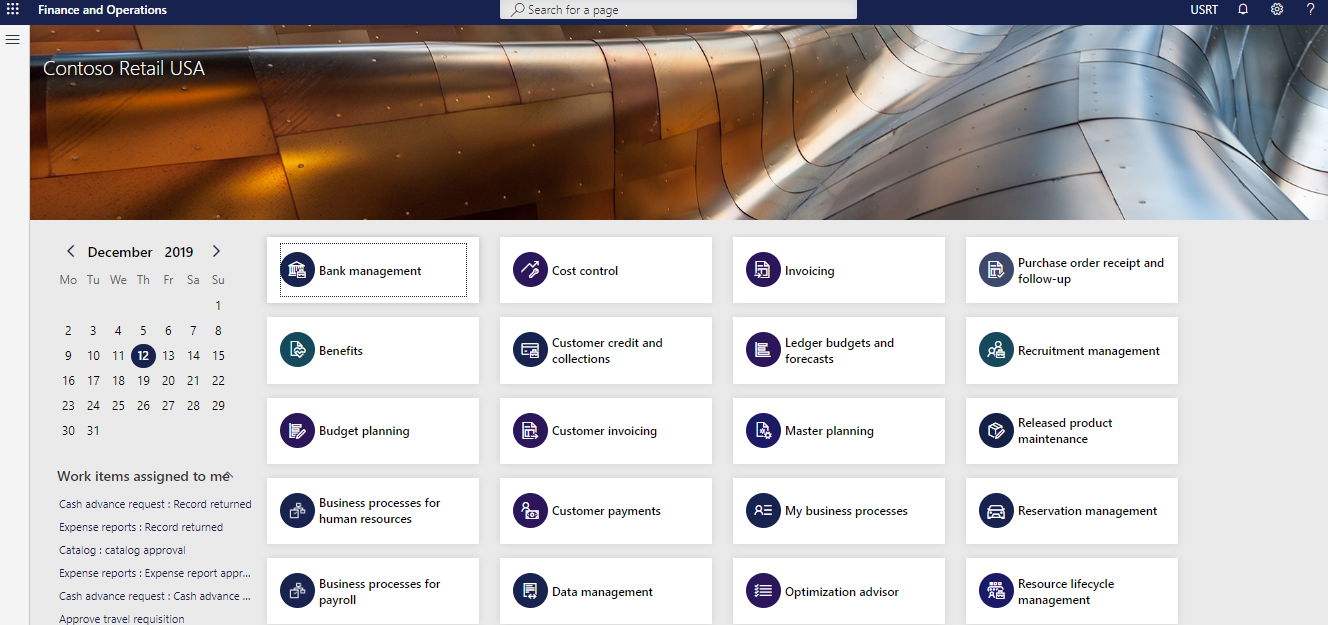
Once authorized you can test the Connection by clicking on the Test Connection Button.
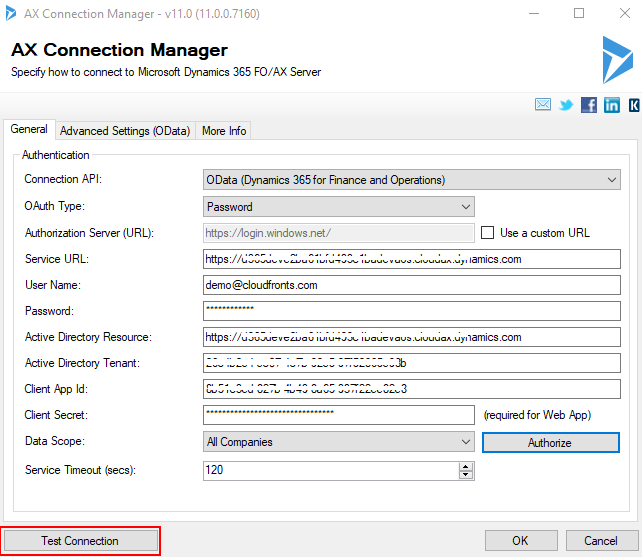
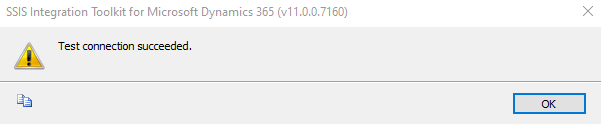
Conclusion
Now you can Move on with development of your Control and Data flow for Integration with Finance and Operations as a Source/Destination.
 +1 855 796 4355
+1 855 796 4355