Upload data in D365 Business Central using Microsoft Excel
In D365 Business Central, Microsoft has provided very easy way to upload data using Microsoft Excel.
For example: If an user needs to upload customers in the system , he needs to just open customer list page and click on Edit in Excel.
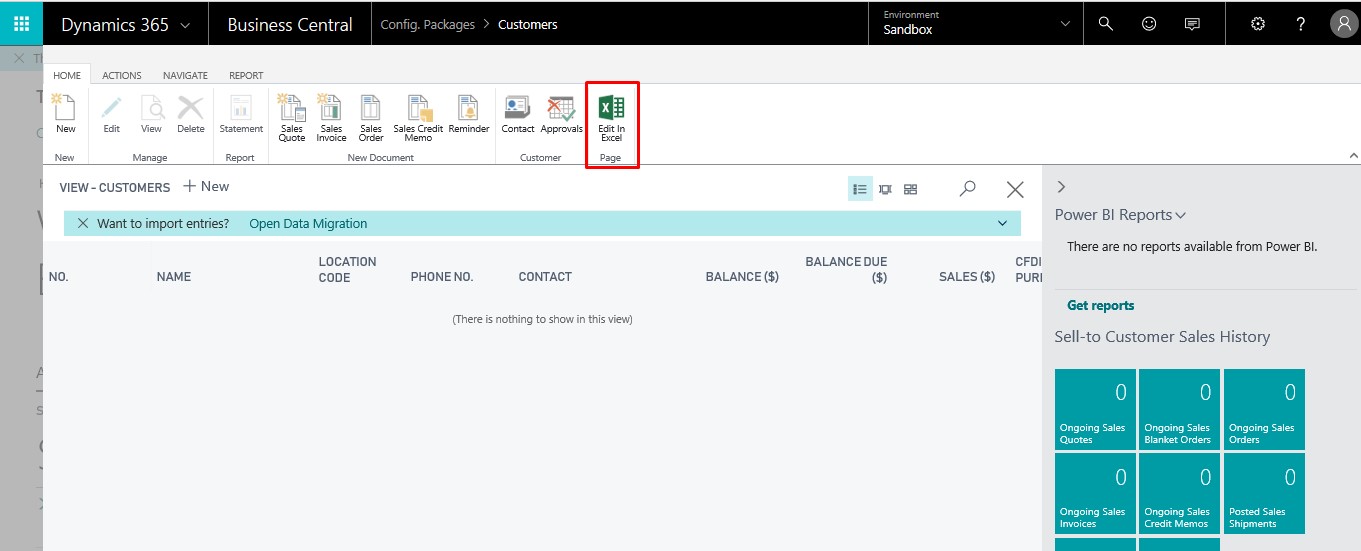
An excel file will be downloaded. Open the excel file and click on enable editing. On the right side the Microsoft add will load and it will ask for credentials used for accessing D365 Business Central.
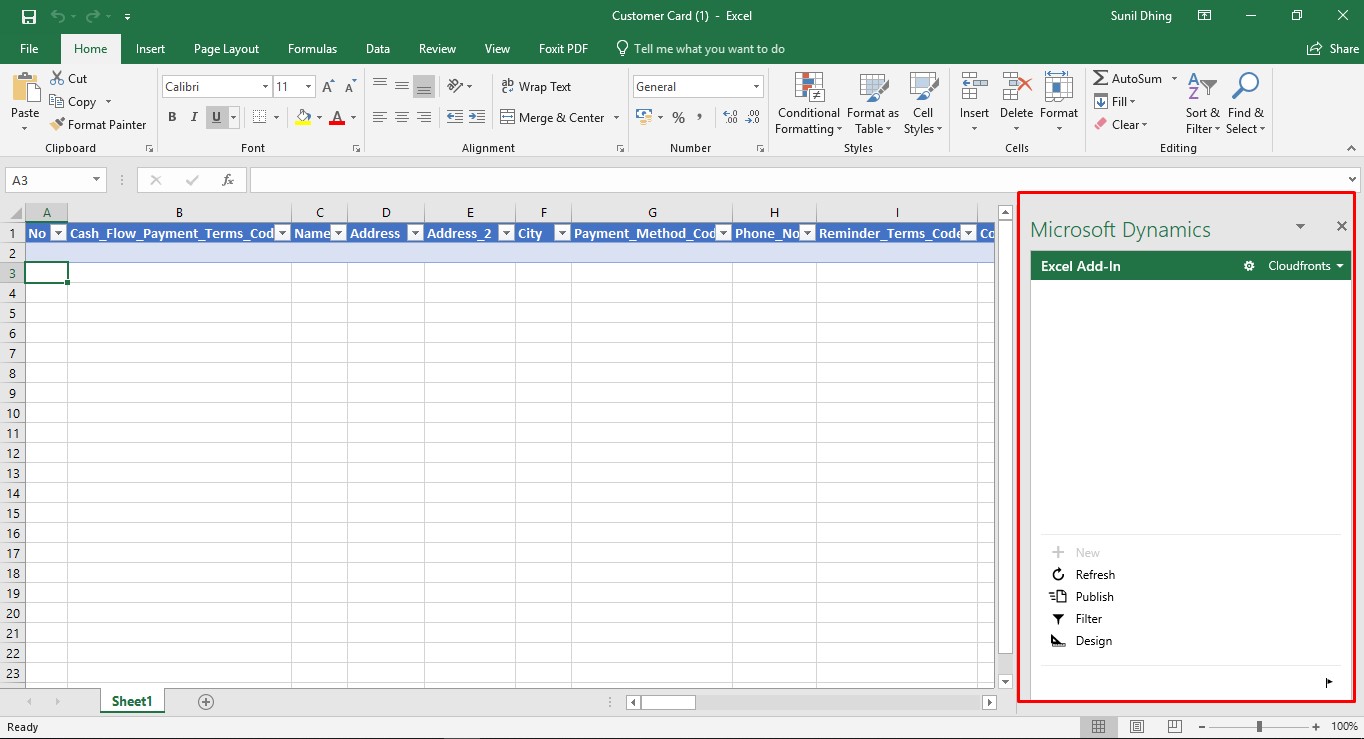
Once the credentials are entered , user can insert the data into the respective fields and click on Publish which will upload the data in excel. The refresh button is used to get the data from the system which is already present in the D365 Business Central. After publishing just refresh the page in D365 BC and all the data will be seen. If there is any error in the excel itself it will show the no. of error and description of error so that the user can rectify it before publishing it again.
 +1 855 796 4355
+1 855 796 4355