How to Add a Sales Representative/Associate in Microsoft Dynamics 365 for Retail
You may need to add a sales representative/associate while performing a transaction on POS. For this, you need to add the particular worker to sales group and set it up as below. In this blog, I will show you the process:
Step 1
Go to Sales and marketing>Commissions>Sales groups
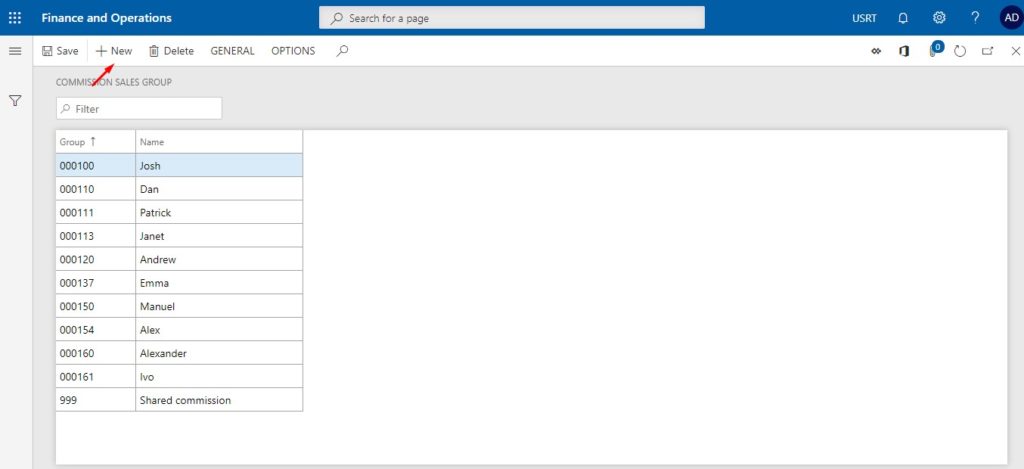
Step 2
Click on General>Sales rep
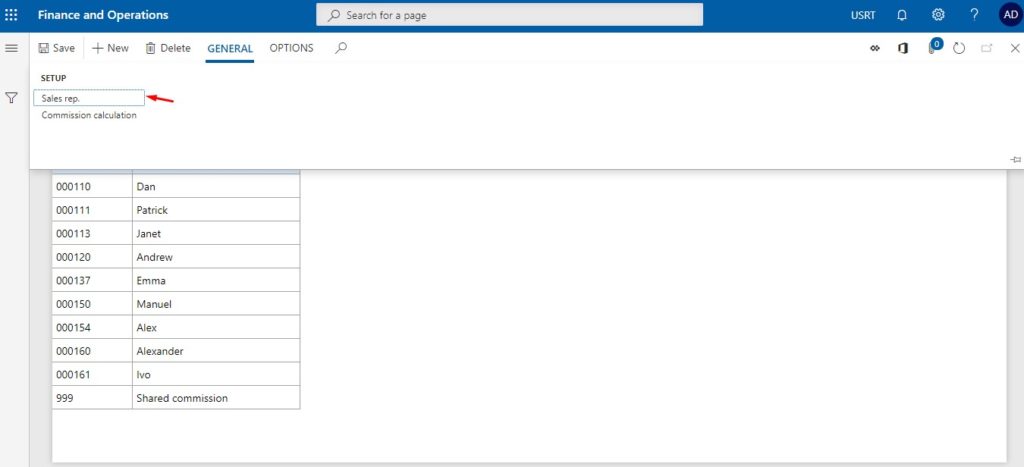
Step 3
In filter type the name of the Rep and select
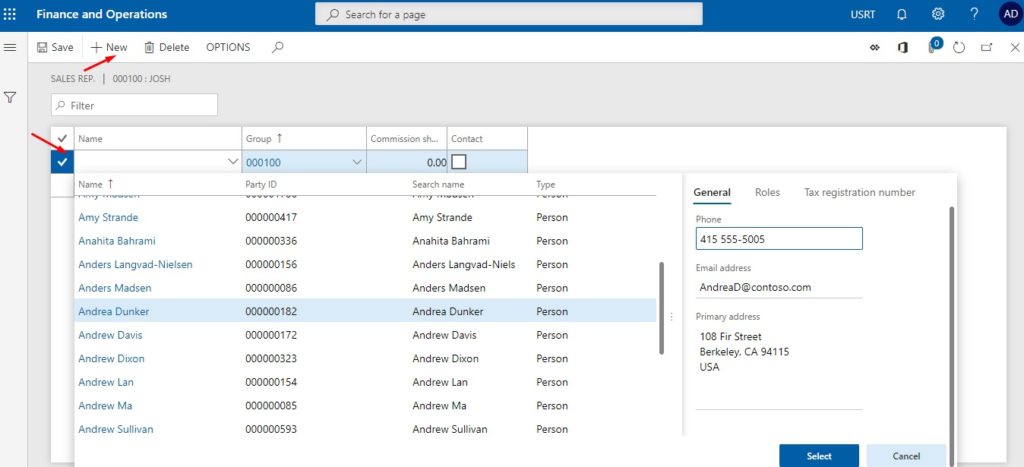
Step 4
Next run staff job from the distribution schedule and check in download sessions if the job is run. If it remains in the available state for more than few minutes then you may need to run a batch job manually from batch jobs by changing its date and time. Check again in download sessions. It should be in an applied state.
Hope this works!
 +1 855 796 4355
+1 855 796 4355