Expenses in PSA for Fixed Bid and T&M contracts
Problem Definition:
One of my clients decided to use Expense module in PSA and to his surprise he could see the amount value to be 0 in the Actuals. But, at the same time the Cost line had values in it. Upon researching and digging into all the configurations I was tired and couldn’t conclude. Finally, one configuration that made it work was to add the Transaction Category in the Sales Price List and make it Chargeable at Cost.
Below is how to do it:
Navigate to the project contract.
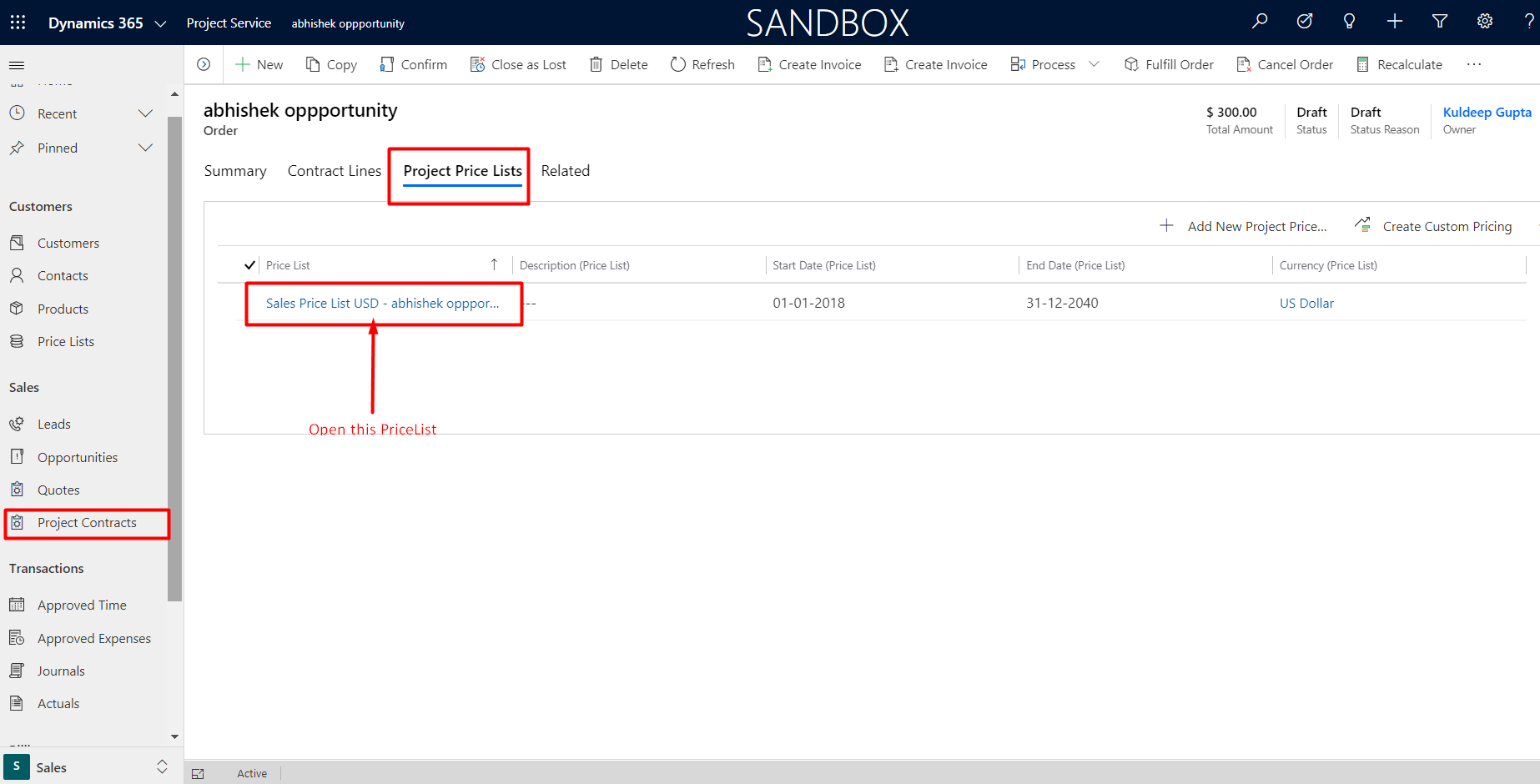
Open the Pricelist associated with the Contract. It can be either the default pricelist or can be the custom price list for that particular contract. In the case shown in the screen shot, it is the Custom Price List.
How do we Identify whether it is a Custom Price List is that, with the name of the Pricelist i.e. Sales Price List USD, there is the name of the opportunity and the Timestamp appended to it. You will see it in the screenshot below.
Once you open that Custom Price List and Navigate to Category Prices, Click on “+ Add New Transaction Category”
You will see a Quick Create Form opening up to add the Transaction Category. Fill in the details as shown in the below screenshot.
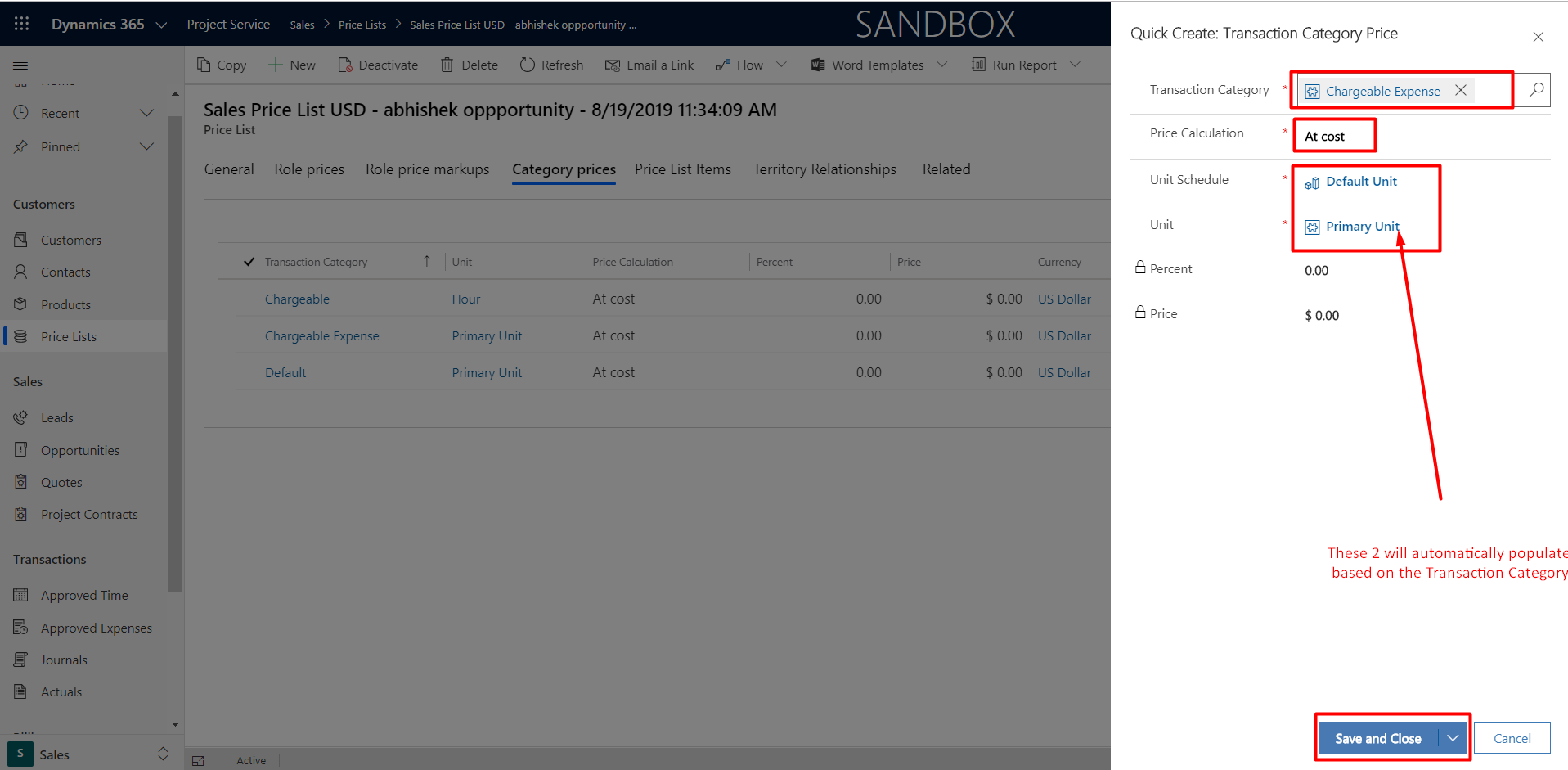
The click on Save and Close and you will see your transaction Category added in the Grid.
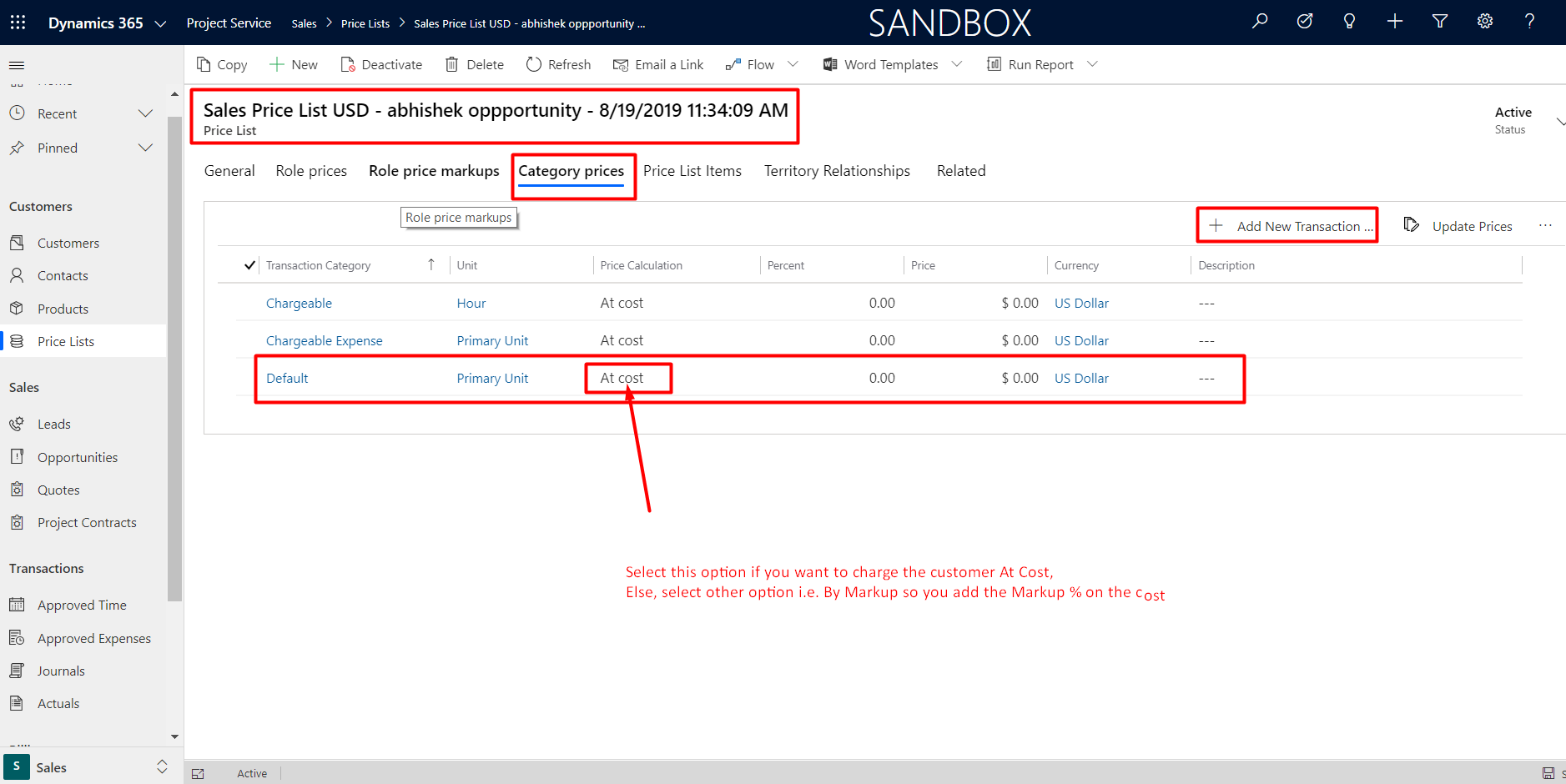
Your configuration is now ready. The next step is:
- To raise an expense as shown below.
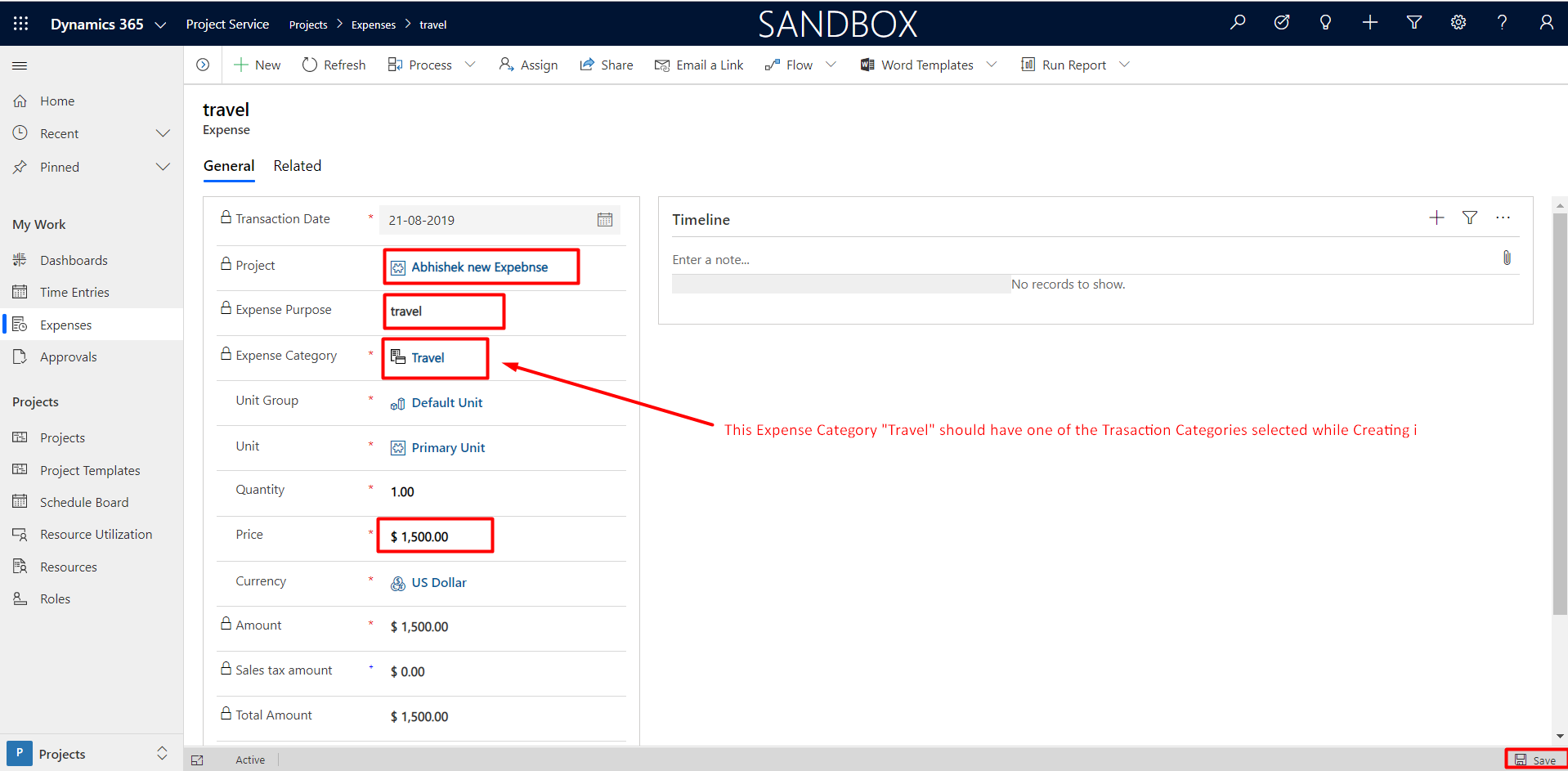
- Configure/Create a Expense Category and relate it to the Transaction Category as per below.
- Navigate to Settings Area and Click on Expense Categories and then click on New.
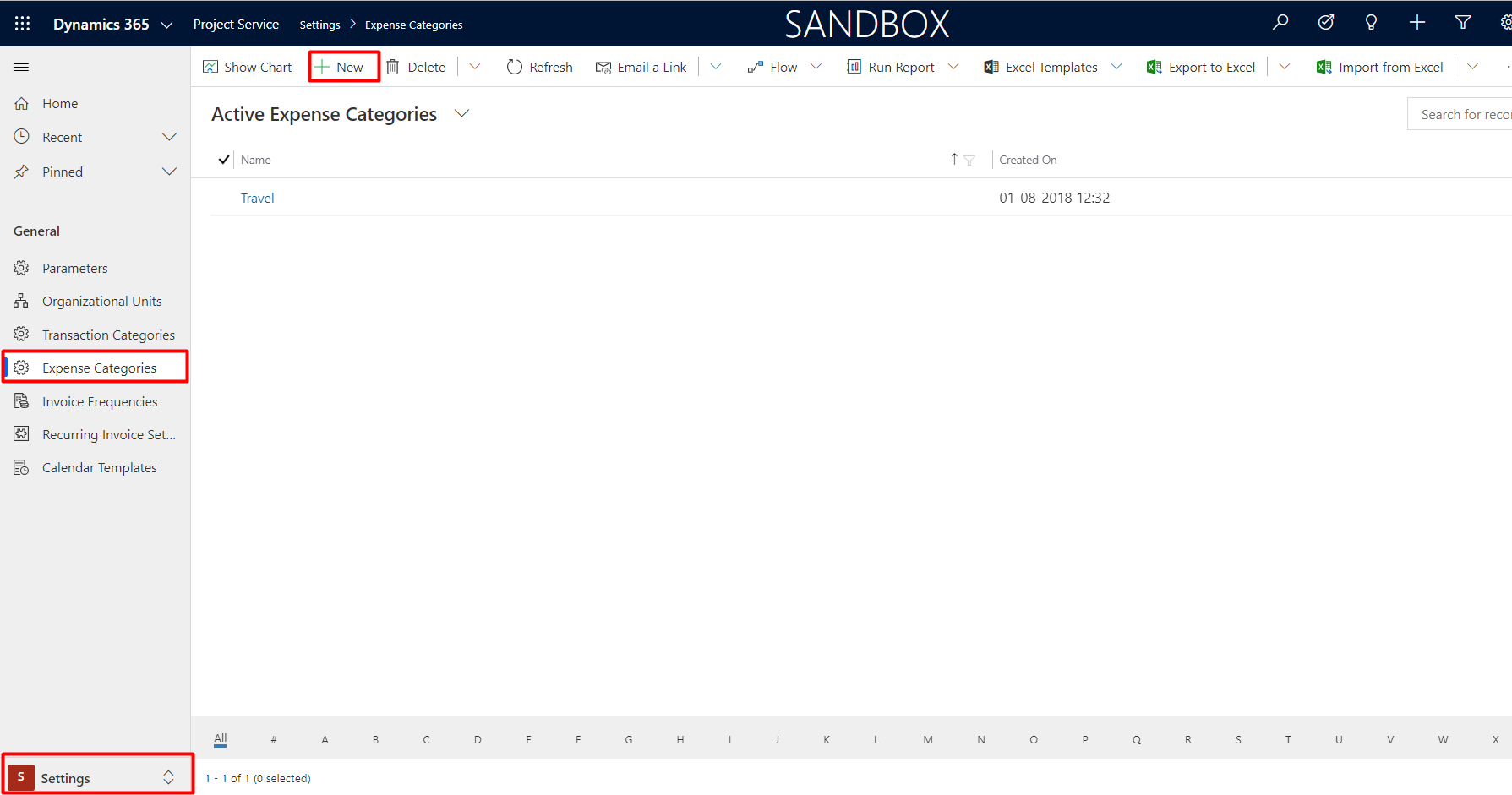
2. Fill in the details as shown below.
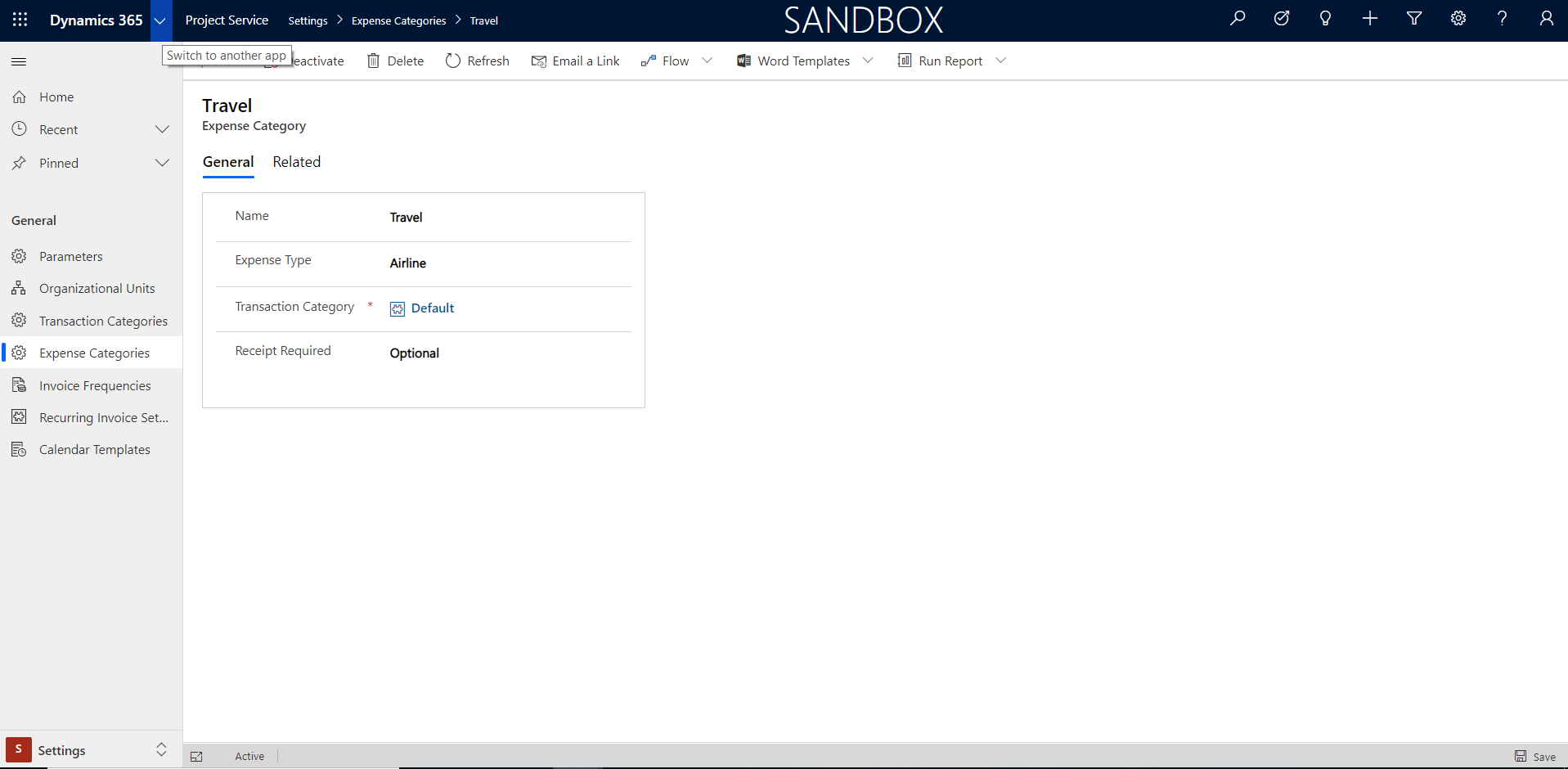
If you observe in the above image, there is a Transaction Category associated with the expense category and that is the one that should be present in the PriceList that we discussed initially in the above part of this blog.
- Once the expense is raised, Submit it. Submission sends it for the project Manager for approval.
- Project Manager approves it and as soon as the Project Manager approves it, it gets converted to Actuals as shown below.
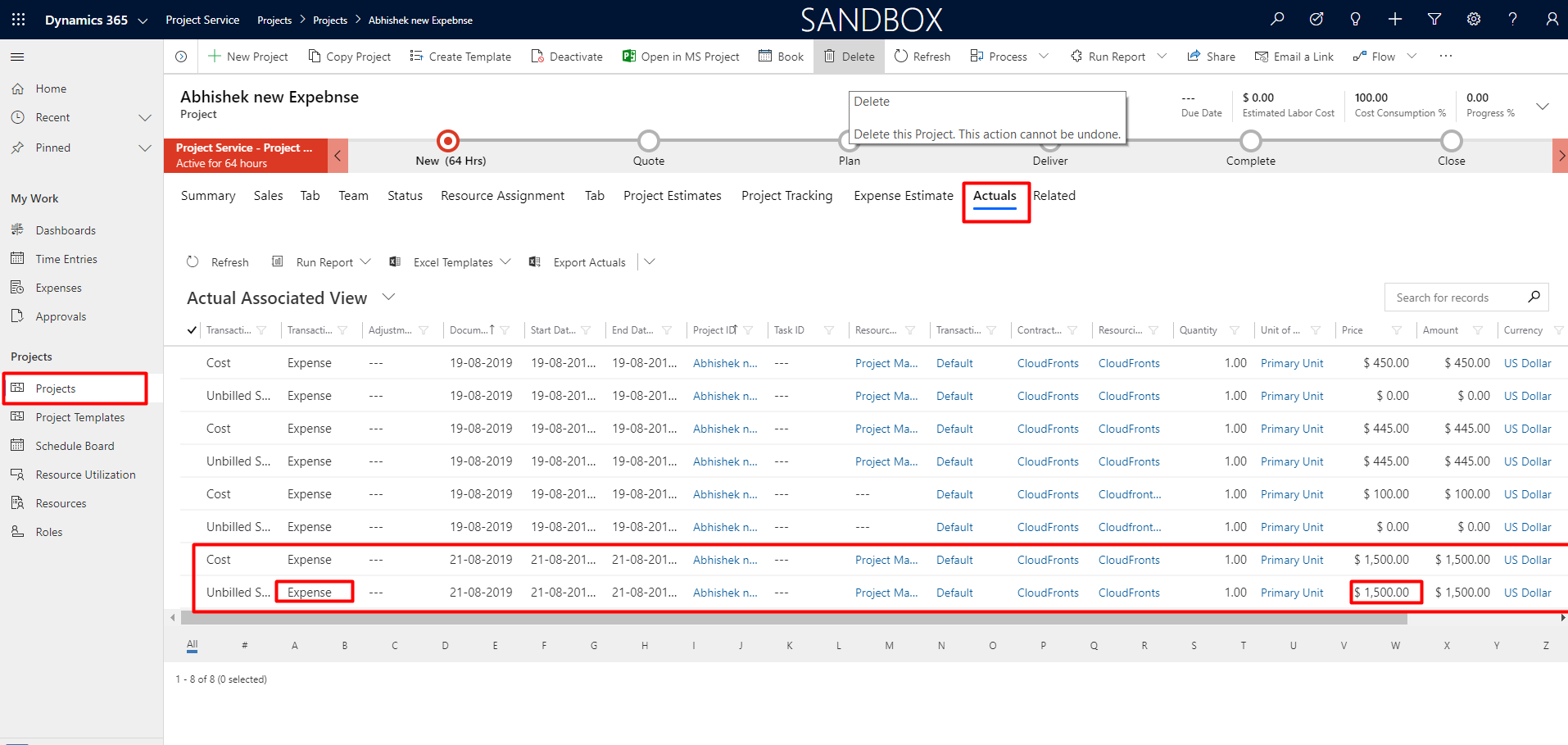
4. Last step is to Create Invoice and see if the Expense gets shown up in the Invoice. For the same traverse to Project Contract and Open the specific project contract.
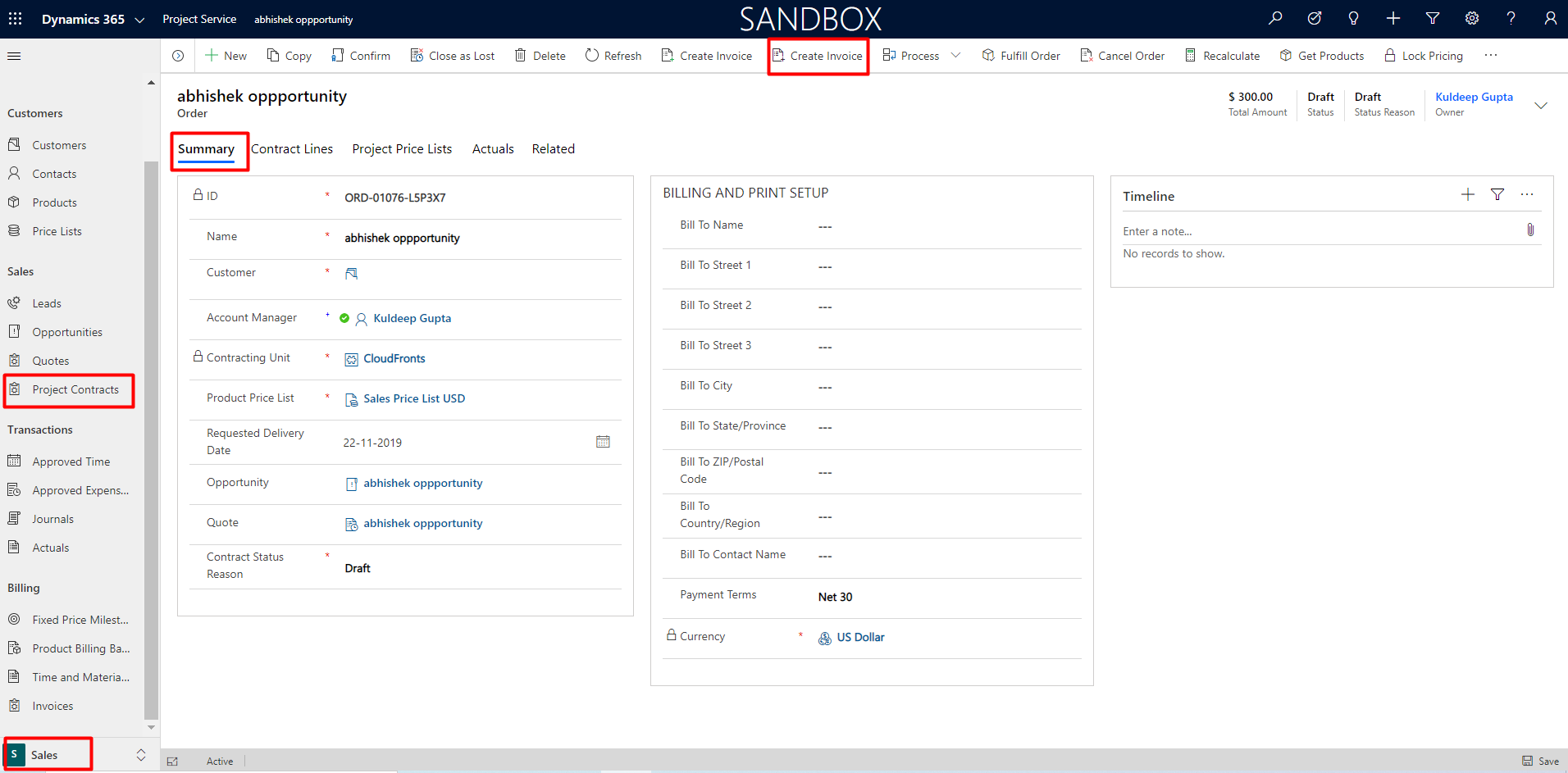
It will automatically take you to Invoice Entity where the Invoice will be generated as shown below.
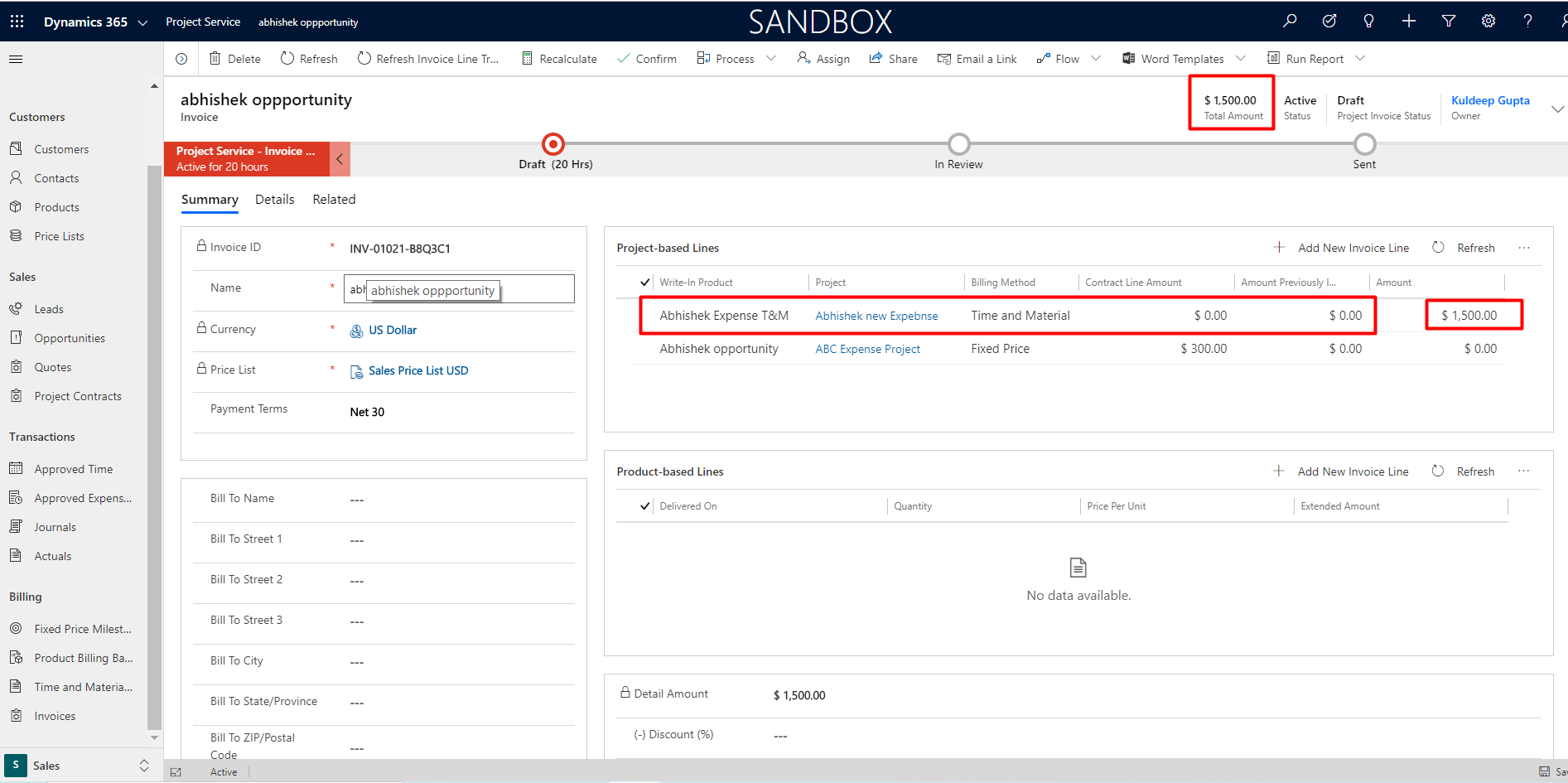
Tips to remember:
For Fixed Bid Project contract, you will need to create one more project contract line header which is of T&M type. This will be associated with another project on which you can raise the expenses.
For T&M, we can still continue to raise the expense on the same project and there is no need of creating one more project contract line header.
This blog reflects my personal findings and based solely on my experience of using PSA for last 3+ years. For those who are looking for a platform that can track and manage the entire procedures of sales and project managements, I would highly recommend them to try Microsoft dynamics 365 for project service automation.
 +1 855 796 4355
+1 855 796 4355