Email Migration from D365 CRM v8.2 to D365 CRM v9 using TIBCO Cloud Integration: Attachments & Status Update
Introduction:
In this blog, I will outline how to migrate Email Attachments and update the status if an email.
In my previous blogs, I have shown how to migrate the body of an Email and its Activity Parties from one CRM to another using Scribe.
Email Attachments:
Below, is the map used to migrate Email Attachments.
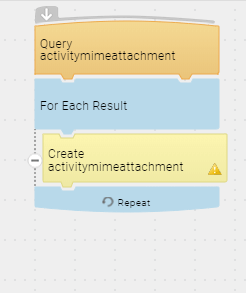
As you can see, it is pretty straightforward, barring a few things to keep in mind while mapping.
1) Email Attachments are stored in the ‘activitymimeattachment’ entity.
2) I did not map the ‘attachmentid’ field as it produced an error as well as there is probably no reason one would need the GUID of the attachment. Not mapping attachmentid will create a new GUID for the attachments being migrated.
3) Most data regarding the Attachments migrated along with the first map migrating ‘Email’ activity.
4) That is why, in this map, we just migrate the subject, filename and body fields along with ‘objectid’ and ‘objecttypecode’.
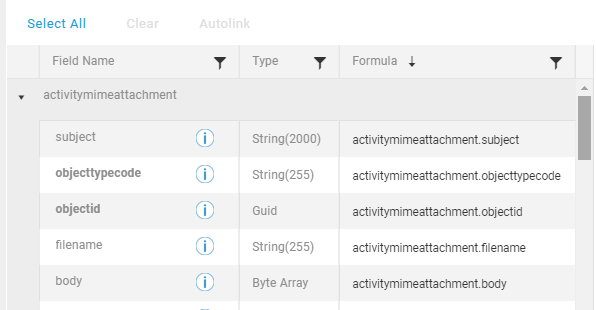
5) The ‘objecttypecode’ tells which entity the attachment belongs to and its GUID.

Once you run the map successfully, you will see the attachments displayed in the email. This includes image attachments as well.

Target:
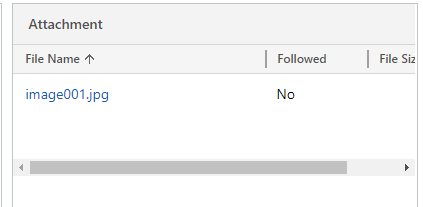
Email Status Update:
As for most Activity entities, while migrating, we migrate with an ‘Open’ status. This is done to ensure the record does not become read-only which would not allow us to migrate the corresponding Activity Parties and Attachments. This could lead to an inconsistency in data in Source and Target.
Once the Activity Parties and Attachments have been migrated to the record, we can now update the Status of the Email to what it is in the Source environment. This is a basic but fundamental step to ensure no data inconsistency.
Sample State Code & Status Code Values:

In this map, all we have to map are the ‘Status Code’ and ‘State Code’ as it is in the Source Environment.
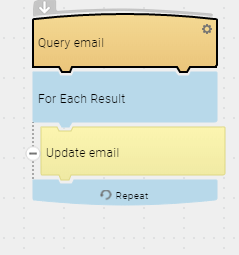
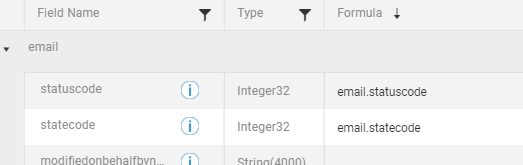
This will update the status of the email. In the screenshot below, you can see that the Status has been updated to ‘Sent’.

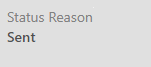
Conclusion:
This completes the process of creating TIBCO Cloud Integration Maps for Email Migration from CRM to another. I hope this and my two preceding blogs provide a sufficient outline for the process of Email Migration.
 +1 855 796 4355
+1 855 796 4355