AX Retail POS Error for New User
Microsoft Dynamics 365 for Retail Management Solution is one of the best and popular ERP cloud solutions. It is a lot efficient and effective than a lot of other similar products that you can now find in the market. Even in the peak hours of the day, you can give the best customer experience to your clients. And the best part is that you can achieve this without gaps or duplication. It is one of the main reasons why a lot of business people rely on this ERP solution. It is easy to install and use this app.
However, if you are a new user, you might find it a little difficult to manage this application. Here’s how you should handle AX retail POS error.
Introduction:
In AX Retail POS, the Implementation Administrator created a new Windows user ID. But new user trying to open the Retail POS, he is getting error “Retail POS Cannot connect to a database. Try again Later or see your system administrator. “. As we all know for the online store required the Store channel database and store Massage database. The system administrator created this database from the Administrator user ID or Administrator Permission.
But still this Error occurred?
Error:
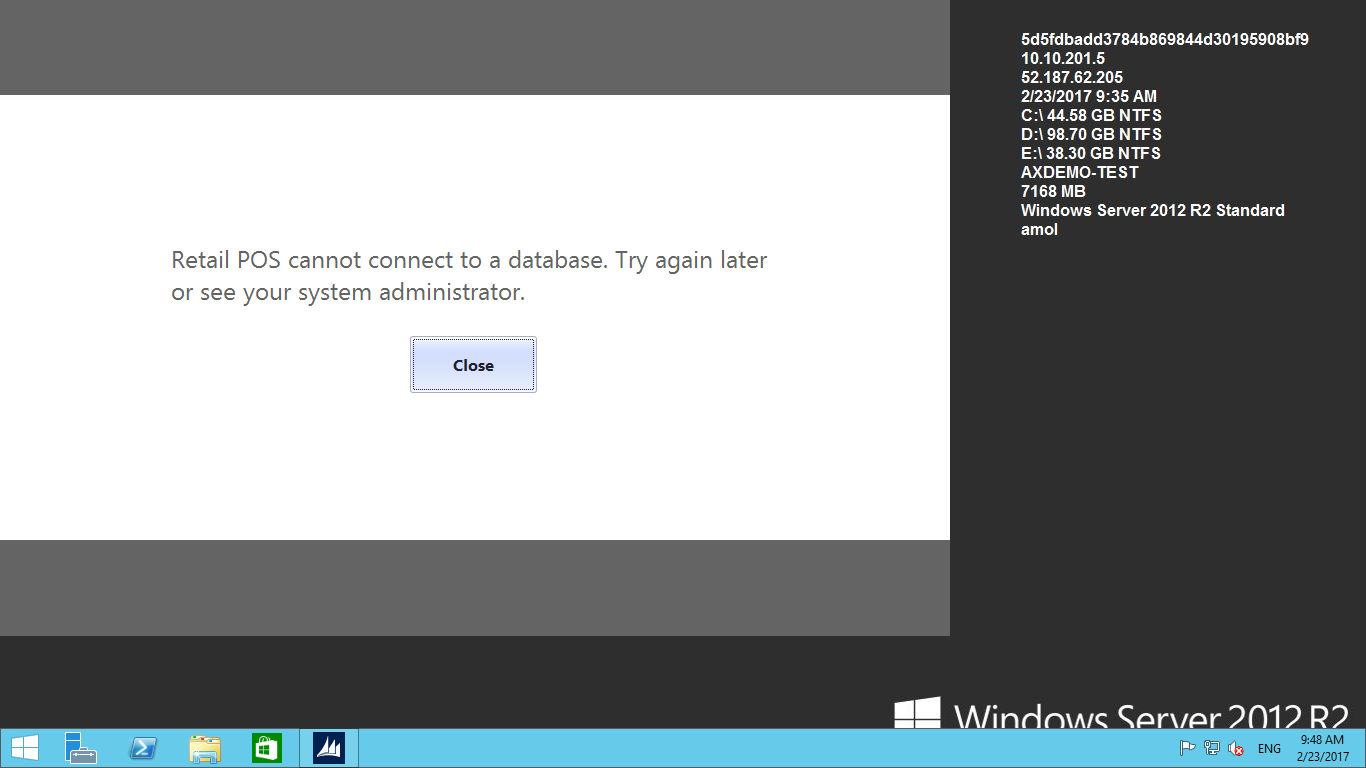
Why this error occurred?
Answer: Store channel is the database where all retail POS transaction data stored Like ( sales Transaction, shift details, POS profile, store and terminal details…etc.). User ID can to connected to this Database or user ID does available for store channel database in SQL. Because of this reason when new user tries to run the Retail POS application, he gets this error message.
How to solve this issue?
Follow the below steps:
-
- Login Point of Sales system from administrator. Then Open the store SQL server.
- After opening SQL, In Object Explorer go to Security -> logins
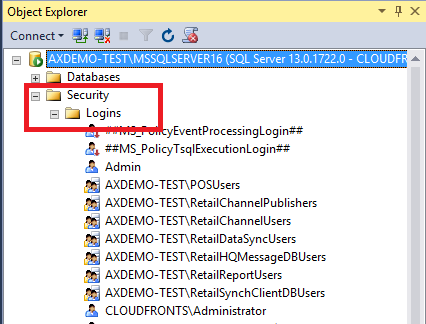
-
- Right Click on Logins and select New Login option
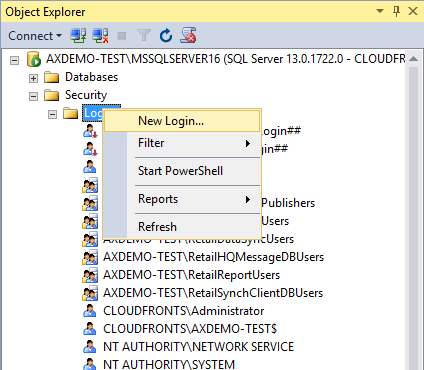
-
- In the General tab, select the Windows authentication option and after that click on the Search button.
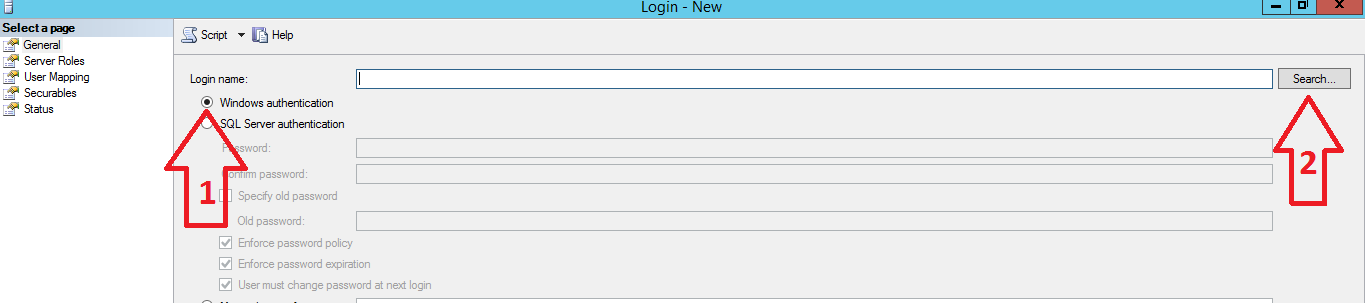
-
- Add the new user ID. <Domain Name>\<New User ID> (Note:- Make sure that your system should be in the domain while adding new user).
For demo use, I am using my domain
CloudFronts\Amol - Select User Mapping Page, In User Mapping Page Map Store Channel Database and Store message database.
- Add the new user ID. <Domain Name>\<New User ID> (Note:- Make sure that your system should be in the domain while adding new user).
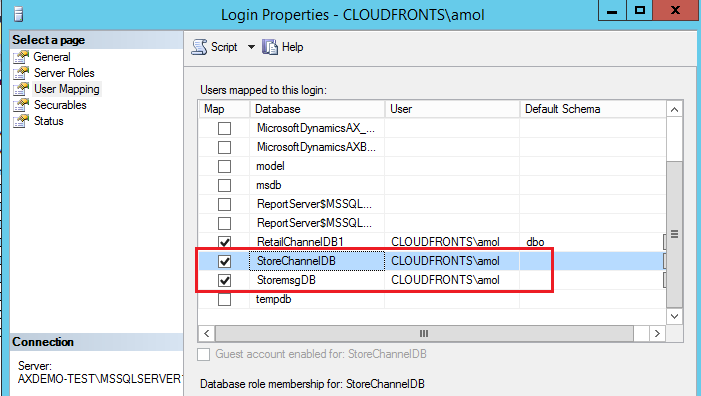
- Select Database Role membership for Store channel database and store message Database.
Role should be db_accessadmin, db_datareader, db_datawriter, db_excutore and click on OK button. - Restart the Async client Service and run the Retail POS.
Conclusion:
Adding User with permission in SQL for Store channel database and Store Message Database, allow windows users to interact with the database from Retail POS application.
 +1 855 796 4355
+1 855 796 4355