Sending Email from Admin on behalf of sender in Business Central using MS Flows
Introduction:
In Business Central, to send an Email the sender Email is always the user in SMTP Setup. But, what happens when you are sending email from <admin@yourorganization.com> but should be going department wise ie. <sales@yourorganization.com> and <marketing@yourorganization.com>. Thus in this blog I’ll be showing how to send email from the department email using the admin email.
Pre-requisite:
1. VS Code.
2. Office 365.
3. Microsoft Dynamics Business Central.
4. MS Flows.
Demonstration:
1. Setting Up MS Flows:
- Creating the HTTP request:
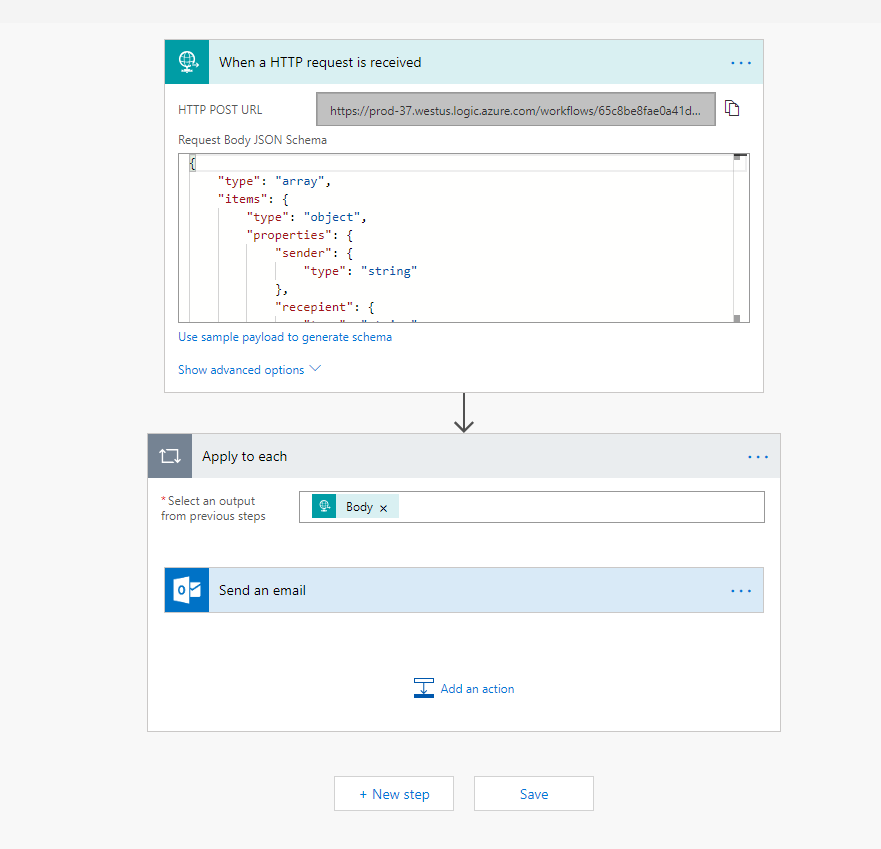
- Using Sample Payload as :
[{ "sender":"Test Sender", "recepient":"Test recepient", "subject":"Test Subject", "body":"Test body" }] -
Add the Send an Email action:
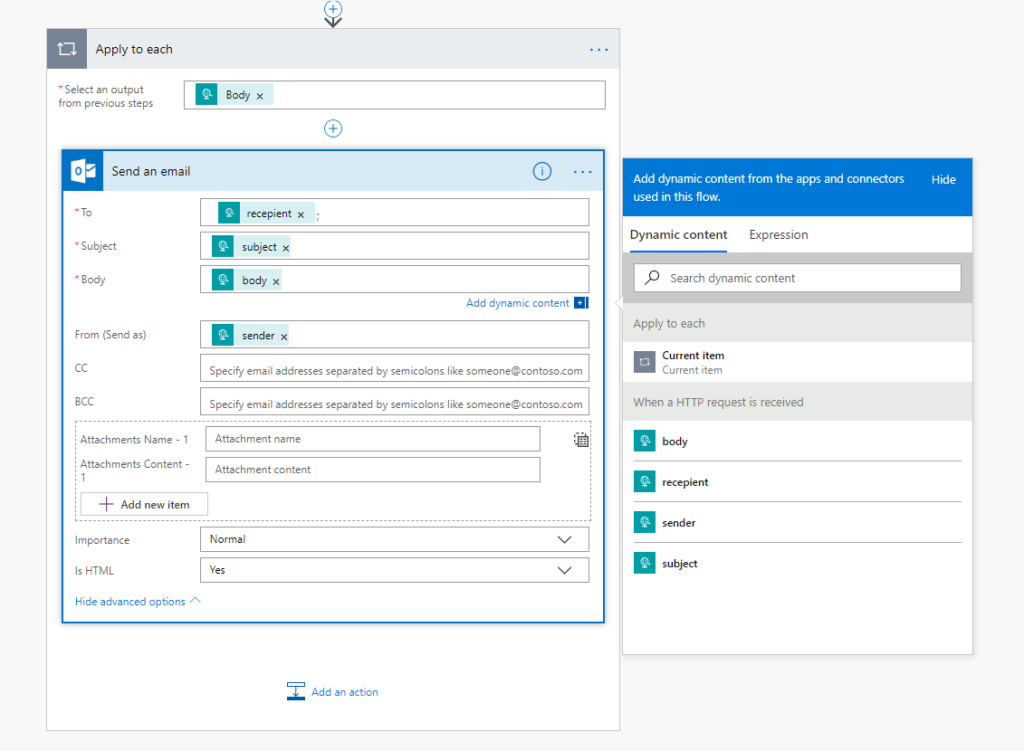
- Save the MS Flow and copy the trigger URL in Postman and passing JSON, check if you the email.
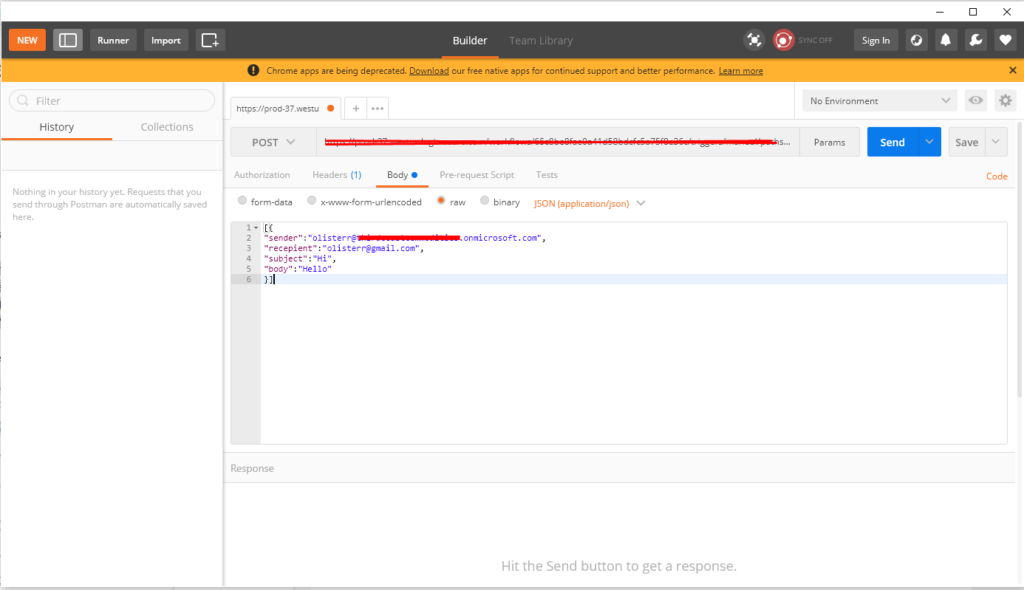
- Check mail box for delivery of Email
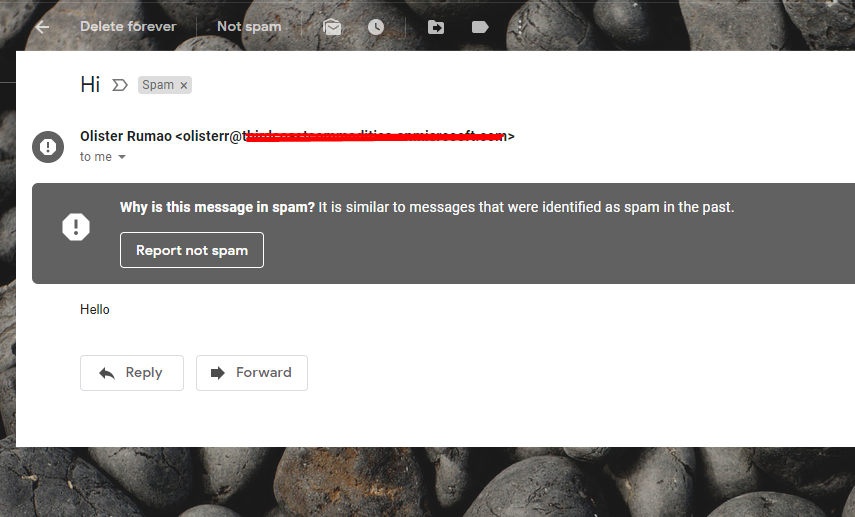
2. Enable email delegation in Office 365.
In portal.office.com, navigate to Admin > Admin Center > Exchange > Mail boxes > <–Admin Email–> > Delegate
Add you department email here. In this cas Cloudfronts@xyz.com is admin email and olisterr@xyz.com is department email.
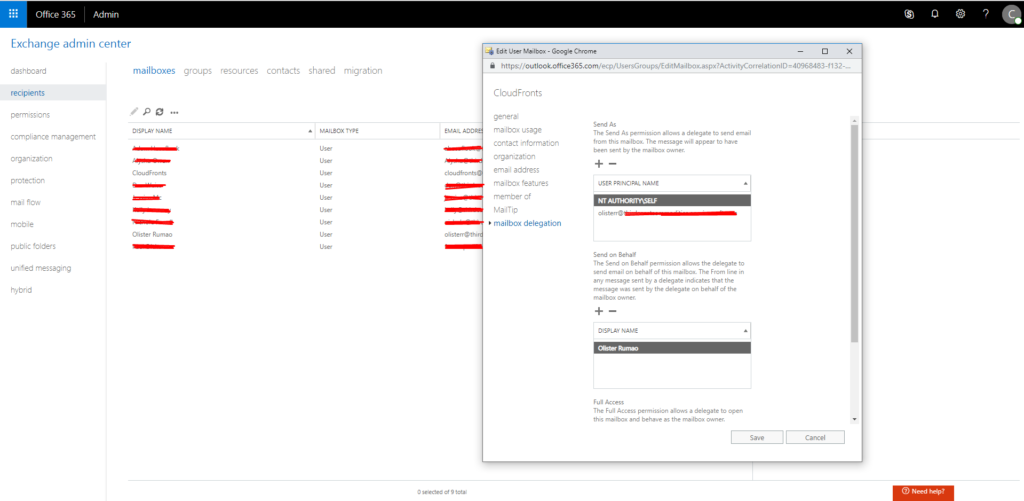
3. Call the MS Flows from Business Central.
Code:
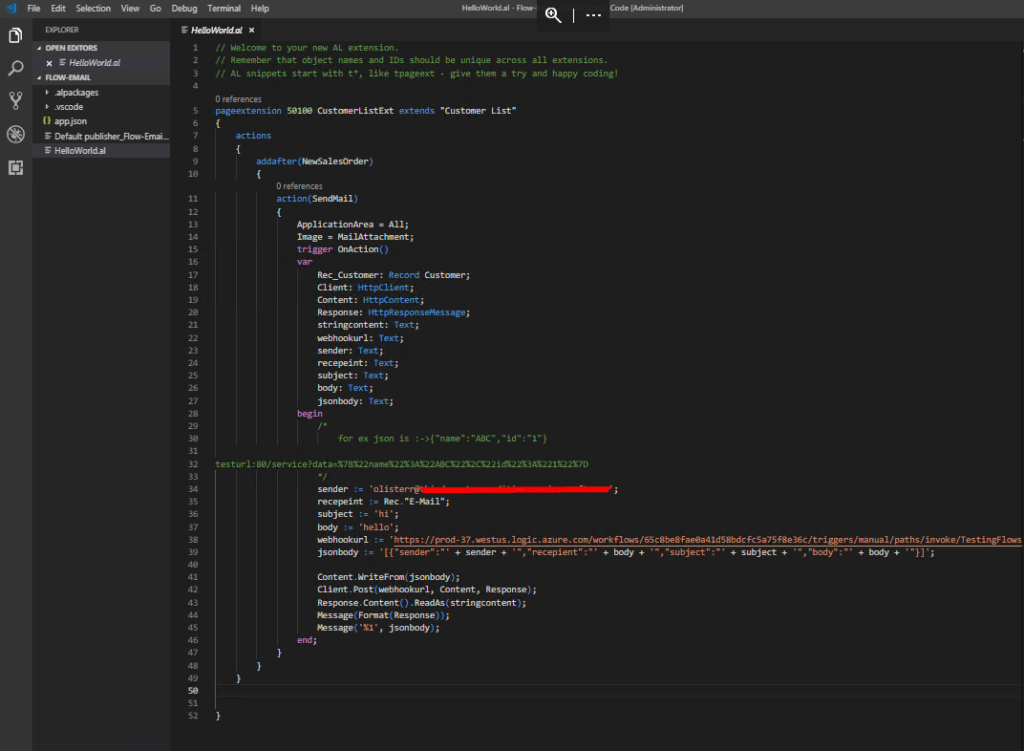
4. Output
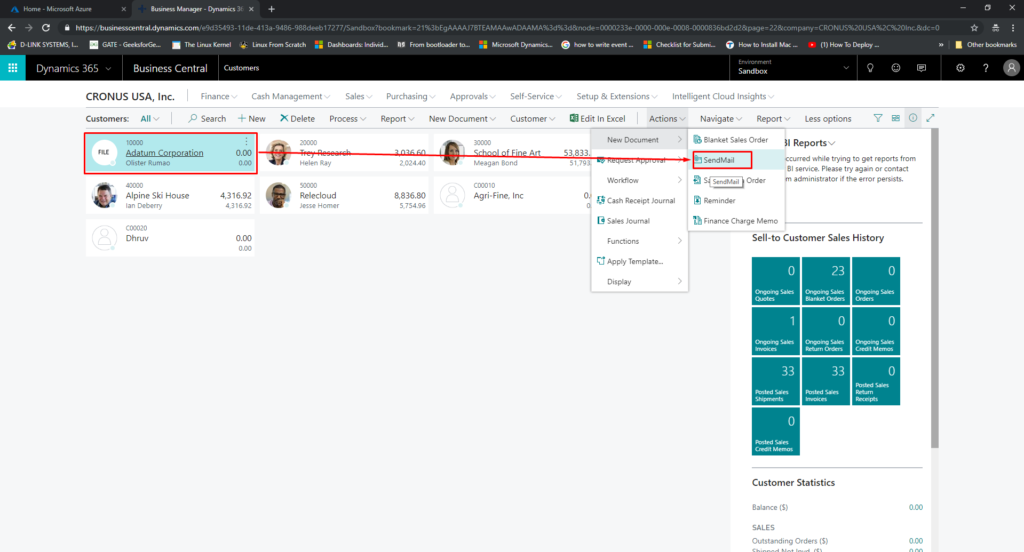
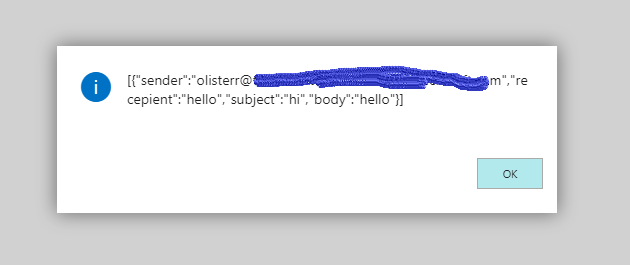
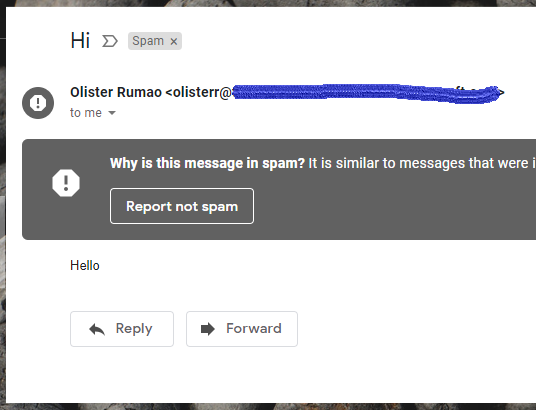
Conclusion:
Thus in this way we can use MS Flows Webhooks to actually trigger an email passing the data through JSON as an POST http request.
 +1 855 796 4355
+1 855 796 4355