Ribbon Customization
Introduction:
While customizing or adding a button to ribbon there are chances that you want to add same behaviour as of an existing button. But it is not known how to check what logic has been applied to that button.
Description:
If you want a custom button to have same behavior as that of system button, then how to achieve this.
This can be achieved by using the workbench Ribbon customization tool. Let’s see how to do that.
- Open Ribbon Workbench and select the solution which you want to customize.
- Here I want my custom button to have same behaviors as of the Qualify lead
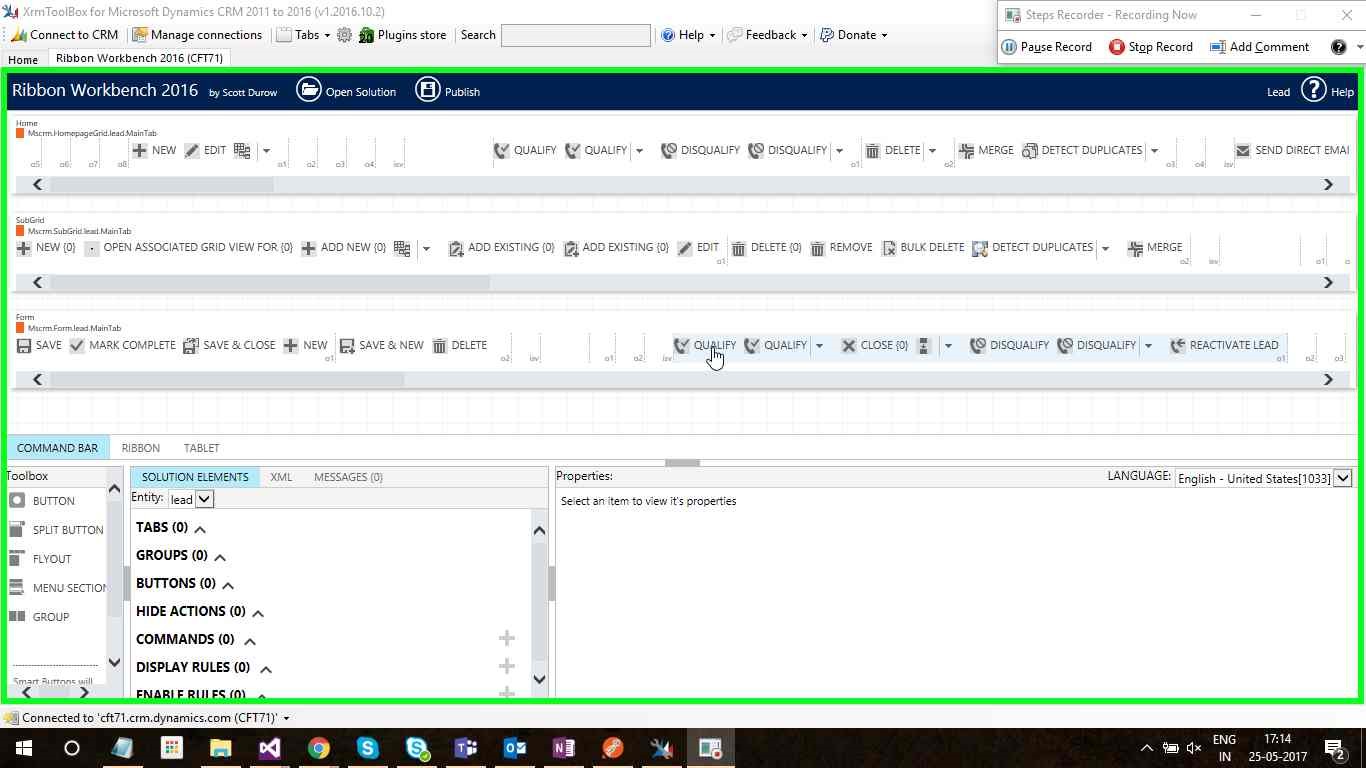
- Right click on the Qualify button and select customize command.
- As soon as click on the customize button you will able to see all the customization that are applied on that button as show below.
- Now you can add all the display and enable rule to your command as shown below.
- Similarly, you can add display rule as show below.
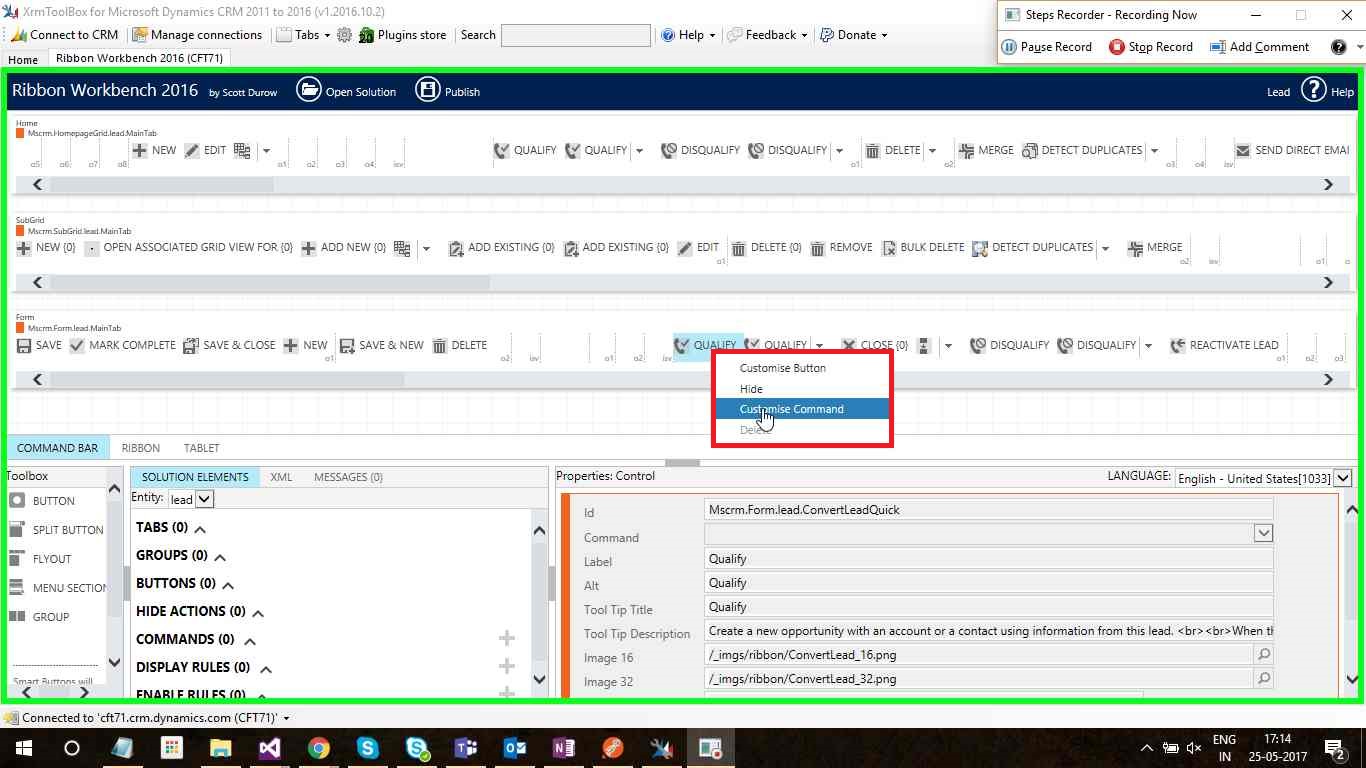
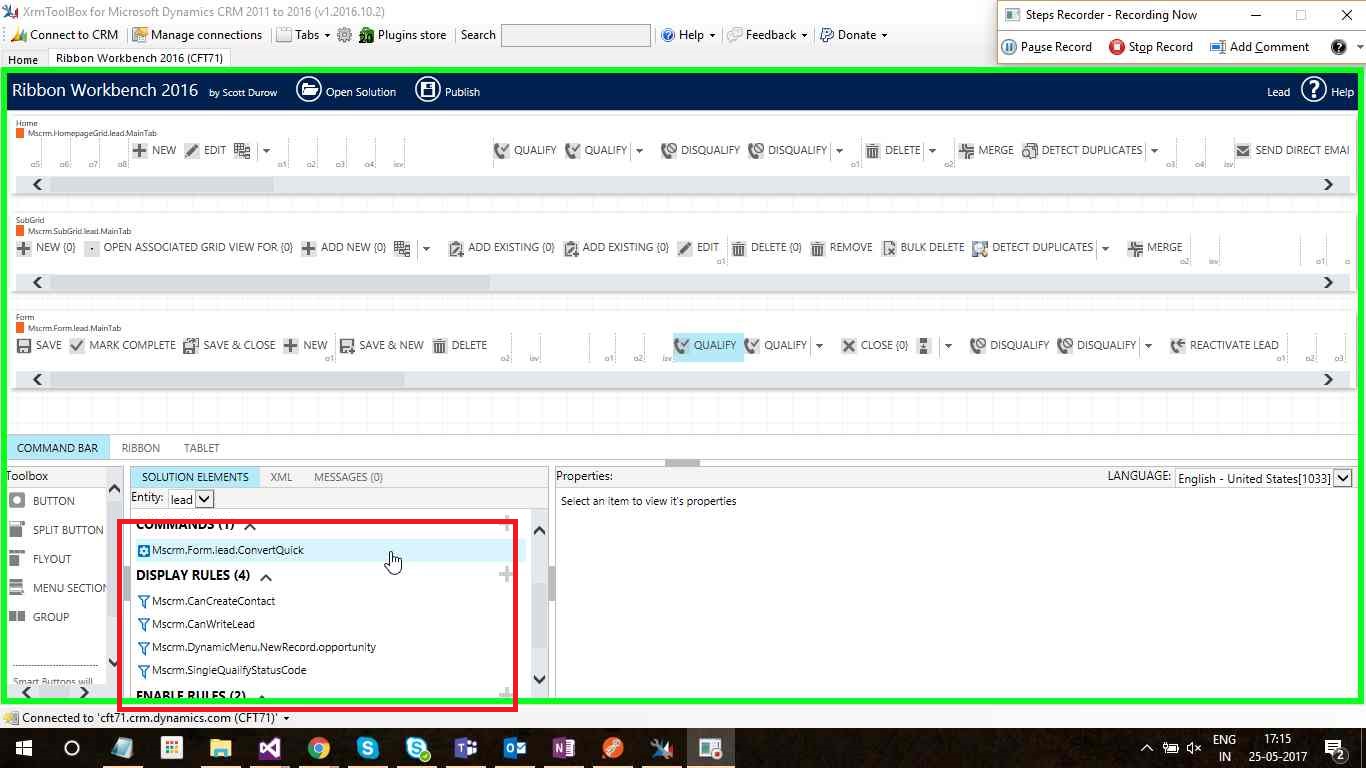
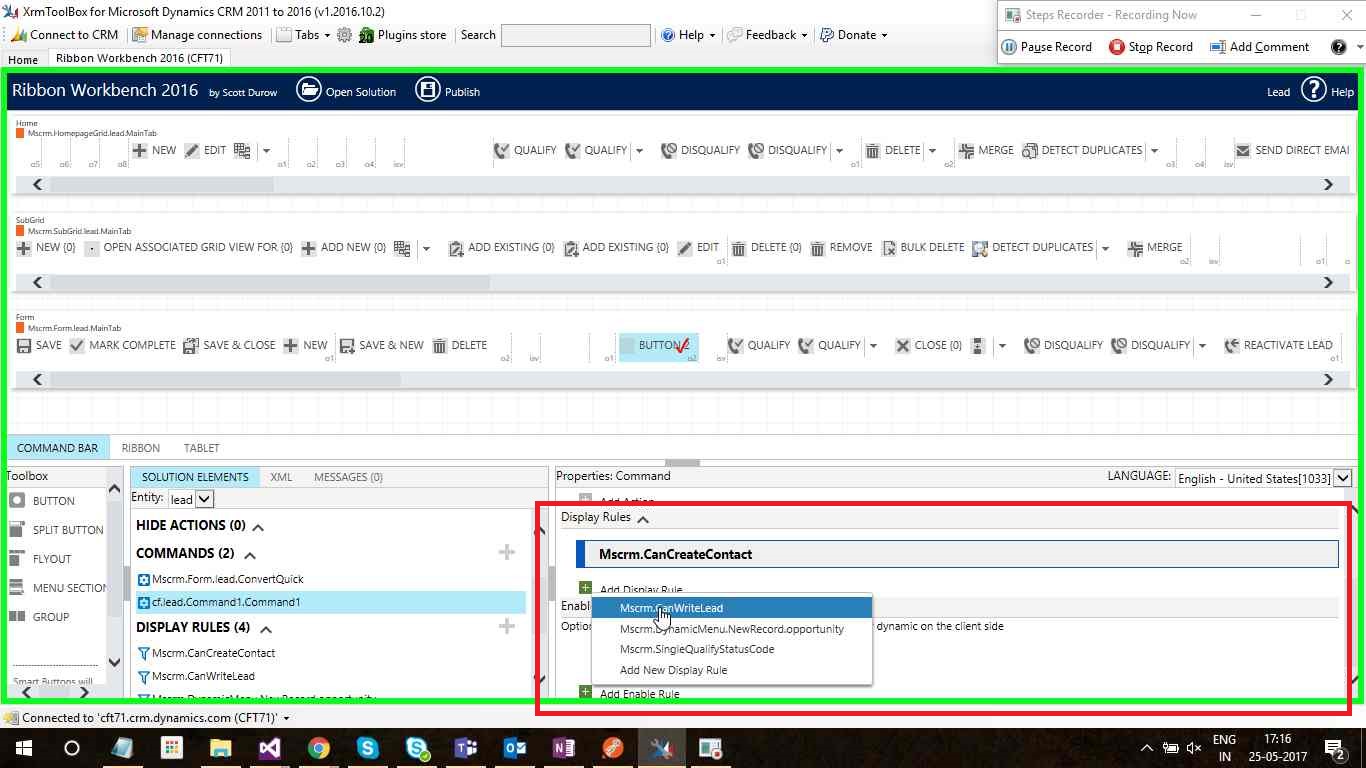
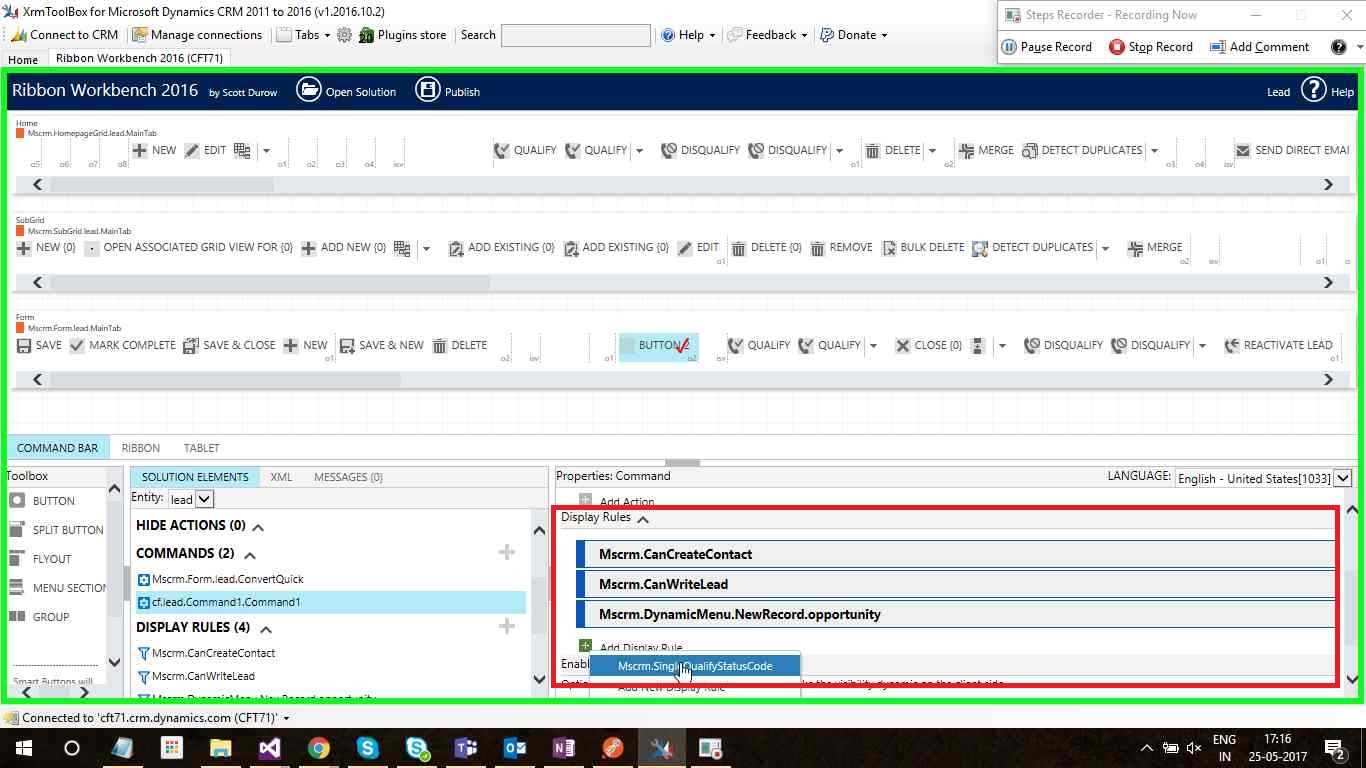
Now you have same customization as that of the lead button.
 +1 855 796 4355
+1 855 796 4355