Power BI Tiles Embedded in Dynamics 365 Dashboards
Introduction:
In this article, we are going to learn how to embed Power BI Tiles in your Dynamics 365 / CRM Dashboards.
Steps:
- Sign-in to Microsoft Dynamics 365 as a user with the system administrator security role
- Go to Settings > Administration > System Settings.
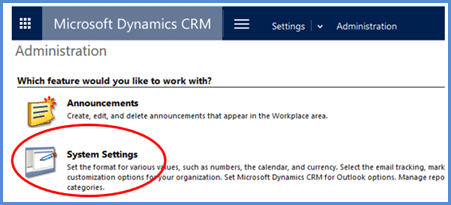
- On the Reporting tab in the Allow Power BI visualization embedding option, select Yes to enable or No to disable.
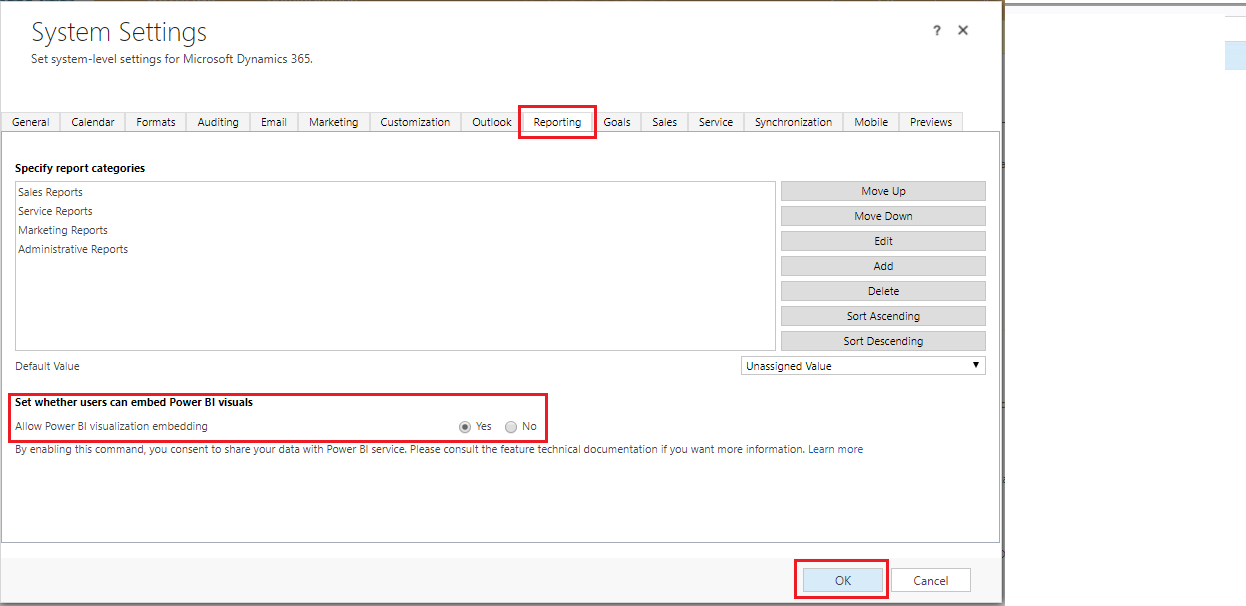
- Click OK.
- Create Dashboards in Power BI and publish it.
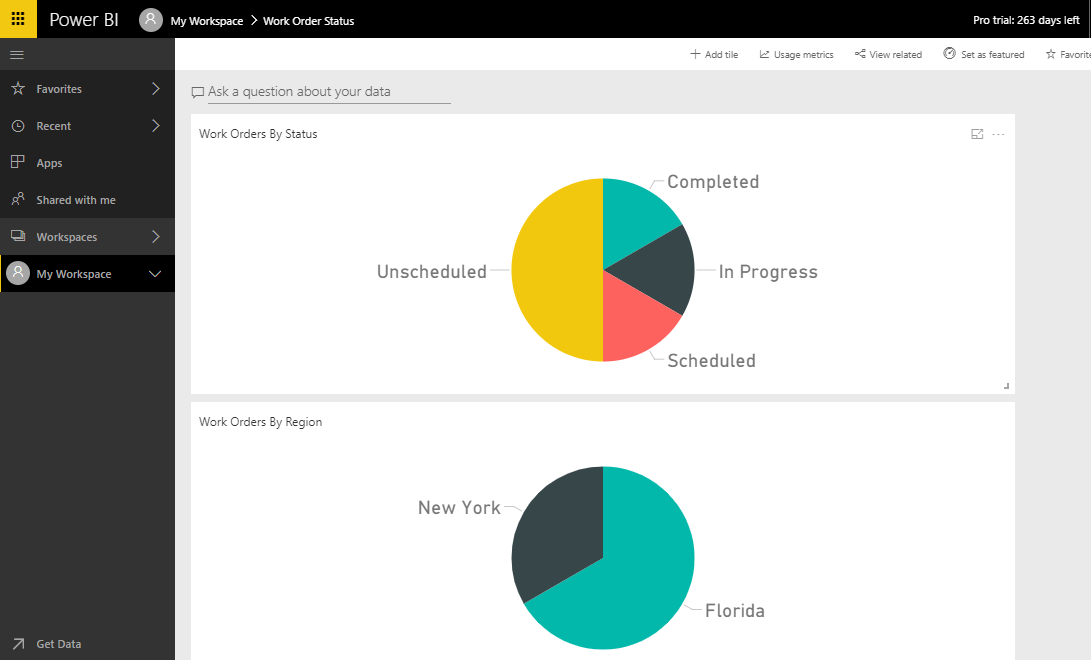
- Then Create or edit a Dashboard in CRM. And insert Power BI Tile in TAB.
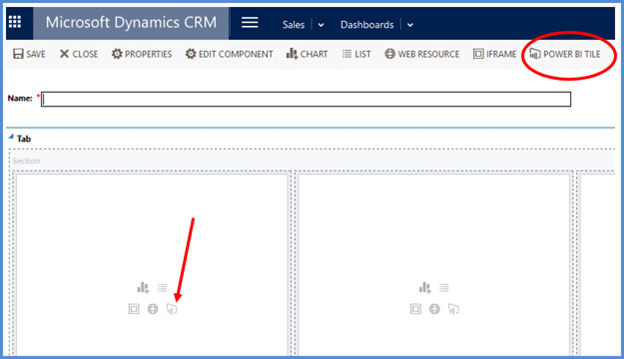
- Select a Power BI dashboard and a tile.
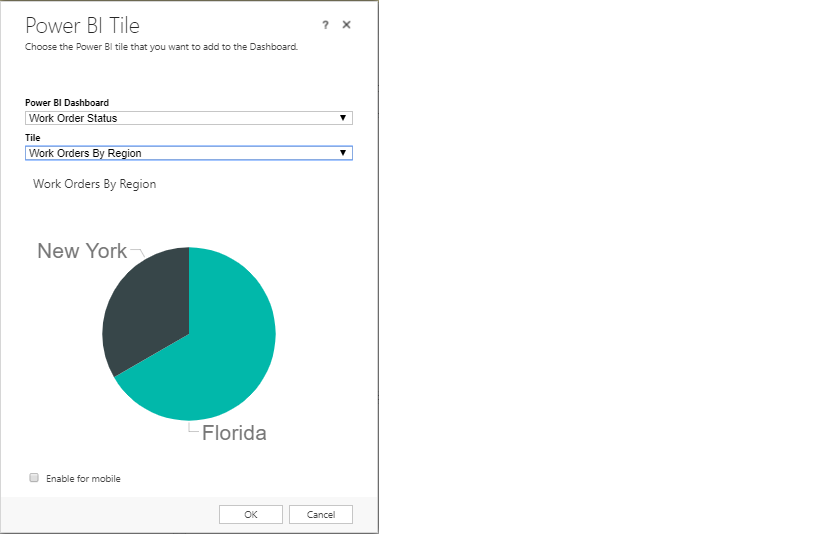
- Complete the dashboard, Save, and close.
You are all set!
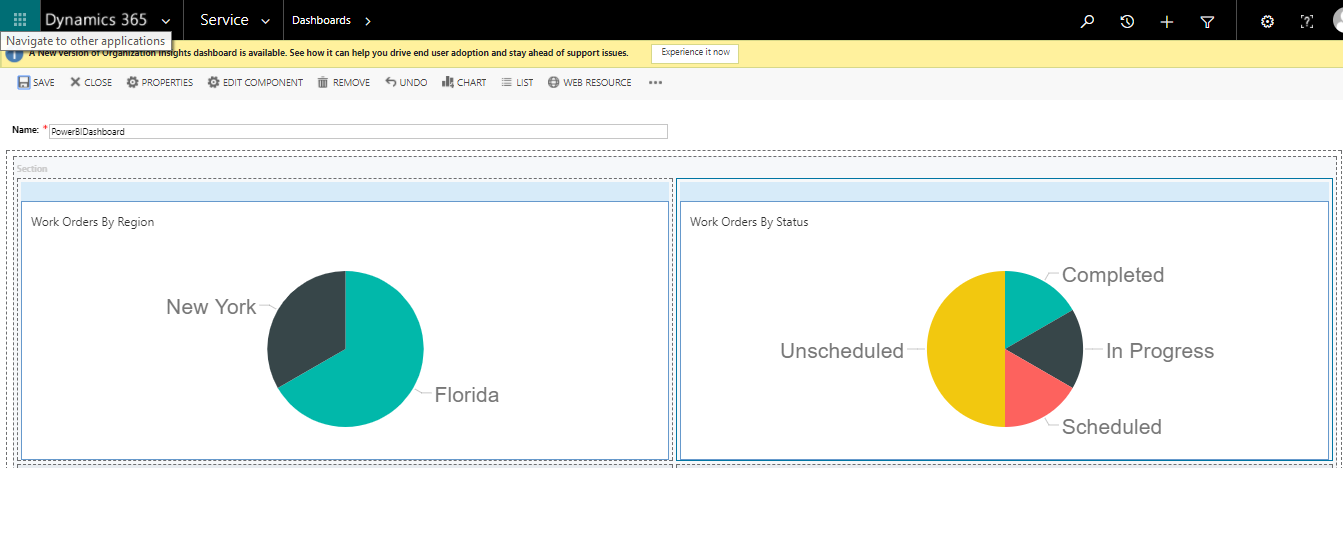
 +1 855 796 4355
+1 855 796 4355