One invoice against Multiple Purchase Order in Dynamics 365 Finance and Operations
Introduction:
In Many scenario vendors send one invoice for multiple purchase order. In below article explain how to create single invoice for multiple purchase order.
Steps:
- Create Two Purchase orders for same vendor.
- PO 1st : Quantity-50, price-25
- PO 2nd: Quantity- 15, Price-20
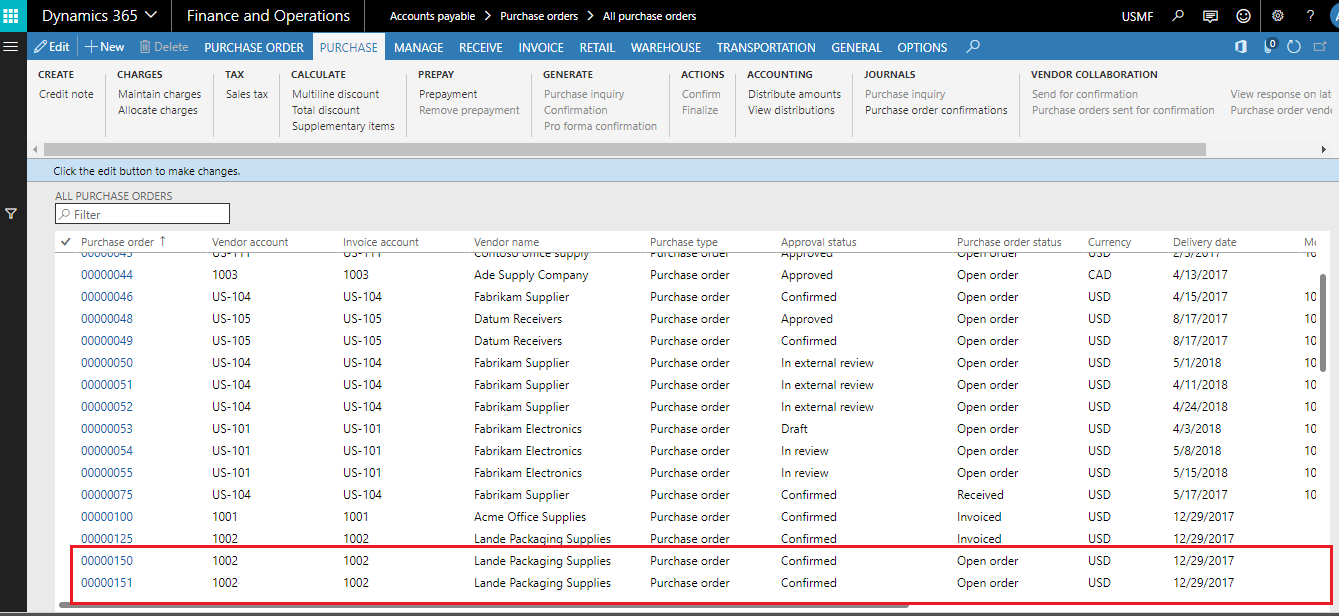
- Select PO’s for which you want to create invoice
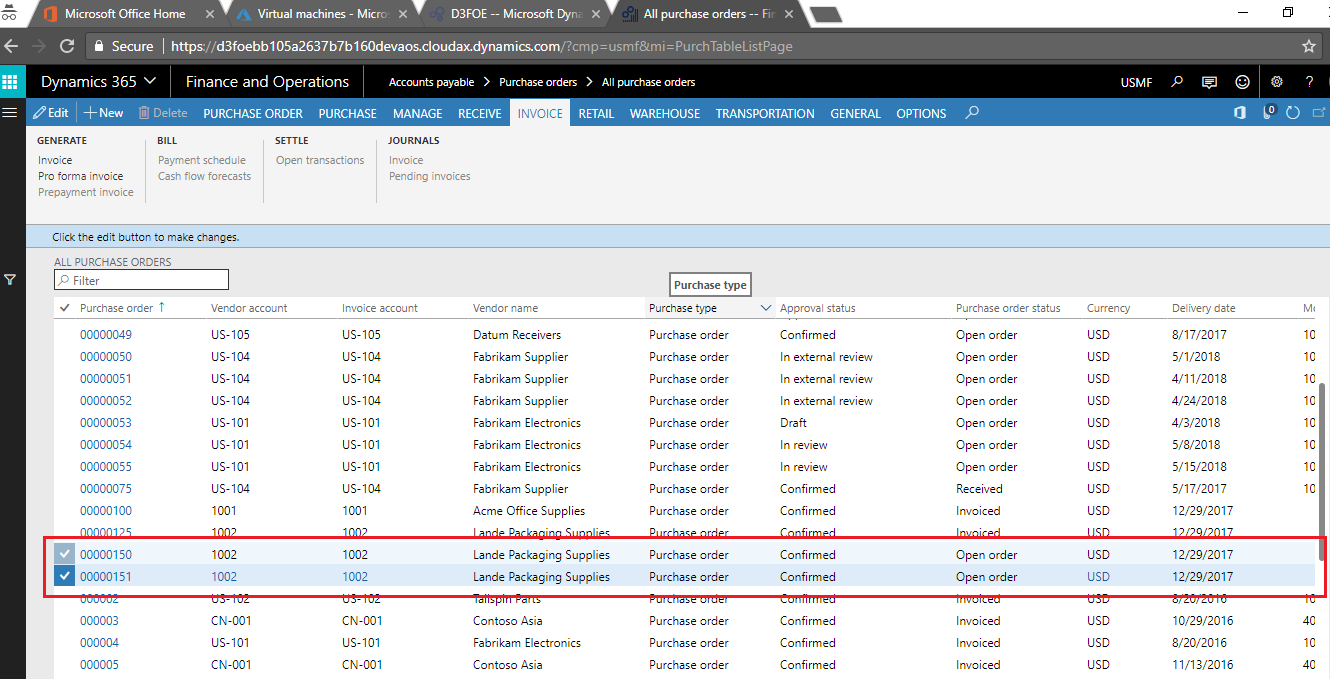
- Click on Invoice button in Invoice tab.
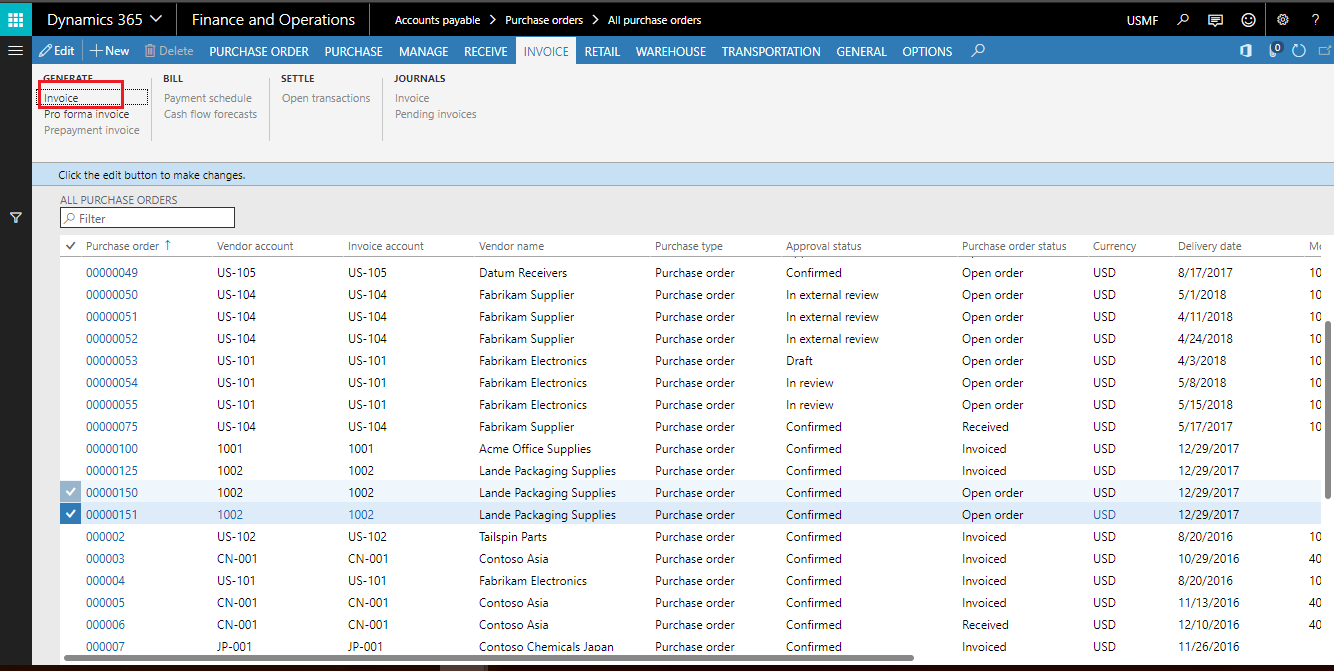
- Enter the same Invoice number for two Purchase orders.
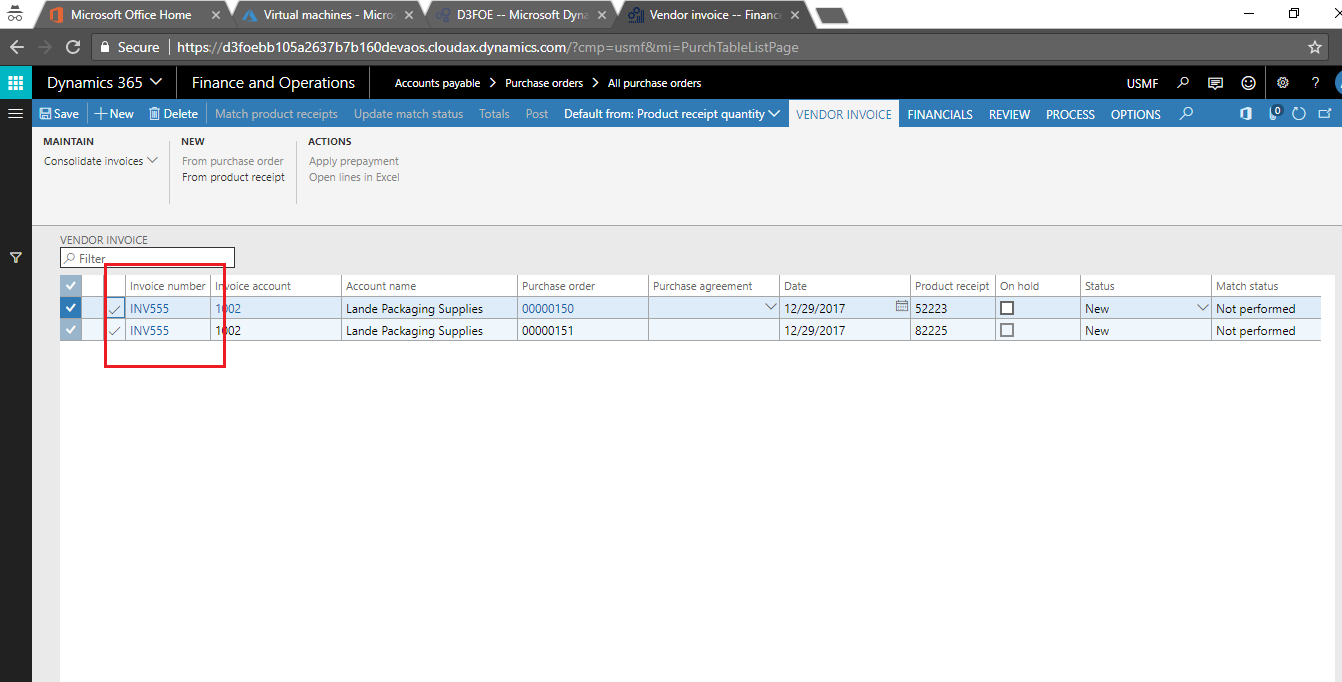
- Click on Consolidate Invoice button and select Invoice account in summary update field. And click on consolidate.
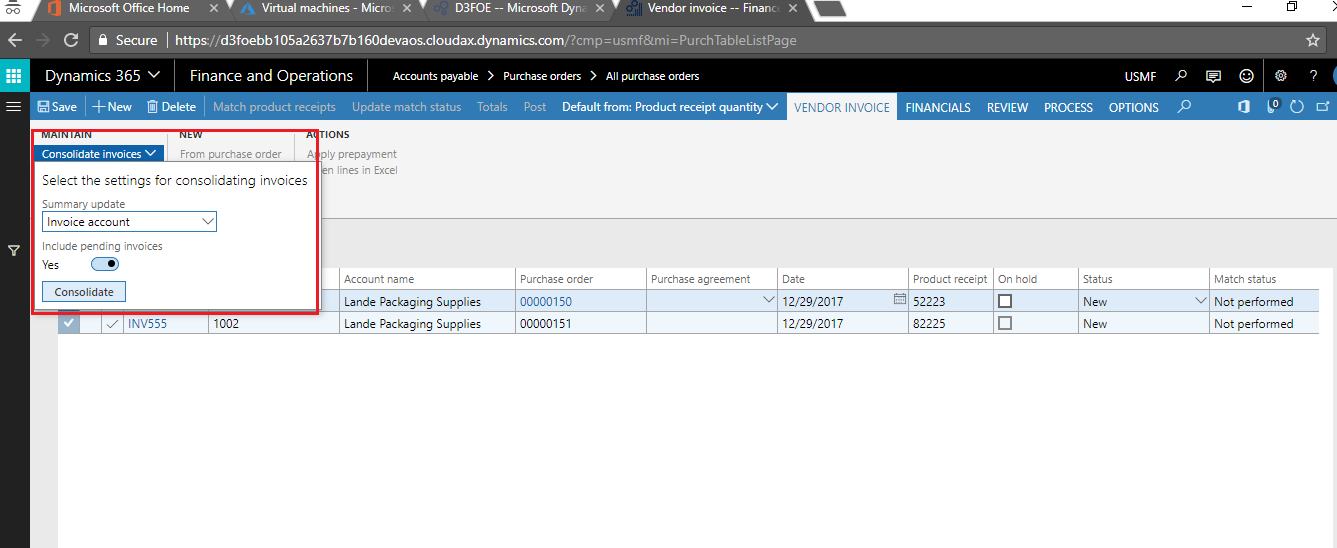
- One Invoice will create for two Purchase order
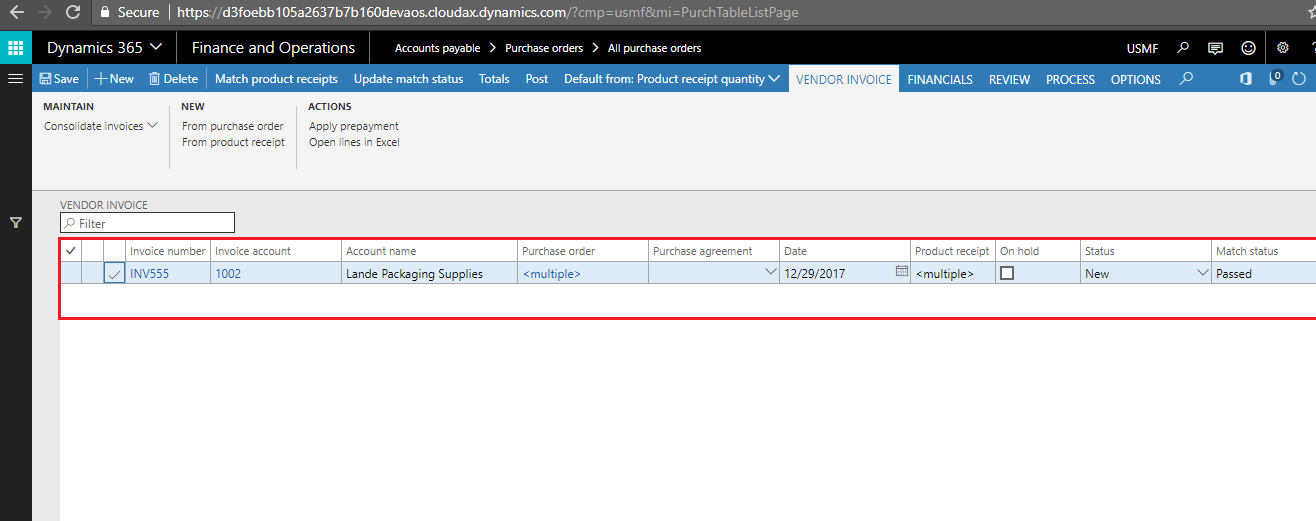
- Click on Post button to post the Invoice.
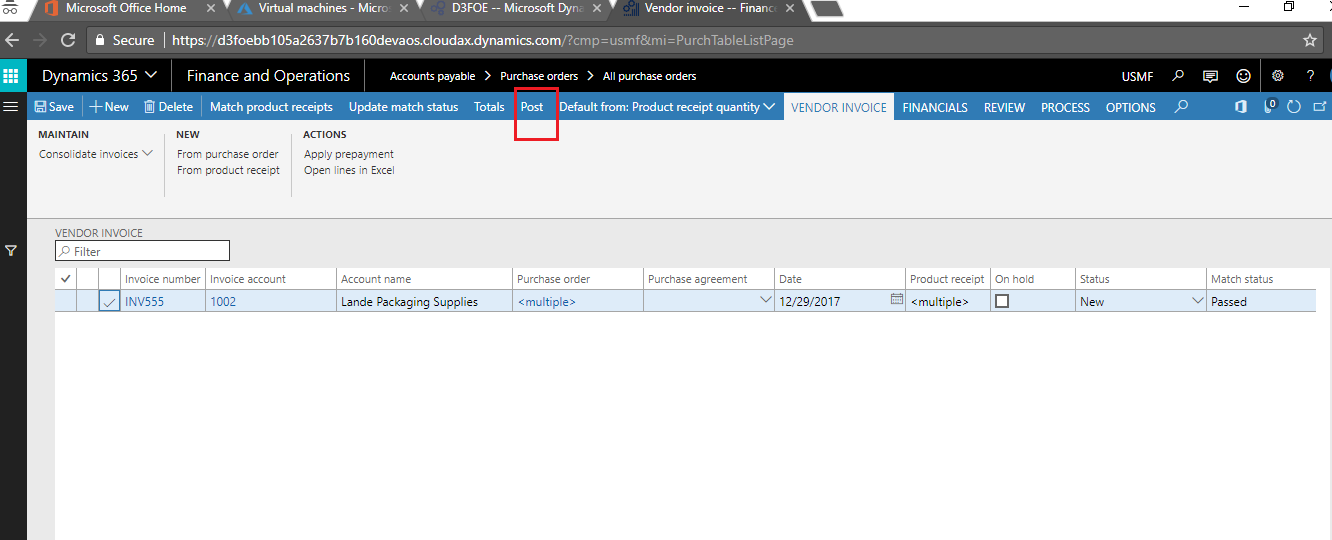
- Click on Invoice journal button to check invoice line for multiple PO
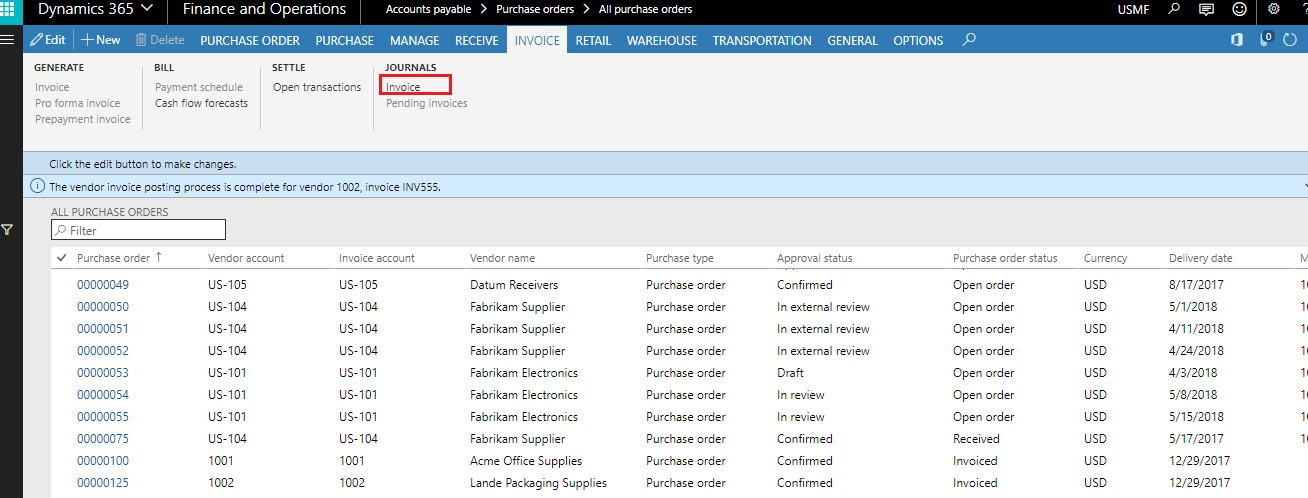
- Click on line to check invoice lines for multiple PO
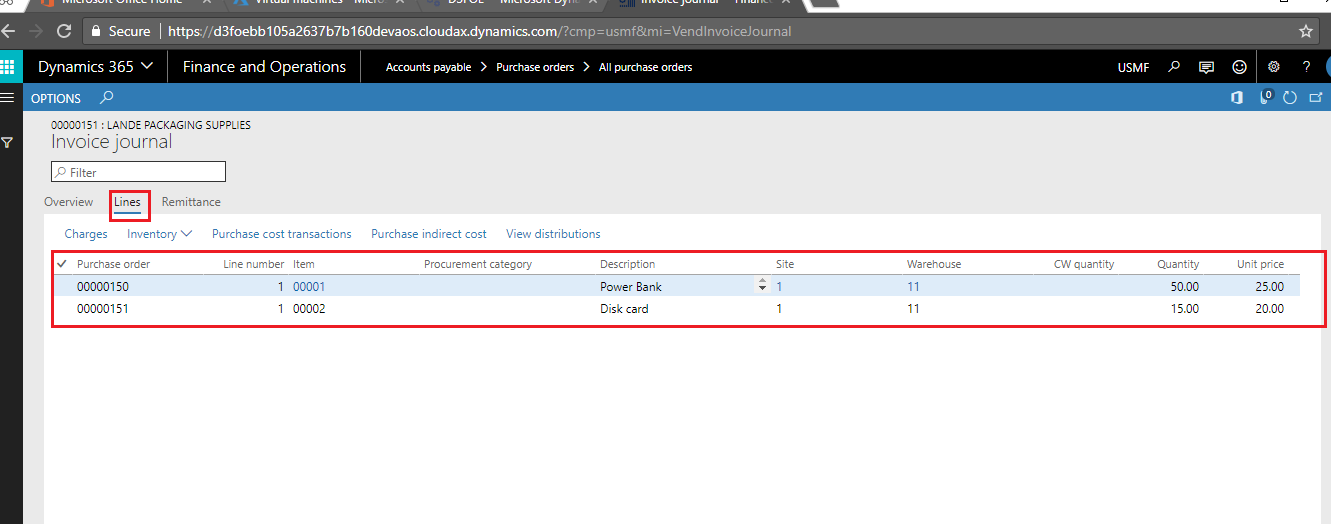
Conclusion:
This functionality is useful for create single invoice from multiple Purchase orders.
 +1 855 796 4355
+1 855 796 4355