How to use Expand Query in MS Flows
Introduction
This blog explains how to use Expand Query (N:1 Relationship) in the Common Data Service List Records Connector.
Steps to be followed:
-
- Initialize Variable of type string.
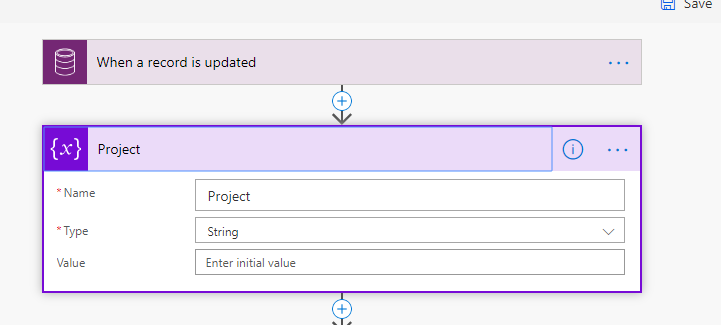
- Using Expand in list Records
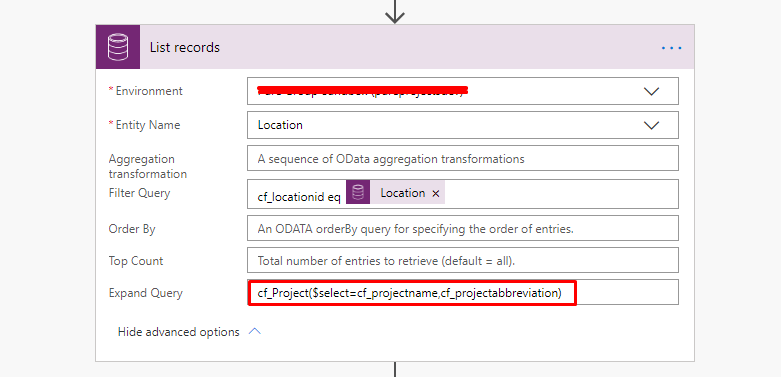 Expand Query: cf_Project($select=cf_projectname,cf_projectabbreviation)
Expand Query: cf_Project($select=cf_projectname,cf_projectabbreviation)
Here cf_Project is the Schema Name of Project Lookup field on location entity.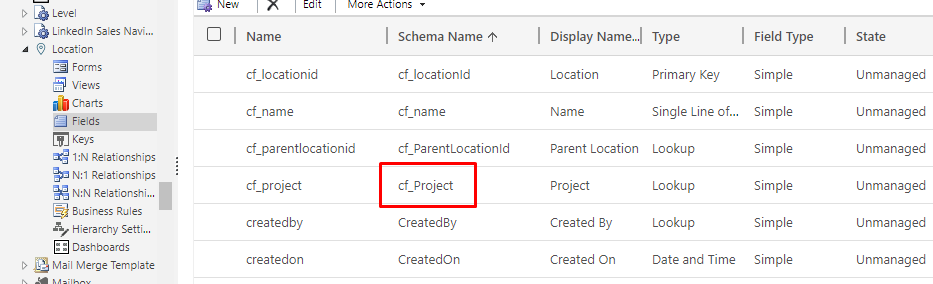 Pass the field names of the project entity that you want. Here I have passed cf_projectname and cf_projectabbreviation.
Pass the field names of the project entity that you want. Here I have passed cf_projectname and cf_projectabbreviation.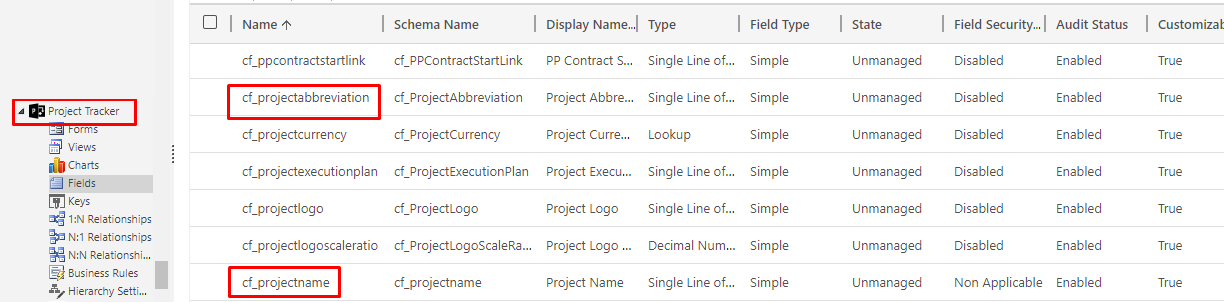
- Result of list record:
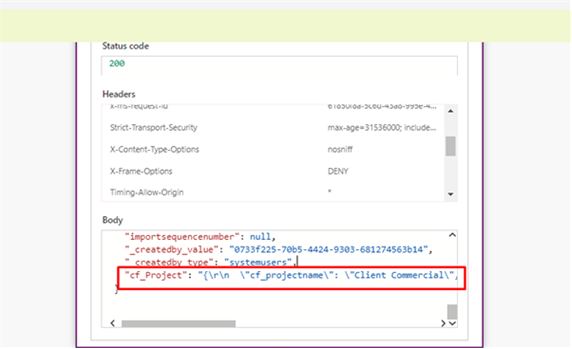
You can see we get Project value in the below format to use this we have to parse the JSON."cf_Project": "{\r\n \"cf_projectname\": \"Client Commercial\",\r\n \"cf_projectabbreviation\": \"CC\",\r\n \"cf_pmtrackerid\": \"3b576605-9c82-e911-a839-000d3a07f695\"\r\n}" - Retrieving Project Values.
- Use “Apply to each” to get the value of the Project.
- Pass “Value” of “List Records” from Dynamic Content in “Select an output from previous steps”
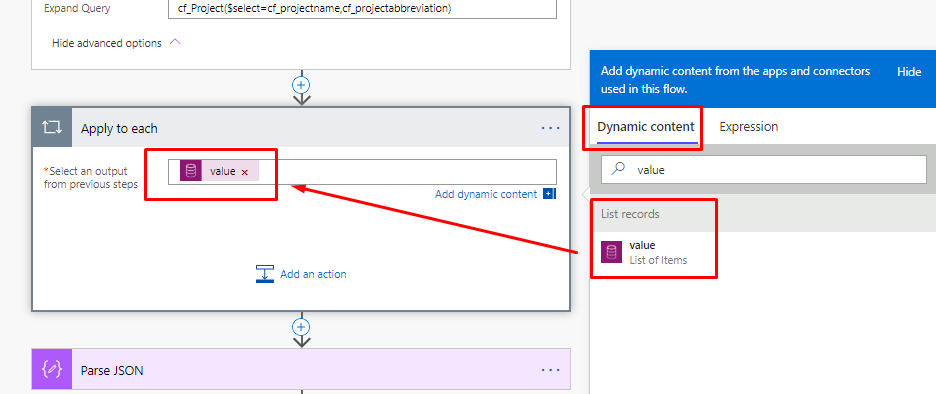
- Now Set the Value in the “Project” variable which we had initialized earlier.
- Go To Expression and type:
items(‘Apply_to_each’)[‘cf_Project’]
Note: Here “cf_Project” is what we had retrieved in the output of ‘list records’. Make sure you pass this value correctly.
“cf_Project“: “{\r\n \”cf_projectname\”: \”Client Commercial\”,\r\n \”cf_projectabbreviation\”: \”CC\”,\r\n \”cf_pmtrackerid\”: \”3b576605-9c82-e911-a839-000d3a07f695\”\r\n}”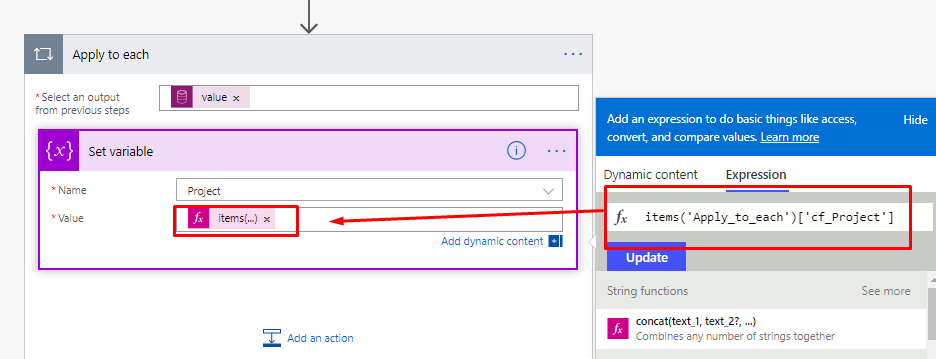
- Result of Project Variable:
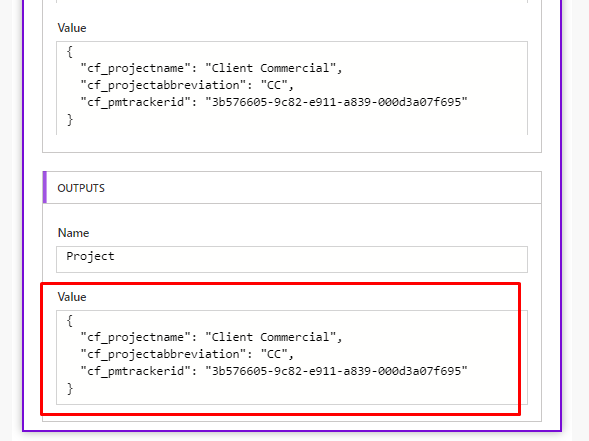
- Parsing JSON.
- Use “Parse JSON” action
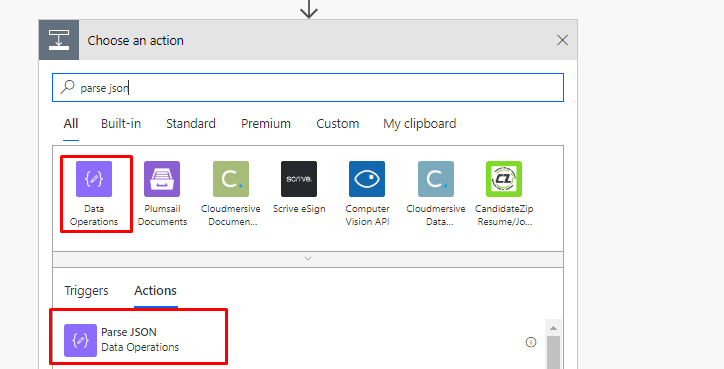
- Add “Project Variable” in Content from “Dynamic Content”
- Click on “Generate from sample” to generate JSON Schema
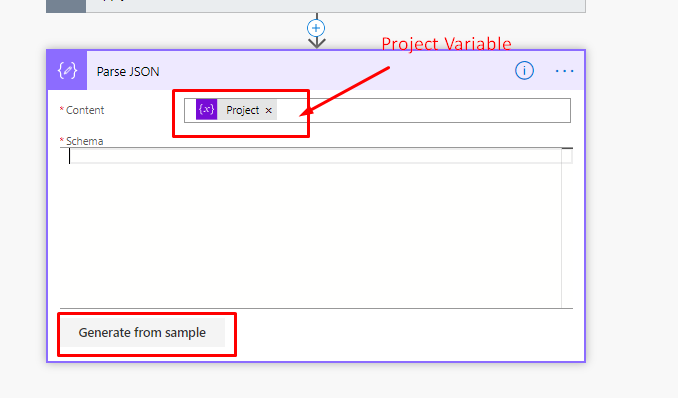
- Enter sample JSON payload and click on done.
{ "cf_projectname": "Test Project", "cf_projectabbreviation": "TR", "cf_pmtrackerid": "3b576605-9c82-e911-a839-000d3a07f695" }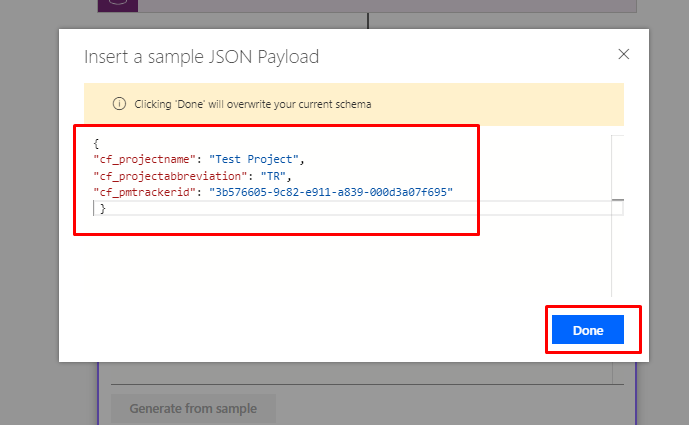
- It will generate a JSON Schema automatically.
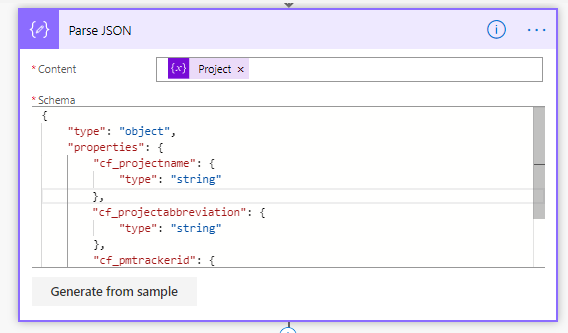
- Use “Parse JSON” action
- Using Project Values.
- After parsing Json successfully you can use the values of the project entity field.
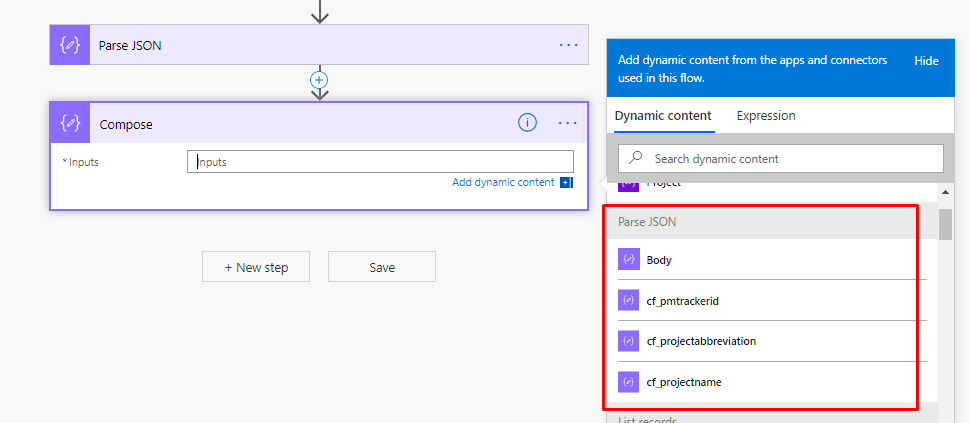
- You can use “Compose” to get and check the value.
- Enter “cf_projectname” in “Compose” inputs.
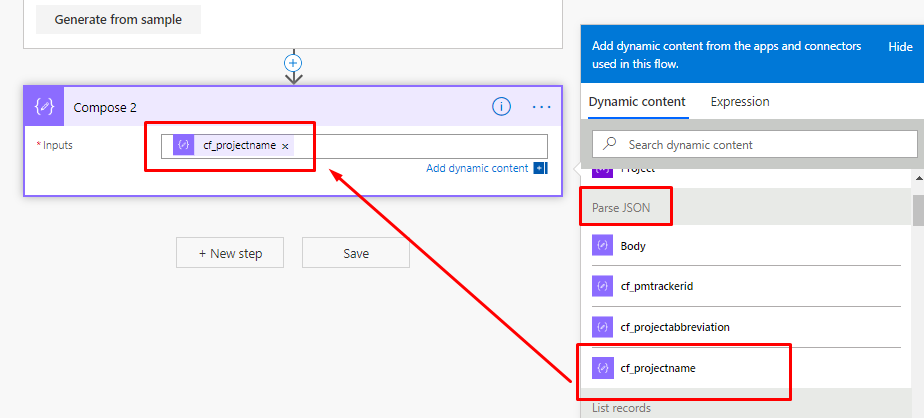
- Output
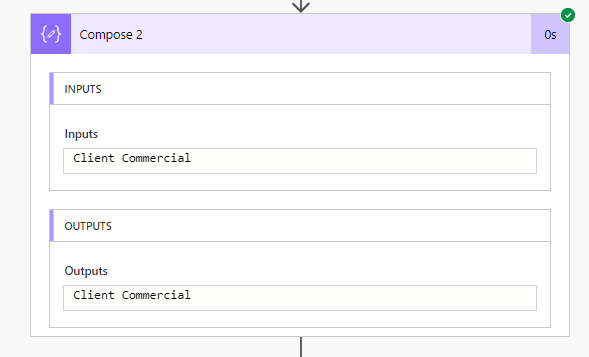 Entire FLOW:
Entire FLOW:
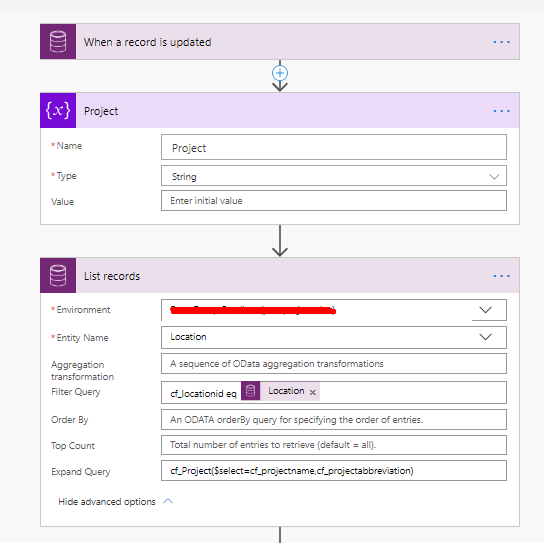
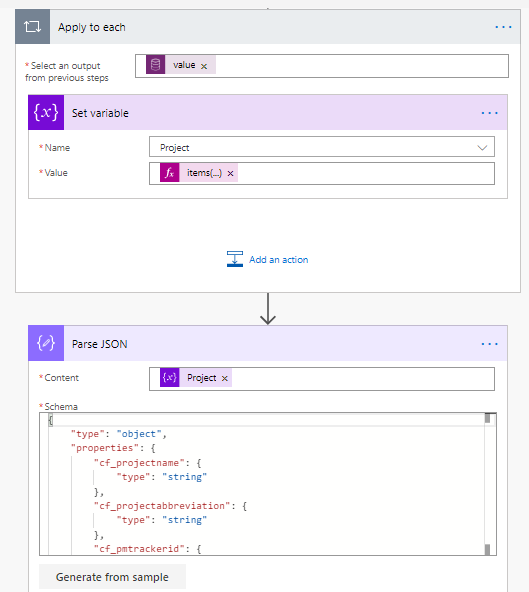
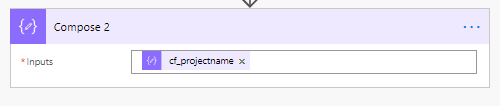 NOTE: You can add multiple expand queries in List Record:Query: cf_Project($select=cf_projectname,cf_projectabbreviation),cf_ParentLocationId($select=cf_name)
NOTE: You can add multiple expand queries in List Record:Query: cf_Project($select=cf_projectname,cf_projectabbreviation),cf_ParentLocationId($select=cf_name)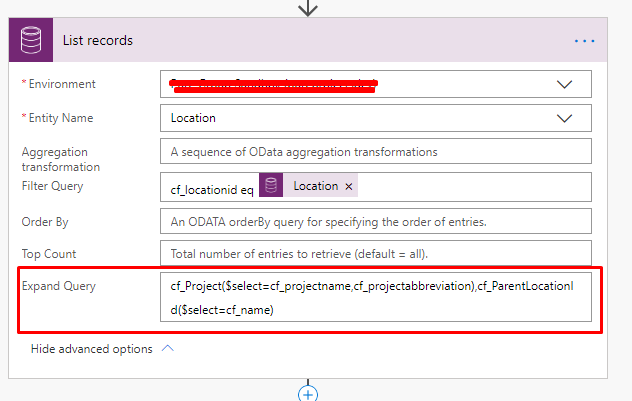
- After parsing Json successfully you can use the values of the project entity field.
- Initialize Variable of type string.
 +1 855 796 4355
+1 855 796 4355