How to setup FieldGroups in Business Central
Introduction:
A field group in table or table extension objects defines the fields to display in a drop-down control on pages that use the table and fields that display when these pages are shown in the tile view. Syntax of fieldgroup is as follows:
fieldgroup(<Name>;<Field>)
<Name> : It can be either Dropdown, so as to define the set of fields to be included in drop down view or it can be Brick to define the set of fields to be included in a tile view.
<Field> : Here, all the fields to be included are specified each separated from the other one by comma.
Pre-Requisite:
- Microsoft Dynamics 365 Business Central
Solution:
- In Business Central, when using the table extension objects one or more fields can be added to the fieldgroup using the ‘fieldgroups’ control. It can be done by using the addlast keyword.Its syntax is as follows: addlast(<Name>;<Field>).
- In the example below, I created a table extension object in which I have added a new field. I have added that field in the fieldgroup using the syntax mentioned above.
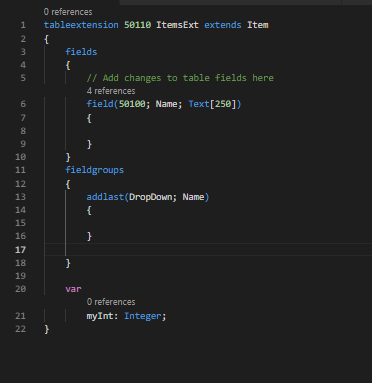
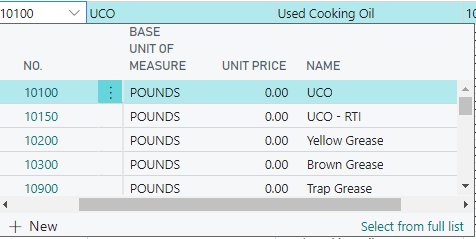
Conclusion:
Thus, using the above syntax the fieldgroup control can be added to the table in Business Central and even the existing fieldgroup can be modified to add new fields.
 +1 855 796 4355
+1 855 796 4355