How to run your SSRS Report for Past “N” Days from the Report run Date
Introduction
If have a parameter on our report to see the past “N” days data on our report, we can perform the following steps.
Step 1:
Add a new Parameter, say “Days”
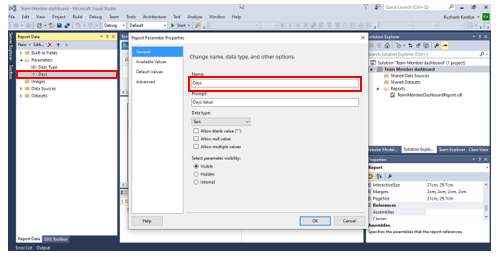
Step 2:
Under the Available Values Section, Add a new Value for the Parameter with value as 7 and expression having the following formula:
=DateAdd(“d”,-7,Globals!ExecutionTime)
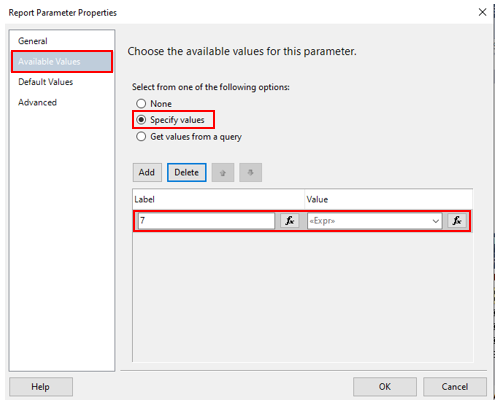
Step 3:
Under the Default Values Section, Add a new Value for the Parameter with expression having the following formula:
=DateAdd(“d”,-7,Globals!ExecutionTime)
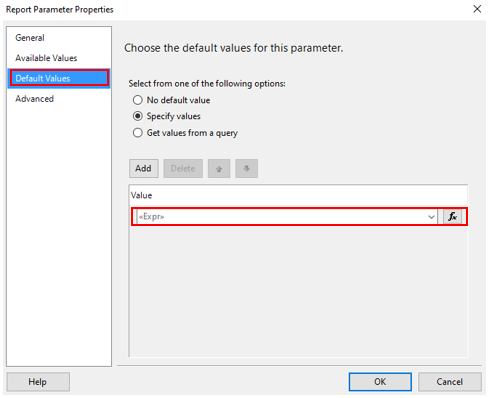
Step 3:
In your Dataset, add the following Filter Condition in the XML.
<filter type=”and”>
<condition attribute =”modifiedon” operator=”on-or-after” value=”@Days” />
</filter>
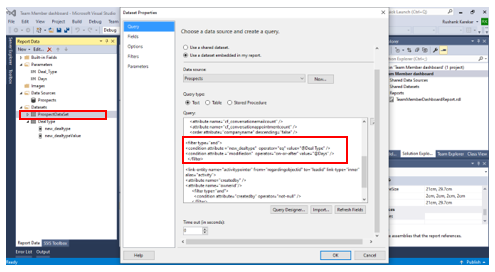
Conclusion
Thus, now you can view your report with records modified in the past “N” days.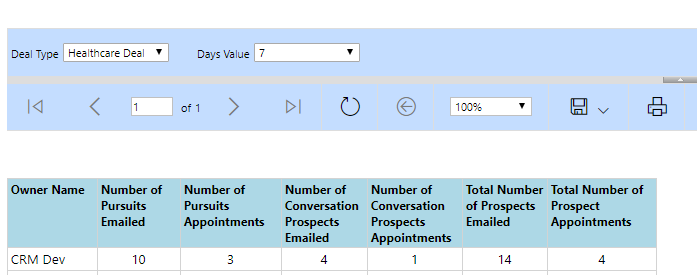
 +1 855 796 4355
+1 855 796 4355