How to Export and Import Voice of the Customer Surveys
Introduction:
This blog explains how to Export and Import Voice of the Customer Surveys.
Steps to be followed:
Step 1 : Go to the Survey that you want to export. (survey should be in published state)
Step 2 : Navigate to Notes section and download both the files.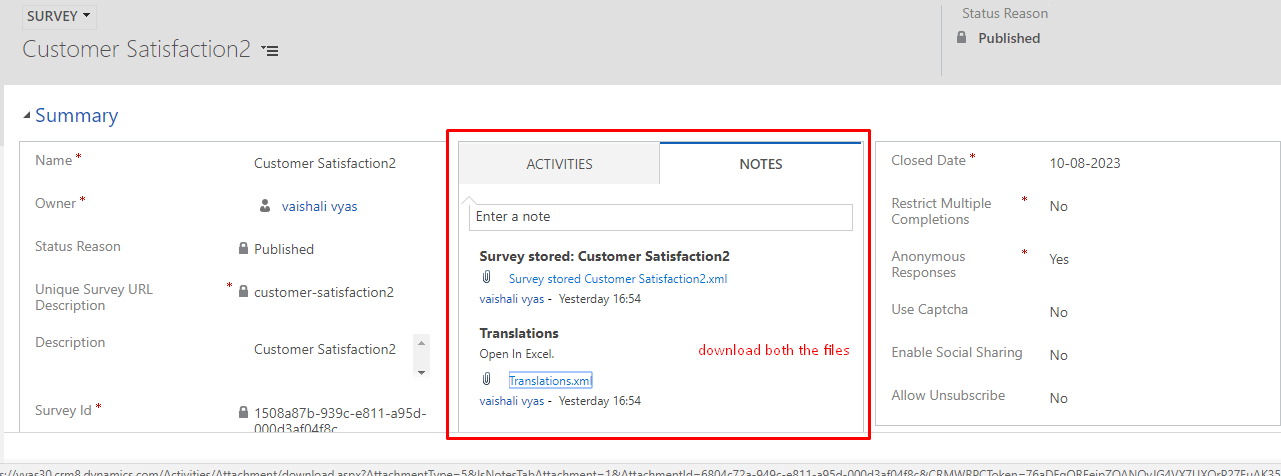
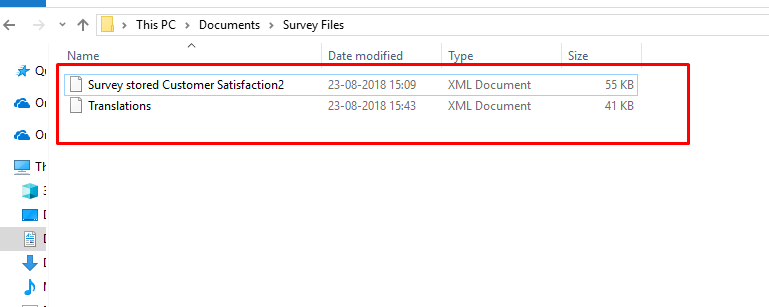
Step 3 : Navigate to your destination environment where you want to import the survey.
- Go to Settings -> VOC Settings -> VOC Imports
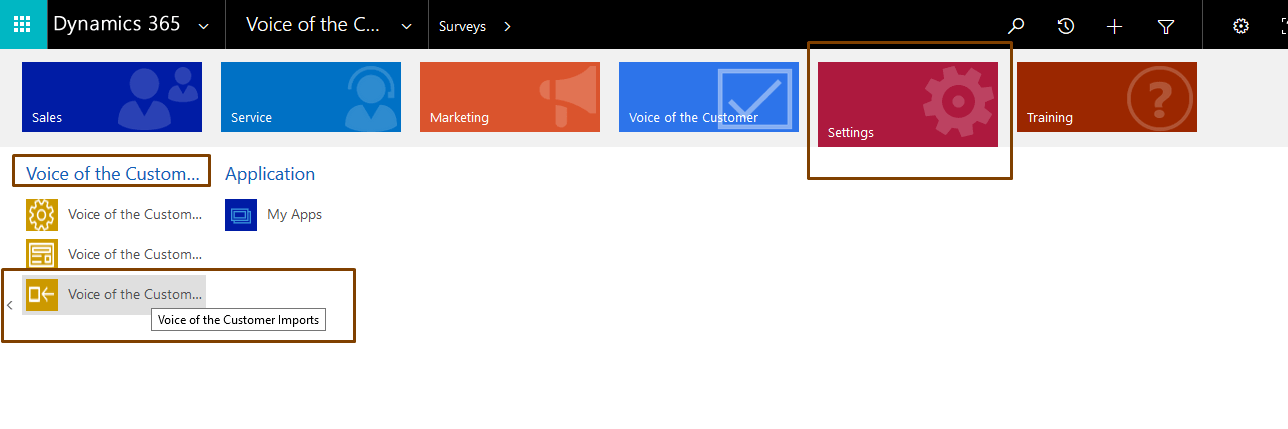
- Click New
- Enter name for the import
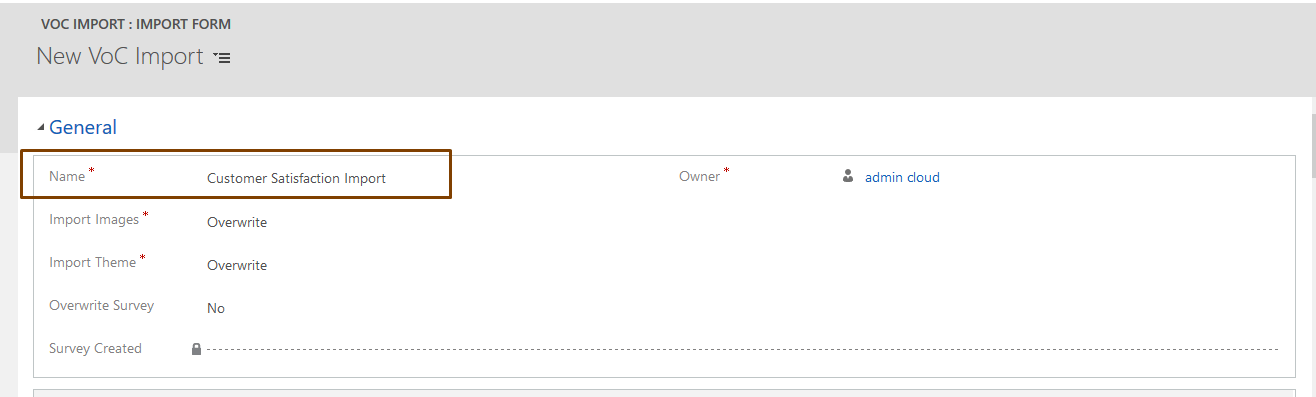
- Open the download Survey Stored xml file with notepad and copy and paste the content in Survey XML to import.
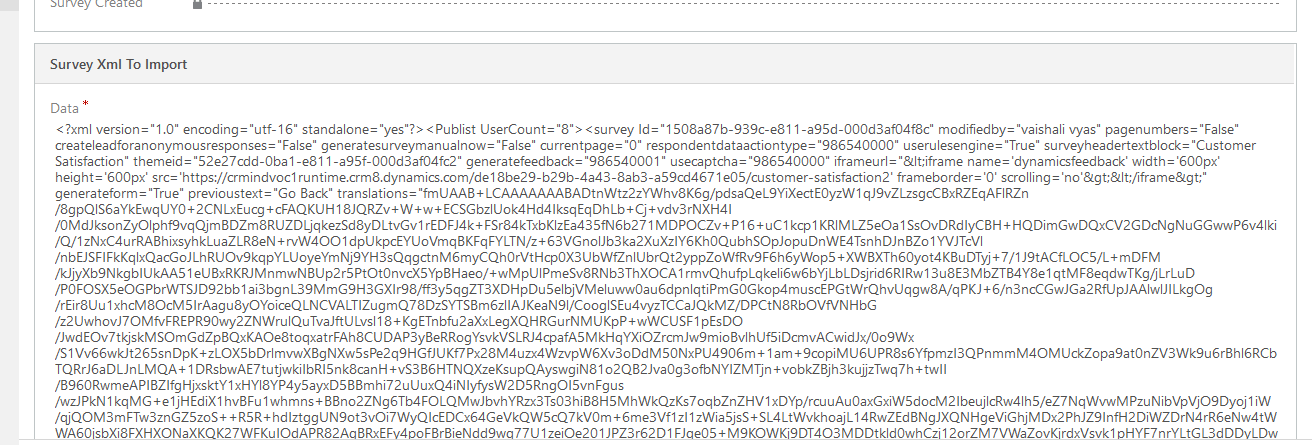
- Save the record
Step 4 : You can see the imported survey in Draft state.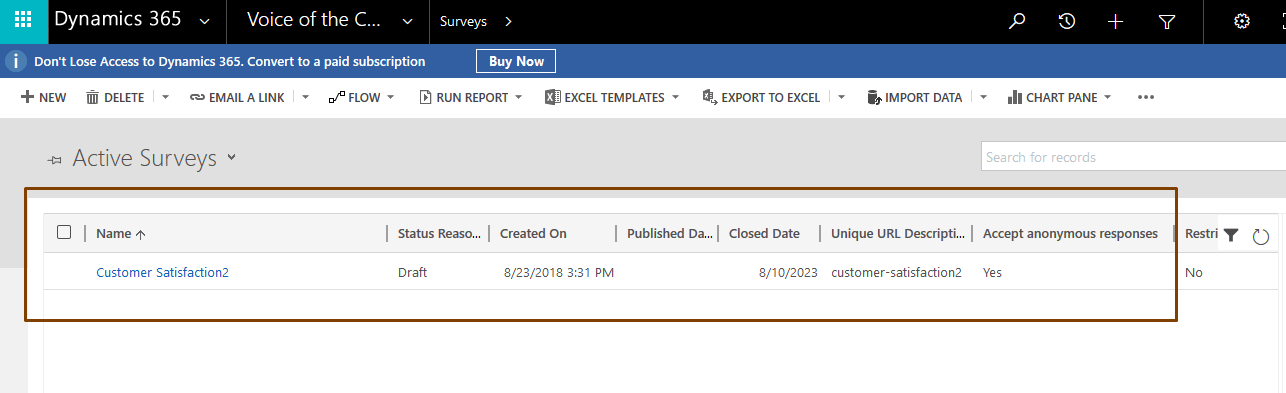
- Open the record.
- Delete the automatically created Translations file from Notes section.
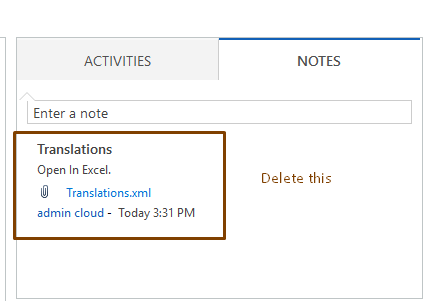
- Attach the downloaded Translation file in notes.
Step 5 : Publish the survey.
 +1 855 796 4355
+1 855 796 4355