How to Change the Default Email Address for Public Folders
After creating a Public Folder, the default reply address for that Public Folder will be with the initial domain (onmicrosoft.com). To change you default email address please follow below steps.
- Go to EAC > Public Folders > Public Folders.
- Select the Public Folder you created, check whether it is mail-enabled (If it is mail-enable, then only you can see the additional settings and email address is assigned).
- Click Edit.
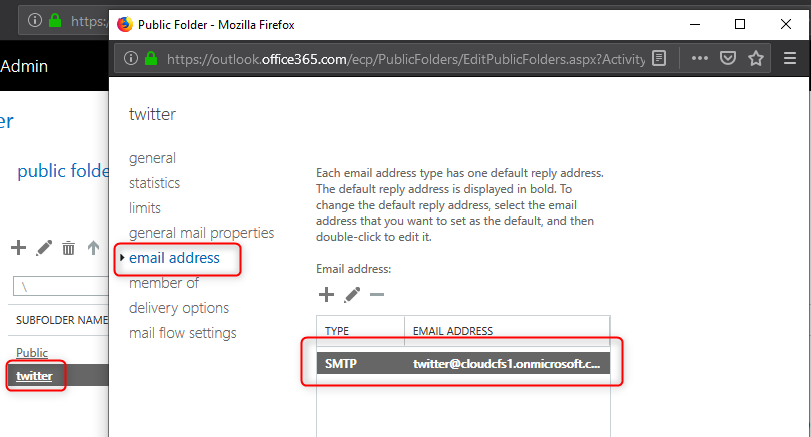
- Address you can see for Public Folder (Twitter) is twitter@cloudcfs1.onmicrosoft.com. However, you can add SMTP over here, but that will not be your default reply address.
- Connect to Exchange Online through Windows PowerShell.
- Once you are connected, you will need to disable to Email Address Policy. Enter command “Set-MailPublicFolder -Identity “\<foldername>” -EmailAddressPolicyEnabled $False” (Provide you public folder name in place of <foldername>.

- After disabling Email address policy, you will see that “Make this the reply address” option will appear and hence you can enter the new SMTP address and make this as default reply address.
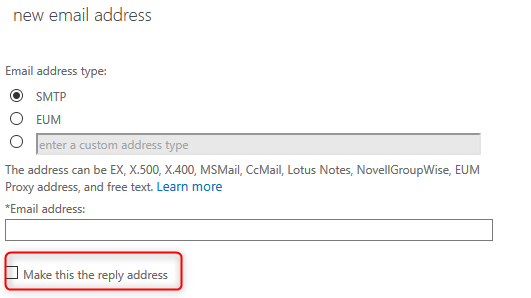
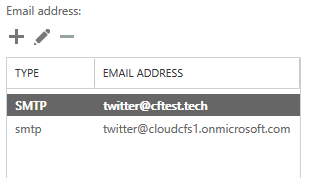
Allow anonymous users to send email to a mail-enables public folder: Any emails sent from anonymous user to the Public Folder you created, will bounce back if this permission is not given.
- Connect to Exchange Online using PowerShell.
- Enter command “Add-PublicFolderClientPermission “\FolderName” -AccessRights CreateItems -User Anonymous” (provide your public folder name in place of \FolderName).

 +1 855 796 4355
+1 855 796 4355