How to Add Workflow form for D365 finance and Operation modules
In D365 Finance and Operation for some modules, there is no Workflow setup. eg:- Inventory management module. In such a case, we need to perform the following steps after which you can see the workflow setup form which will include all the workflows for that specific module.
First, we need to add the Display menu item and set properties as:
- Enum Type parameter to ModuleAxapta and
- Enum Parameter to the module ( in our case Inventory )
- Object Type to form.
- Object to WorkflowtableListPageRnr
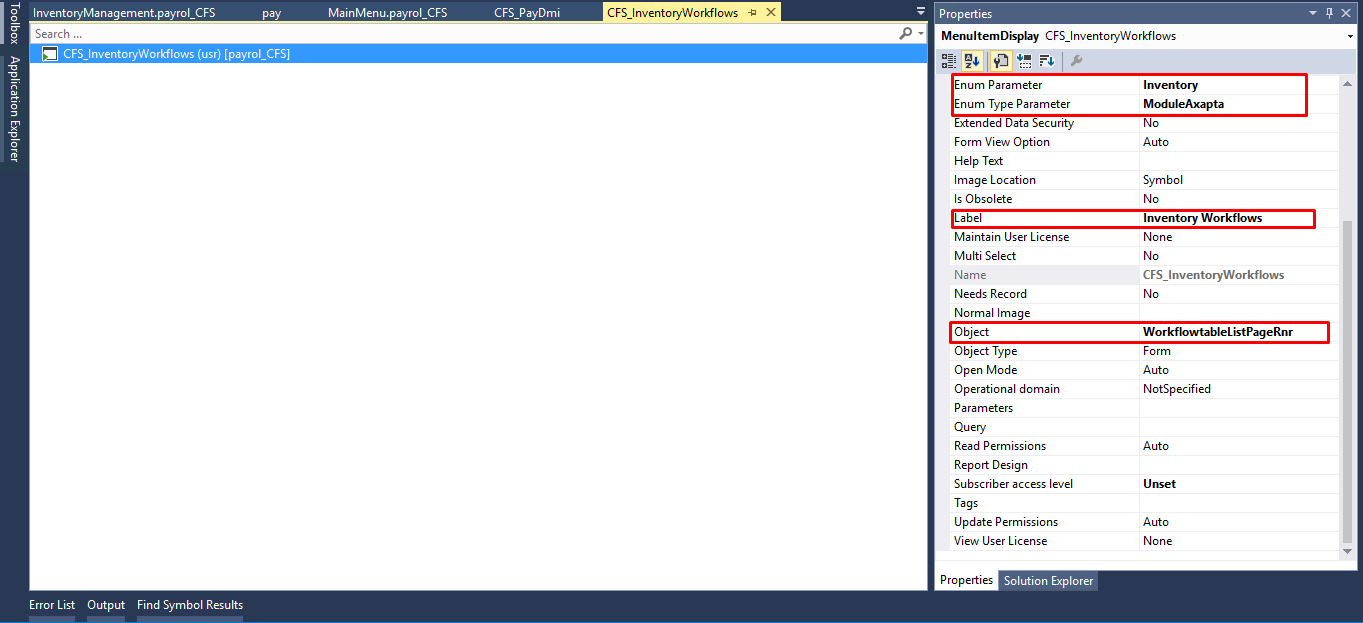
After this create a menu extension of the module where we need to place the form.
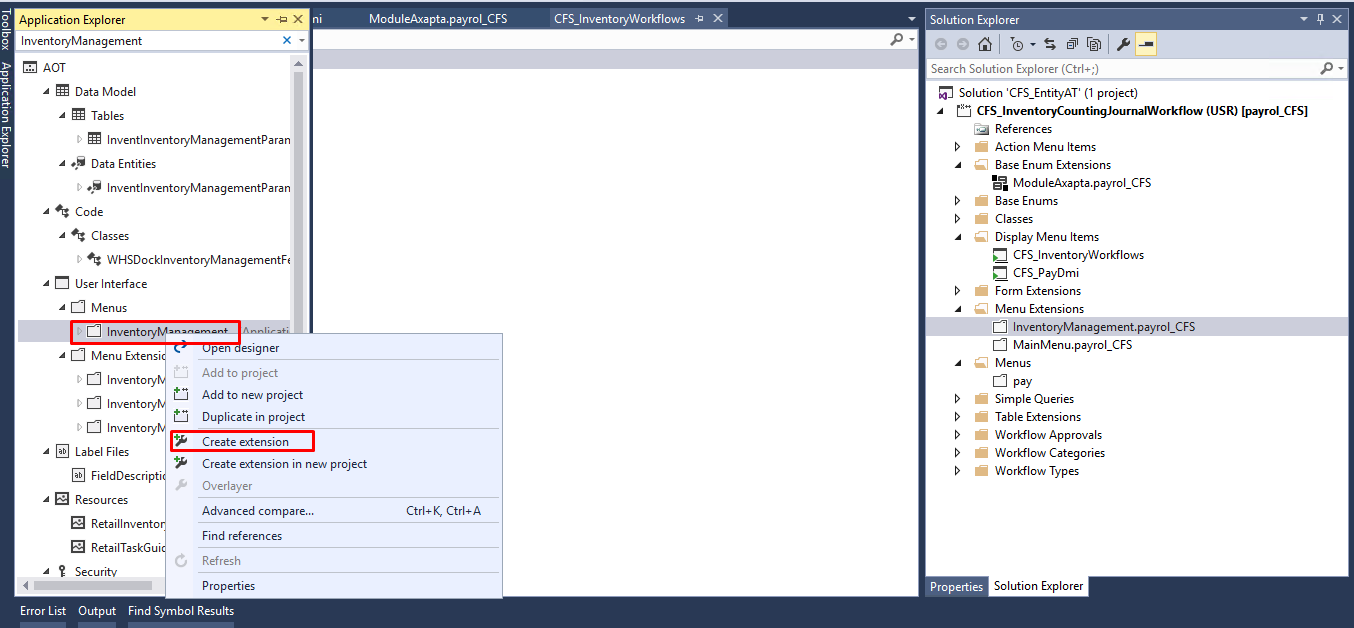
Drag the display menu item to the menu extension.
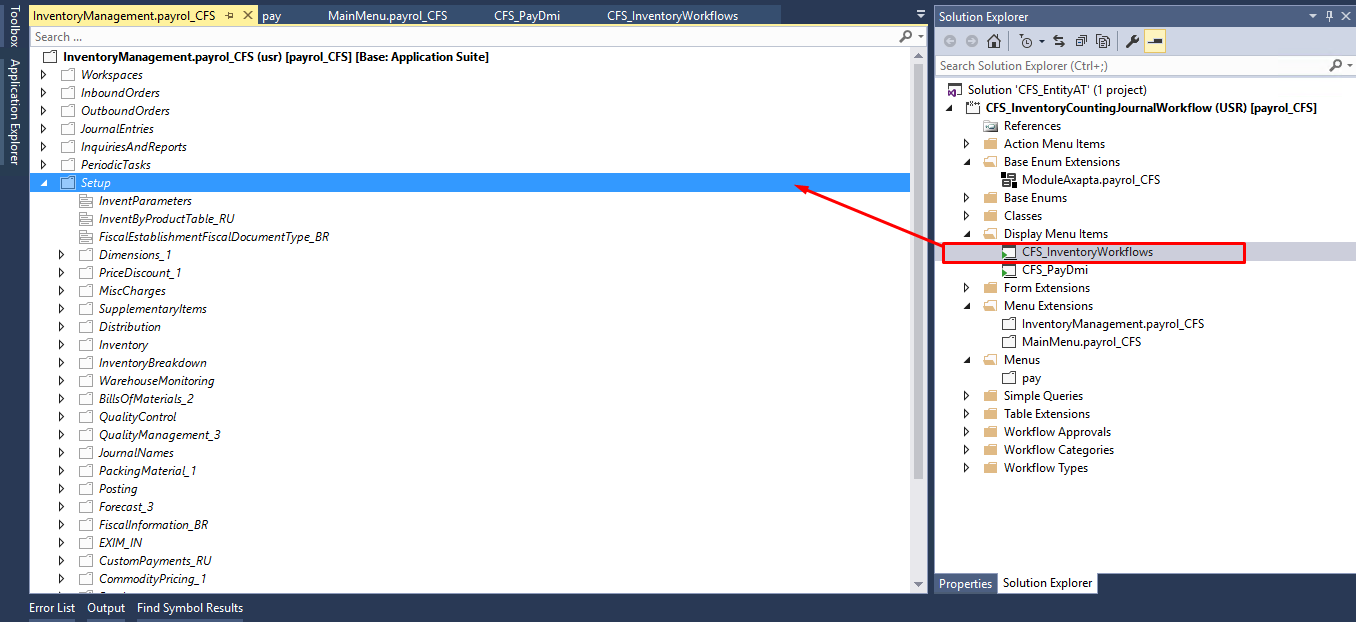
After a successful build, we are set to enlist new workflows for an inventory module using workflow forms.
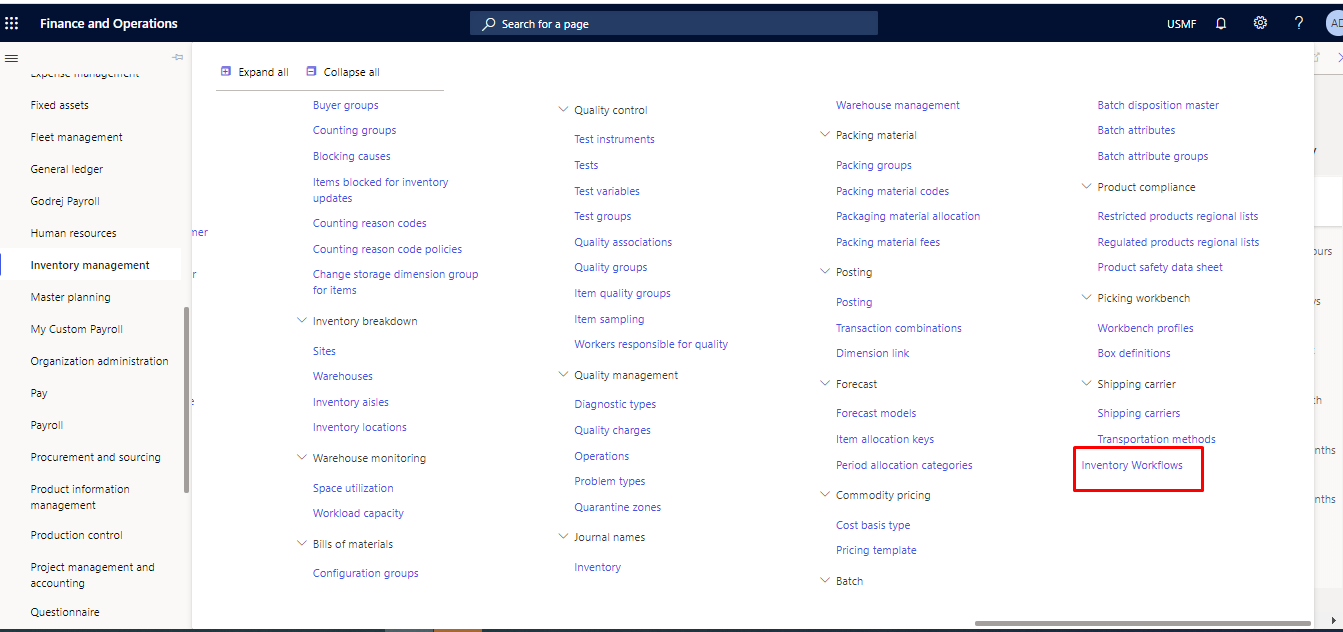
The same way you can attach workflow form to the new module as follows:-
- Create an extension of ModuleAxapta Base Enum
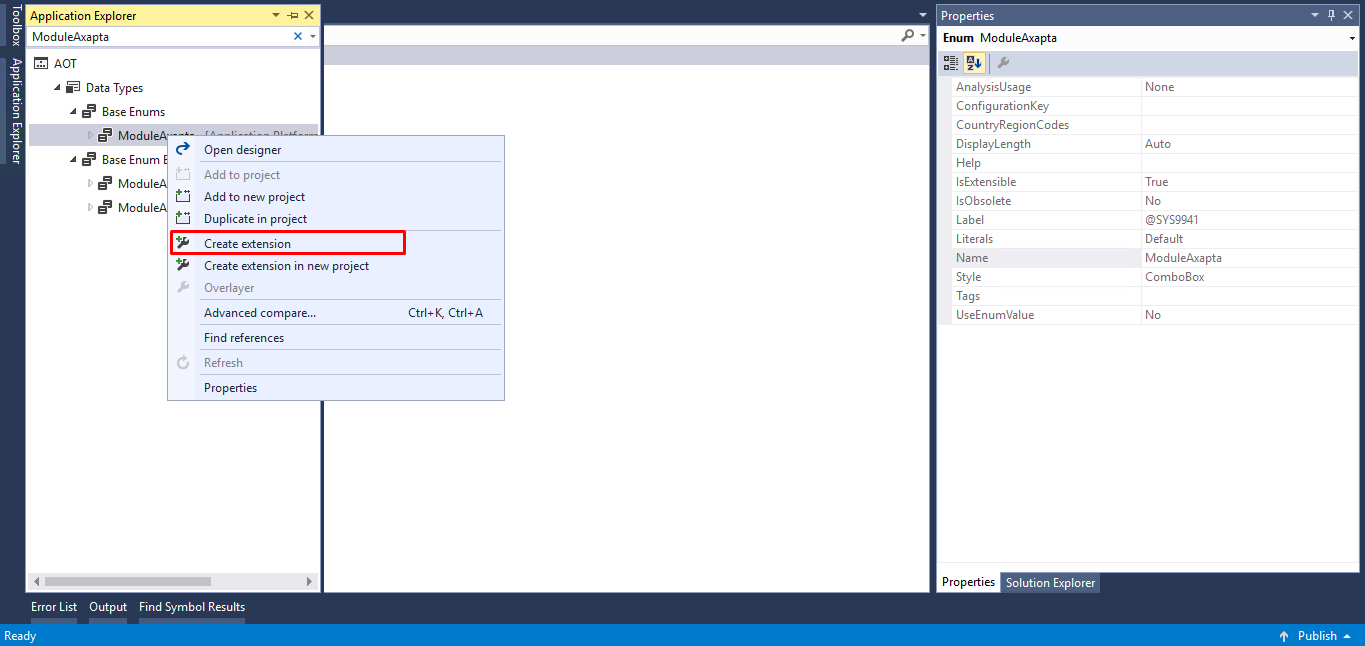
- Add a new element to base enum and name it your custom module name and label it
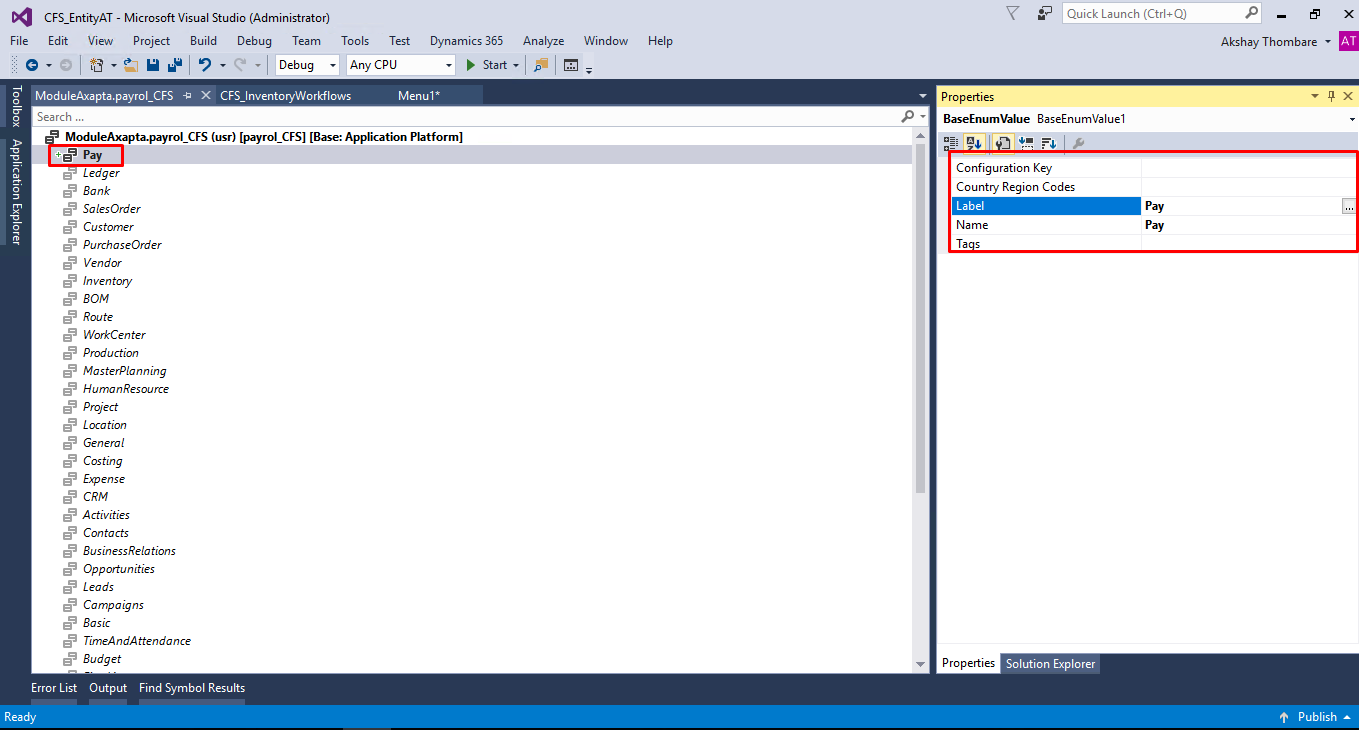
- Create a new Display Menu Item and set its properties as follows
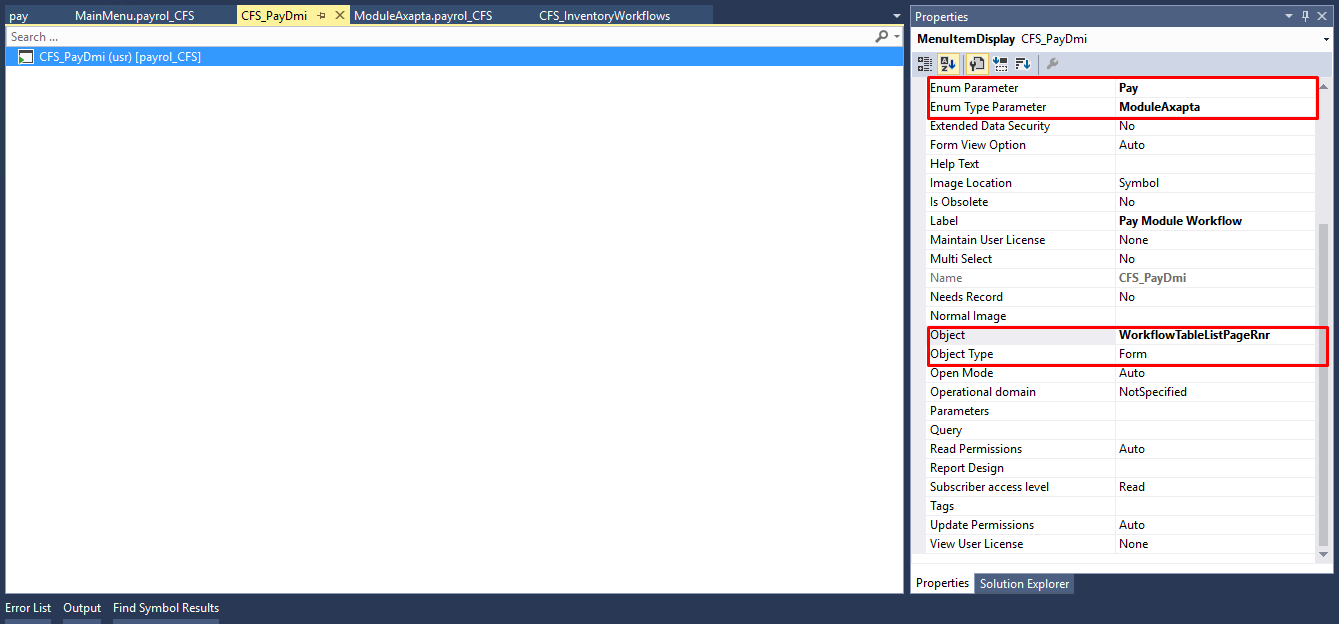
- Create a new menu and set its label and name as per your requirement And insert your display menu item to your custom menu/module
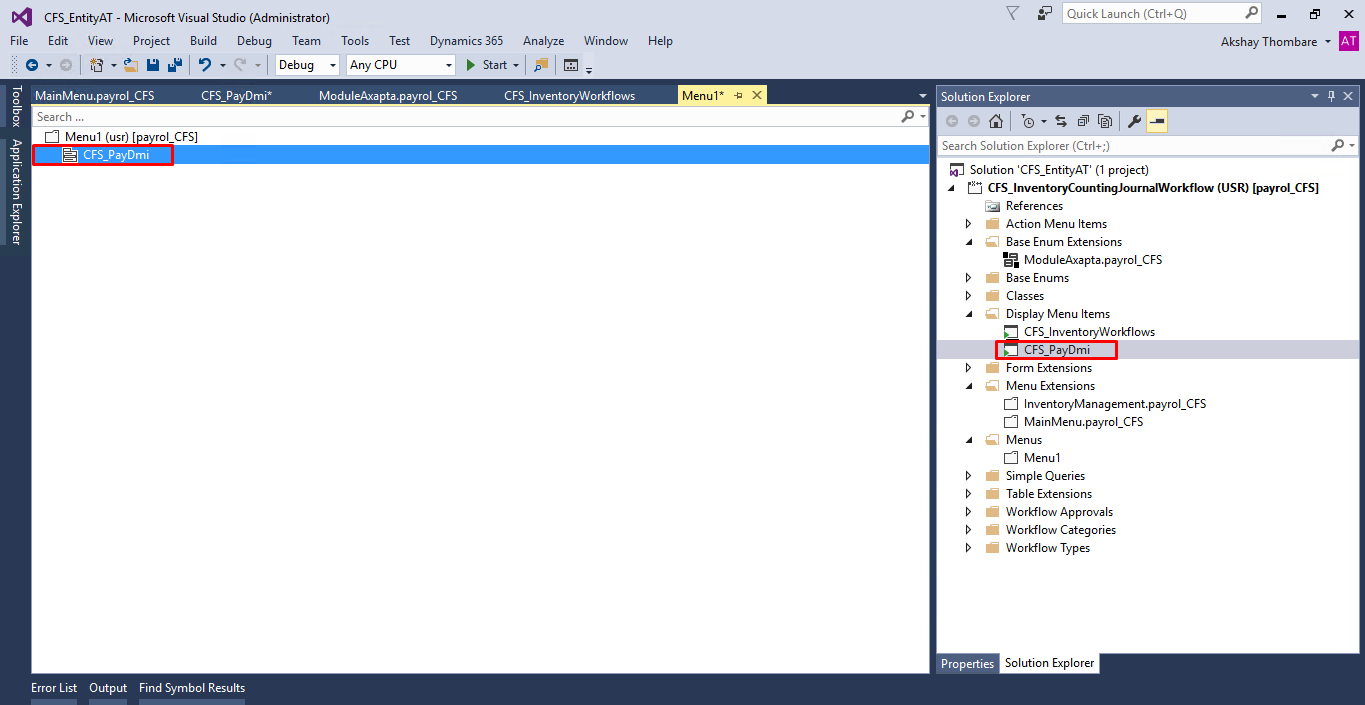
- Create an extension of “MainMenu” Menu and add new menu item reference and set its properties as follows
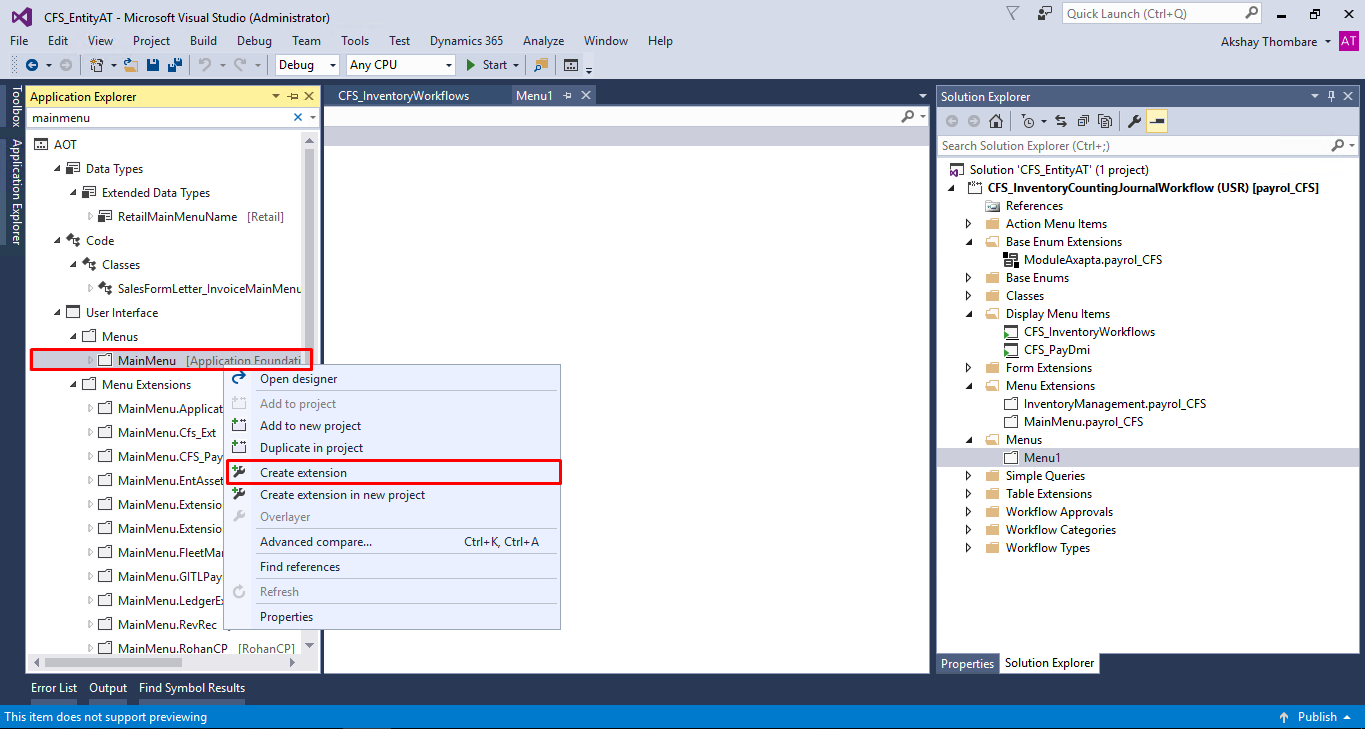
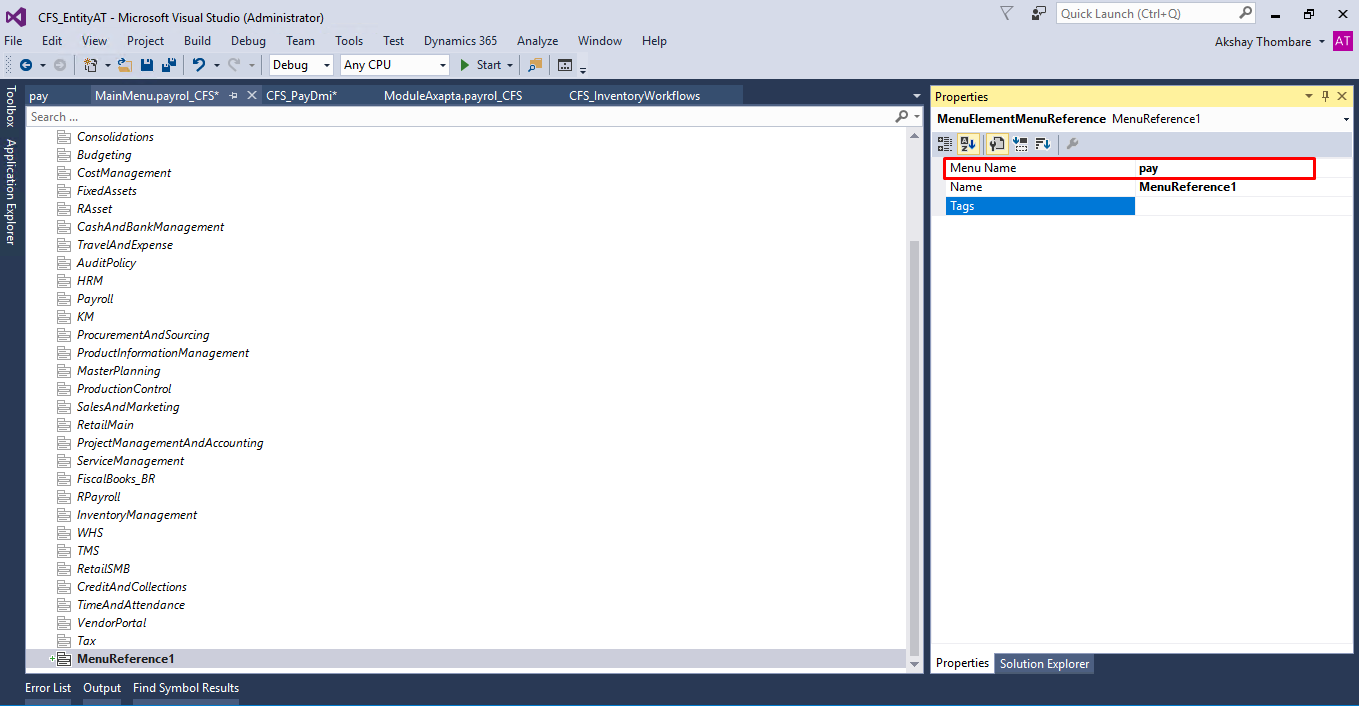
- Build the solution your Workflow setup form will be visible for that module
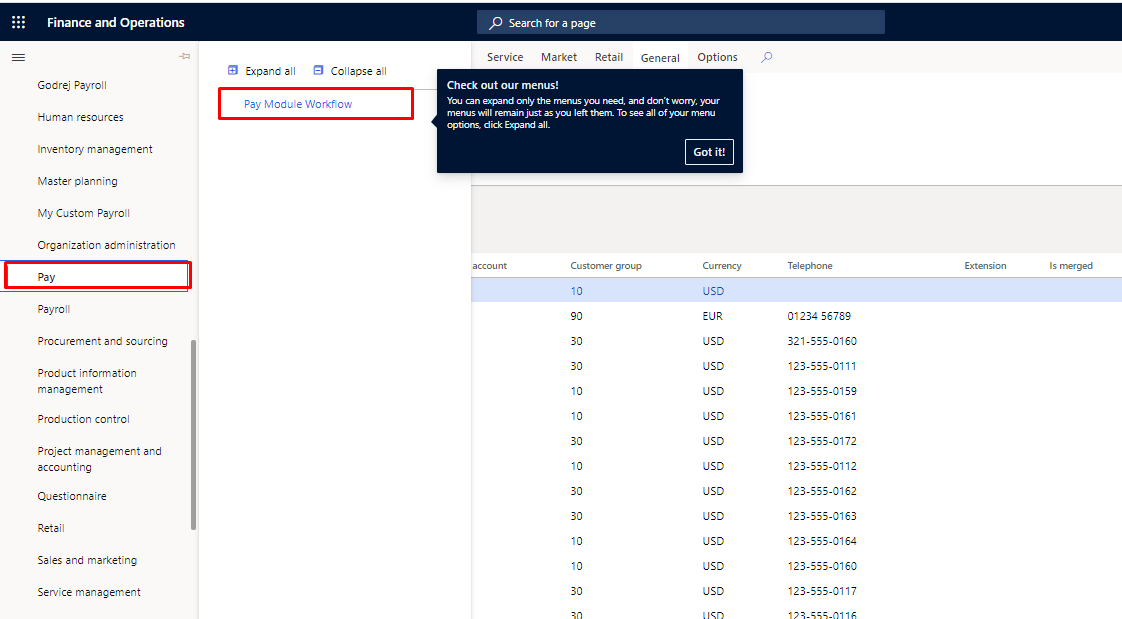
 +1 855 796 4355
+1 855 796 4355