To Configure XML As Source In Scribe Insight
Introduction:
You can import XML as a data source, using Scribe Insight, to execute two primary actions:
- Integrate with locally available XML data.
- Receive data as XML from remote systems.
Steps:
- Open Scribe Workbench and click on ‘Configure Source’.
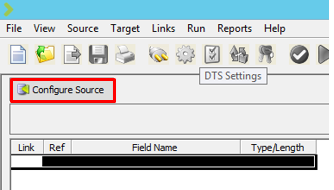
- Click on ‘New’ and select XML.
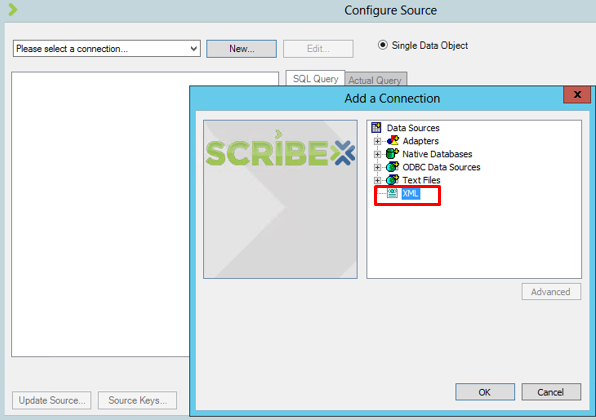
- The XML Component Connection Wizard will open. Click Next.
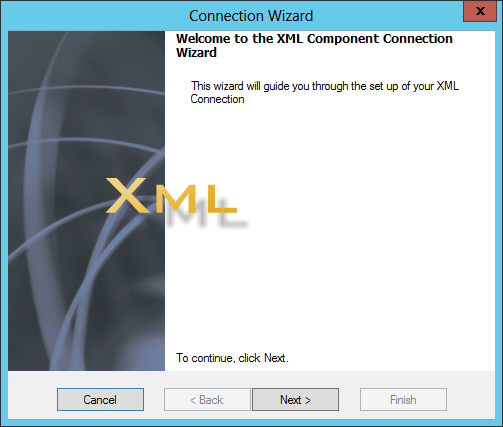
- Select ‘Use as a Source’. Click Next.
- Select ‘Dynamic’ and click Next.
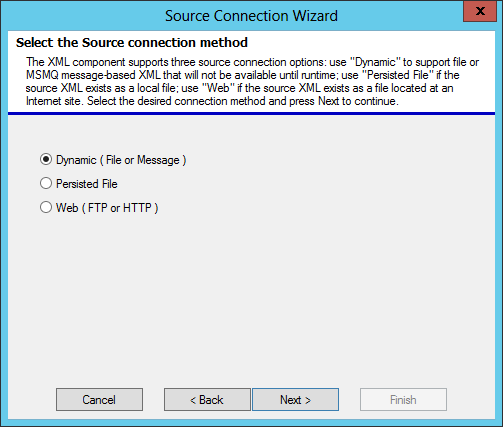
- In the ‘Sample Source Document File’ field, input the XML File (.xml) path and in the ‘Schema File or URL’ field, input the path of the Schema file (.xsd).
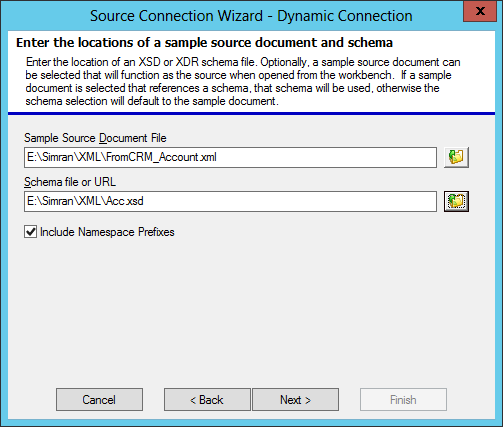
- Click Finish and give a name to the XML source. Click OK.
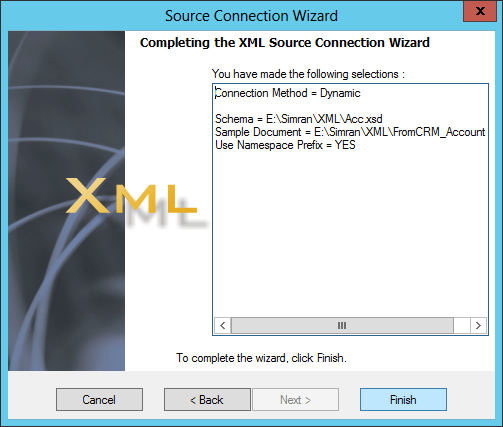
- Select ‘XML Objects’ and select the entity. Click OK.
- It will now be configured as the Source.
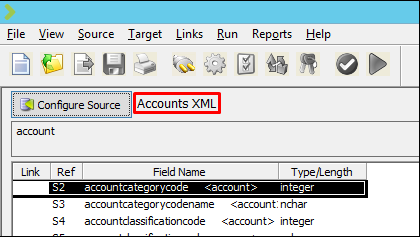
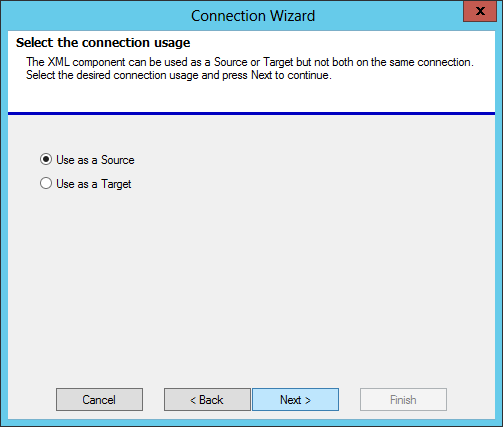
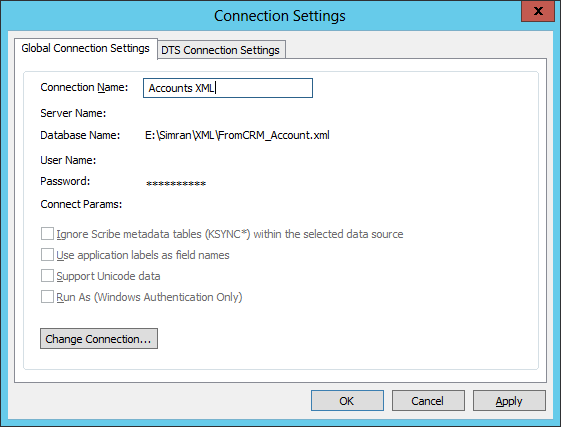
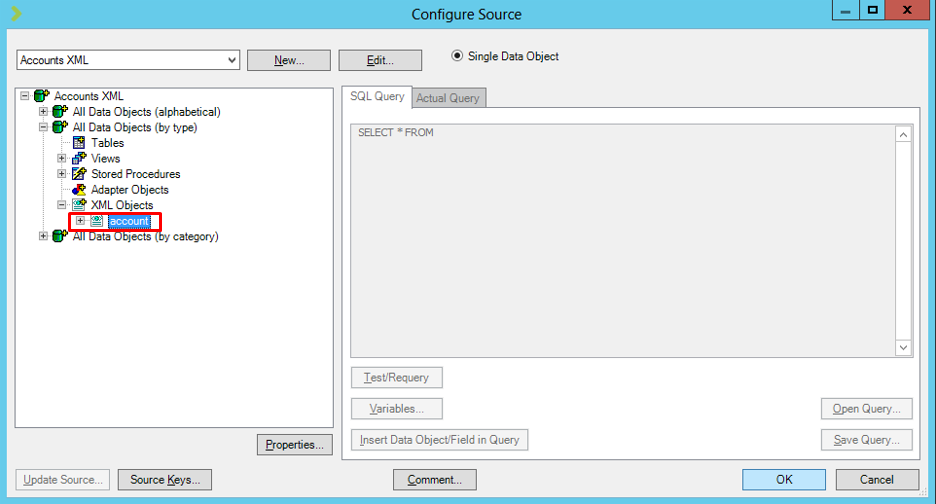
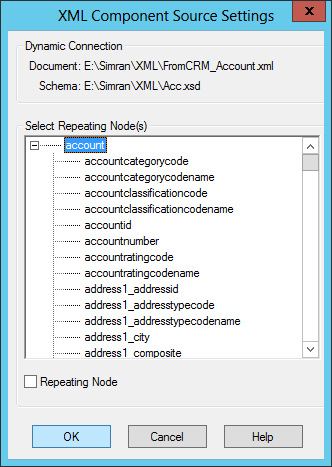
Now you may proceed with mapping the fields required for integration with XML as the Source.
 +1 855 796 4355
+1 855 796 4355