Configuration and Installation of MPOS in Dynamics 365 for Retail
Introduction:
Dynamics 365 for Retail Provides Modern POS functionality (MPOS). It supports online as well as offline mode. The blog describes the configuration and Installation of MPOS step by step.
Steps:
Step 1:
Go to Retail -> Channels -> Retail Stores -> All Retail Stores
Select the Store for which you want to configure MPOS. In my case I have selected the warehouse.
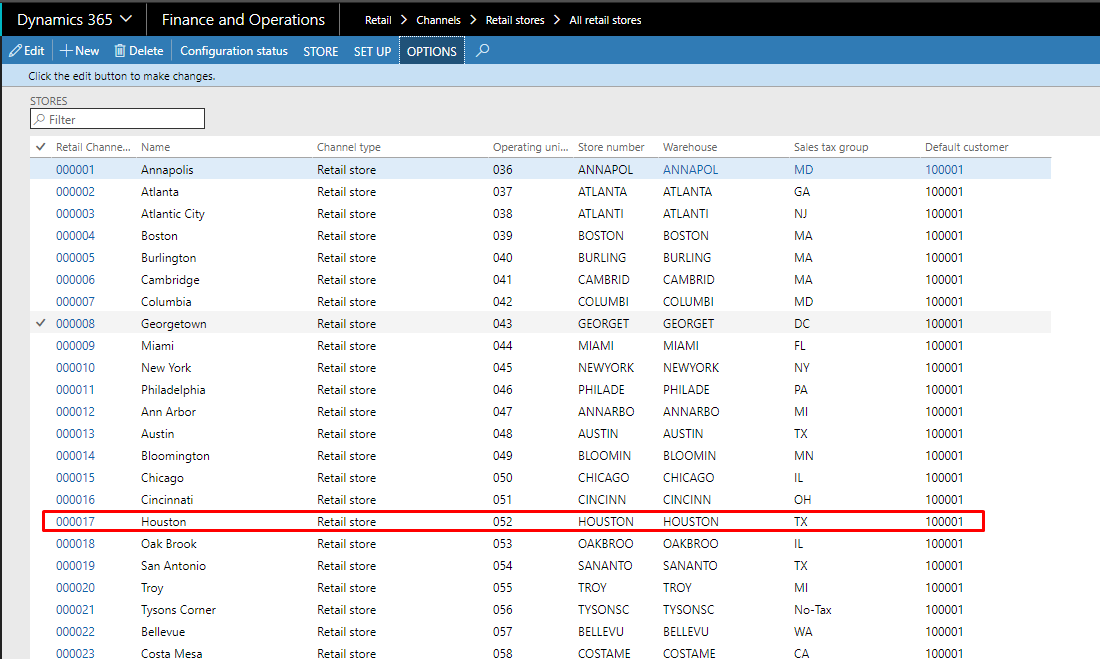
Step 2:
On right hand side Go to registers and select which register you want for that particular store. Double click on the register
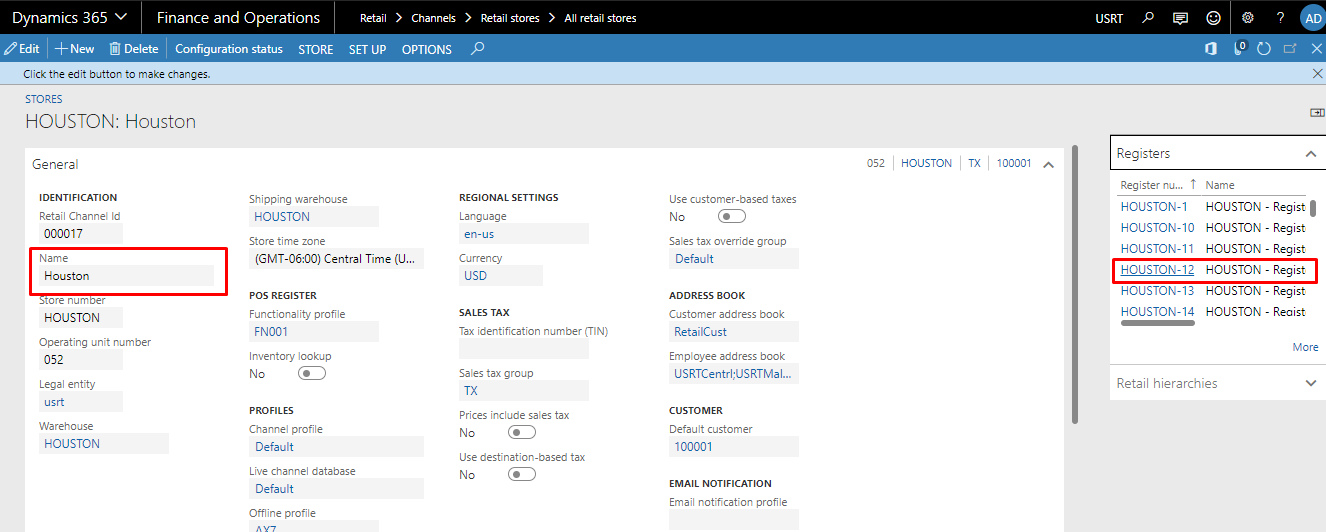
Step 3:
Under General Fast Tab, Enable Support Offline and Double click on the Device
Please Note: If Device is not set for the register of the store. Go to Devices and assign a device of type Retail Modern POS to the register.
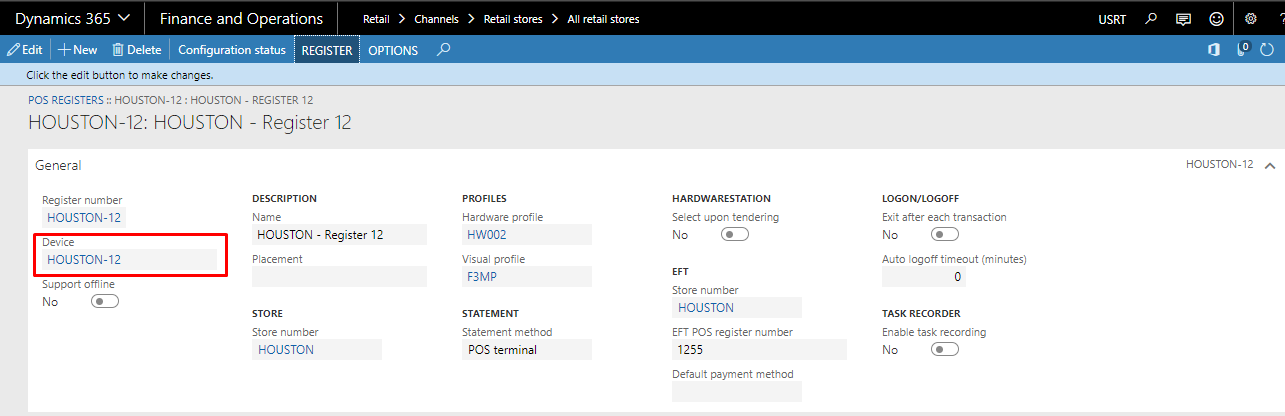
Step 4:
Click on Download and select the Configuration file
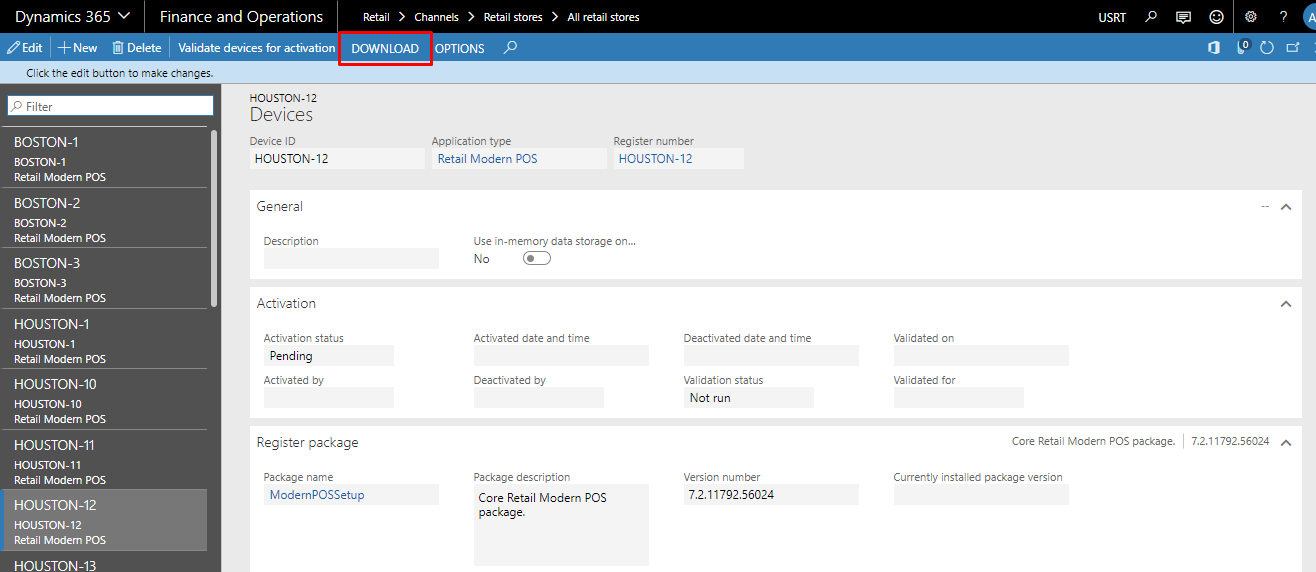
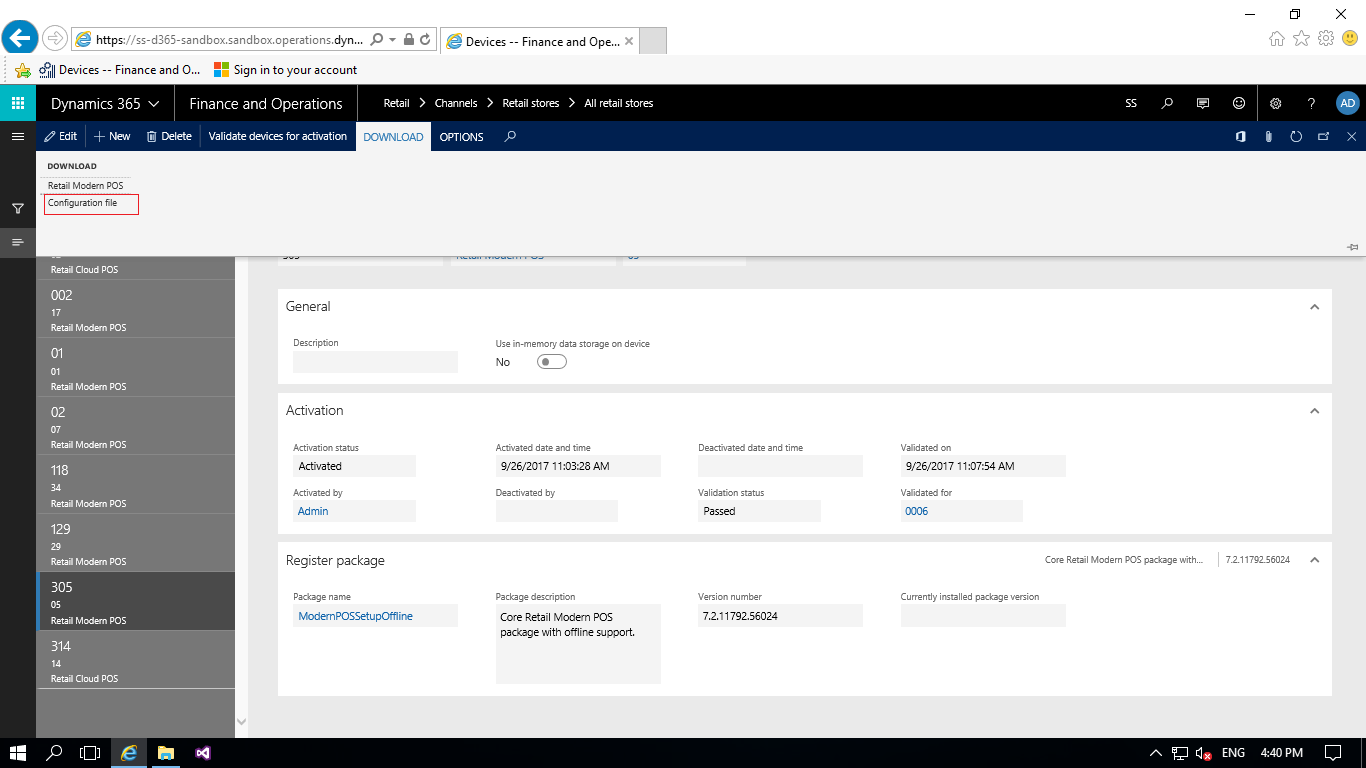
Step 5:
When the download starts click on save or the browser will automatically download it.
Step 6:
Again Go to Download and now select the Retail Modern POS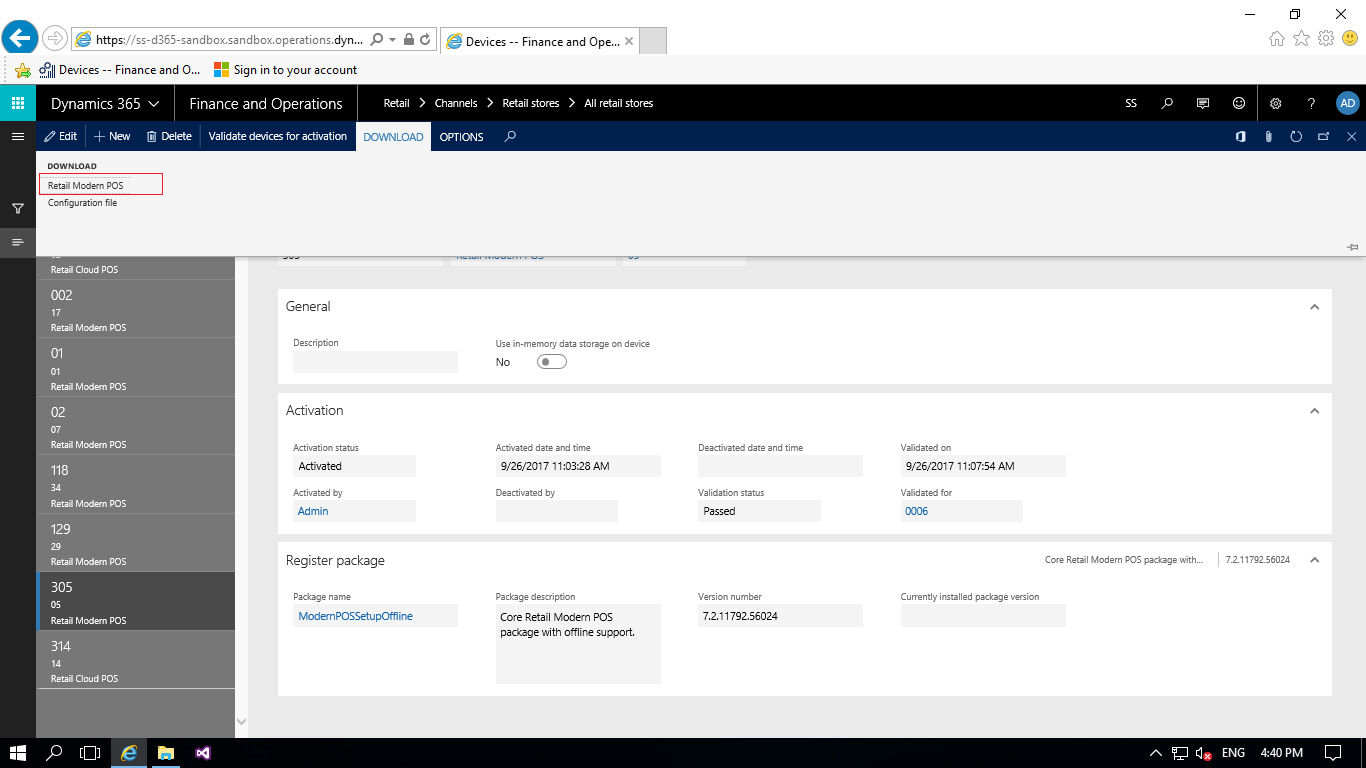
Step 7:
Once the download starts click on Save and then click on Run.
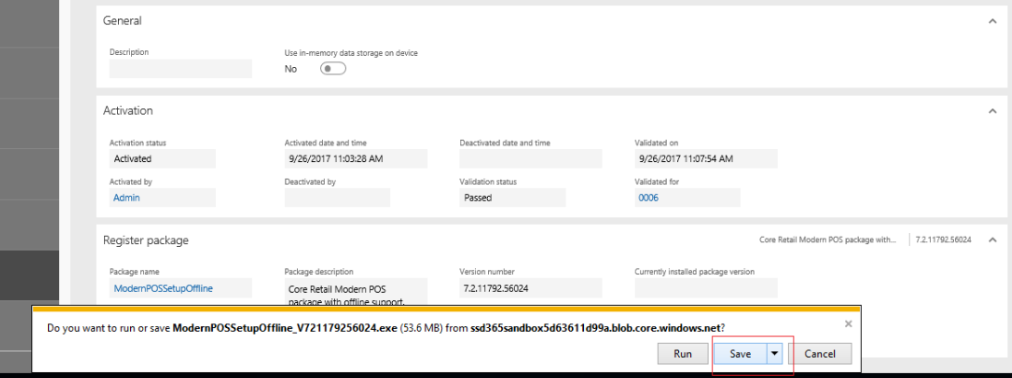
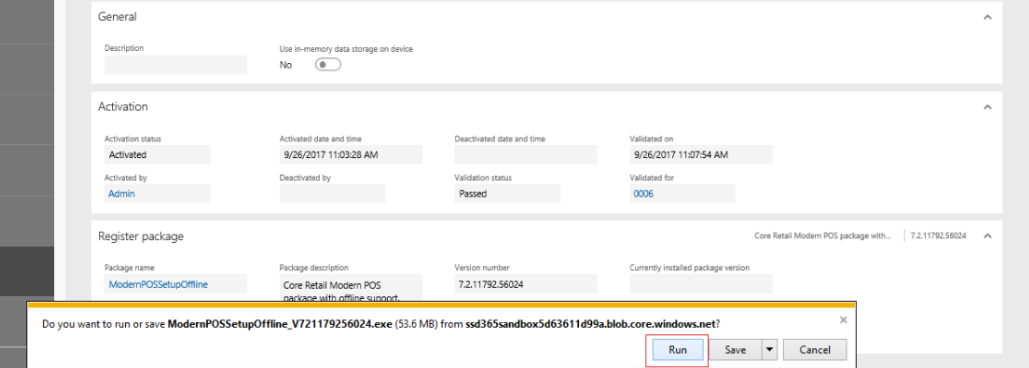
This completes the installation of Modern POS
 +1 855 796 4355
+1 855 796 4355