Business Process flows process stage name blank in D365 v9 Customer Engagement
Introduction:
In this blog, we will demonstrate a way to display the current active stage of a business process flow in views in D365 v9 as the out of box process stage name field does not show any value in the views.
Implementation:
Step 1: We have created a basic Business Process flow on contacts which has two stages “Basic Information” and “Contact Details”.
Step 2: If we want to create a view with the active stage of the business process flow displayed in the column, we first create a new view and in the Record Type we Select Process Stage(Process Stage) and in the columns we select “Process Stage Name”
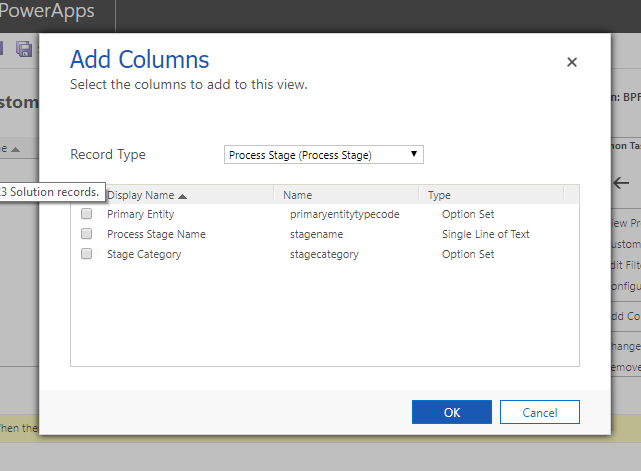
Step 3: Now when we check the view in Contacts we see that the Process Stage Name is blank.
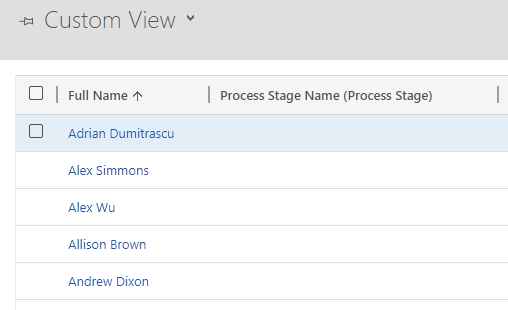
Step 4: One workaround for this is to design a Workflow on the Business Process flow entity that was created as shown in the below image . Here “Contact Infor” is the business process flow entity.
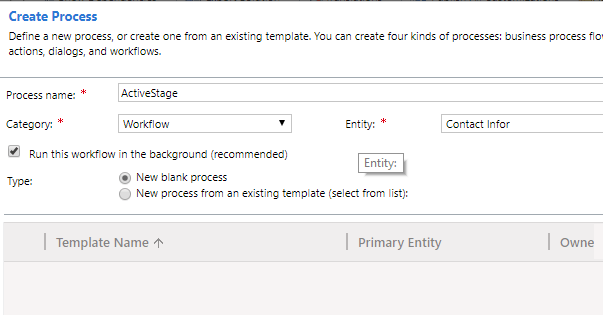
Step 5: The workflow will be a Real time workflow and will be triggered when process is applied and on change of “processid” field. When the workflow triggers it will copy the name of the field in a new Text field and this can be used in views to display the current Stage as seen below.
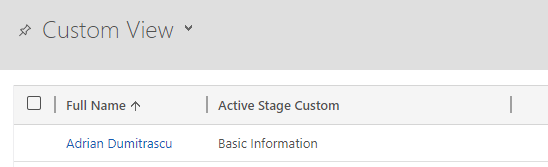
 +1 855 796 4355
+1 855 796 4355