Barcode Control in Dynamics 365
Overview:
Here’s a quick helpful control to enter barcodes in D365 fields. Here is how it goes –
Adding Barcode Control:
Here’s how you can add the Barcode Control.
- Select Add Control in the Field Property section.
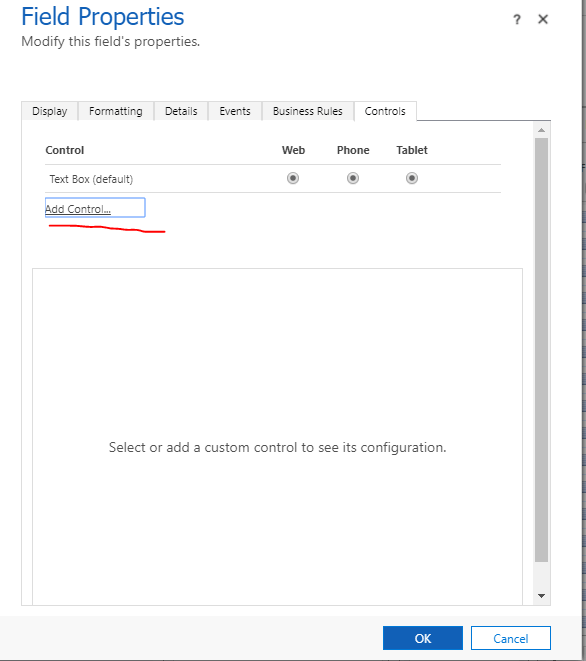
- Select Barcode Scanner and click on Add.

- Select the appropriate configuration of devices for the control and click OK

- Finally, save and publish your customization.
Seeing it Work:
Now, since I have published a field called Brochure Barcode. I can use the same on the mobile device to capture barcodes without having to type them manually
- I can see the icon on the right end of the text box of type Barcode.
- On clicking the barcode icon, my phone’s camera opens. Show it in front of the barcode.
- And it automatically detects and enters the same in the textbox.


 That’s it. Hope this helps!
That’s it. Hope this helps!
 +1 855 796 4355
+1 855 796 4355