Advance alerts – Office 365 Security & Compliance
Introduction:
You can use alert features in Office 365 to view and manage alerts for your Office 365 organization, including managing advanced alerts as part of Advanced Security Management.
Advanced Security Management is available with Office 365 Enterprise E5, if your organization is using another Office 365 subscription, Advanced Security Management can be purchased as an add-on.
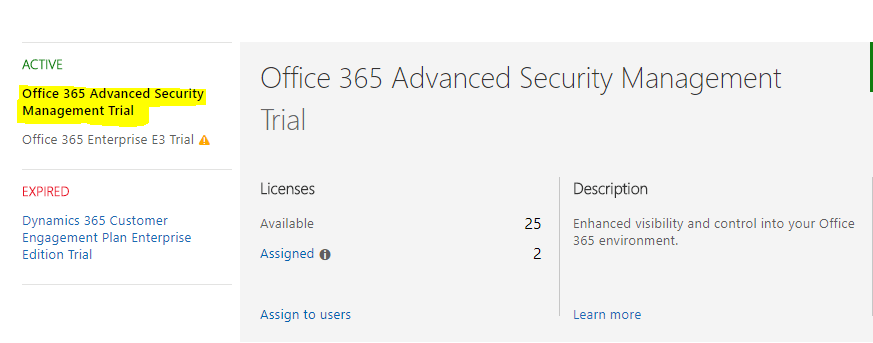
After purchasing this add-on, you will be able to see Manages Advance Alerts under Alerts in office 365 security and compliance.
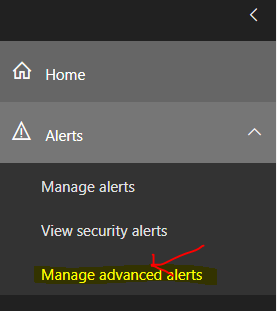
- In Office 365 Security & Compliance, go to Alerts > Manage advance alerts.
- Choose Go to Advance Security Management.
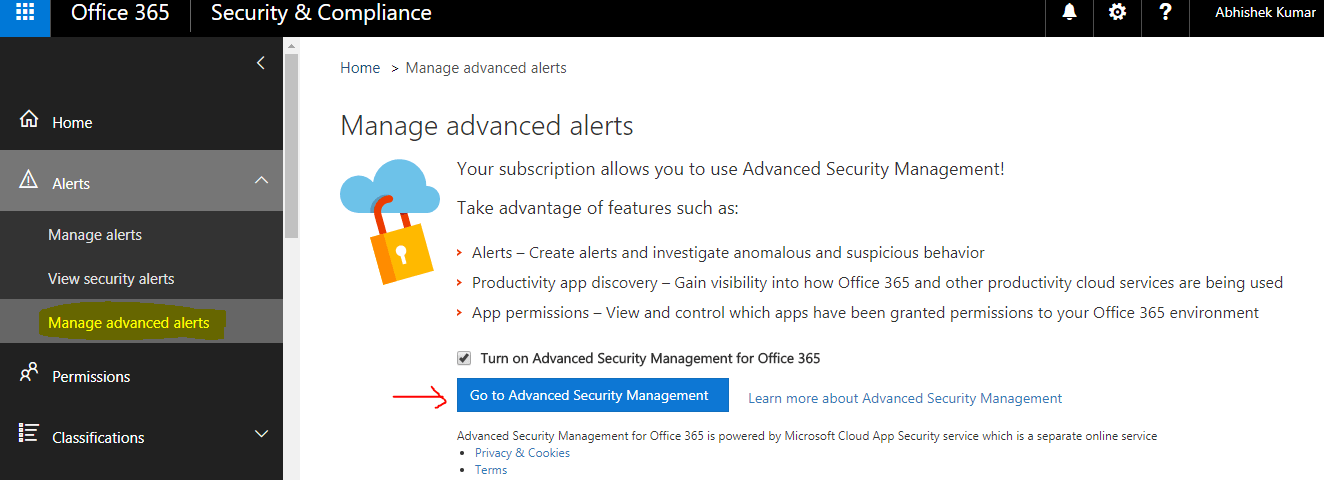 In Advance Security Management portal, you can:
In Advance Security Management portal, you can:
- Define policies and set up alerts and actions.
- Know about cloud usage across your organization through reports.
- Manage third party apps that people in your organization are using with Office 365.
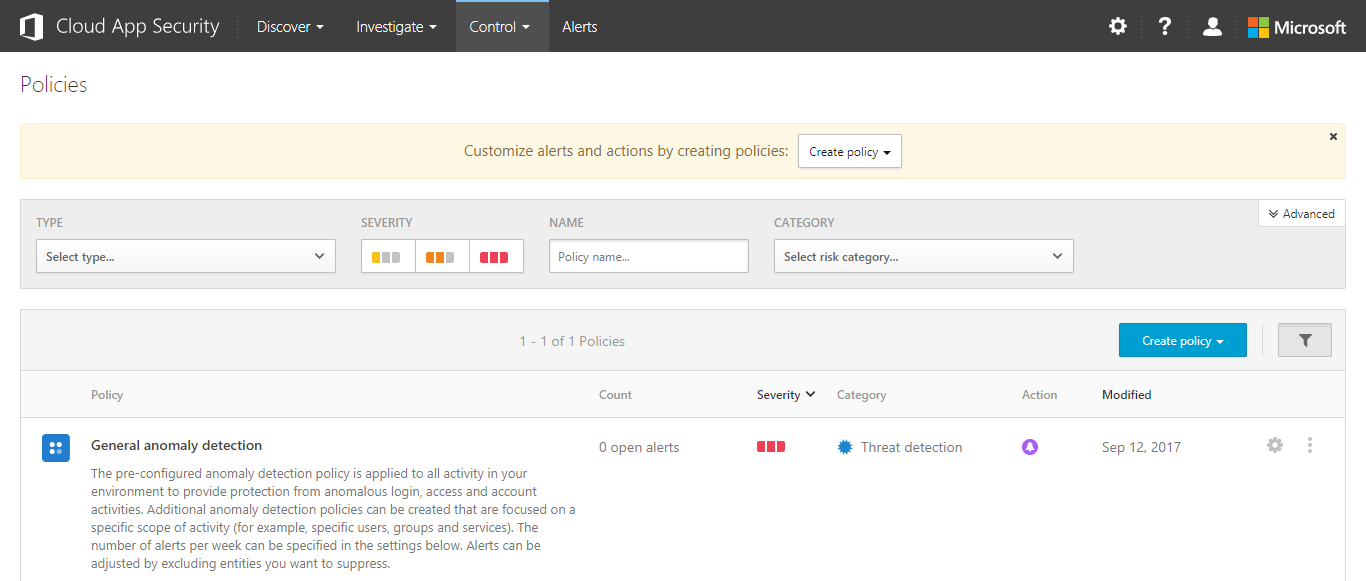
Create a new activity policy:
- From the Control menu of Advance Security management portal, select Policies.
- Click Create policy, and then select Activity policy.
- On the Create activity policypage, type the Policy name and Description. You can base a new policy on one of the default templates, if you like, by choosing one in the Policy template drop-down menu.
- Choose a policy severity and category for this policy. This can help you filter and sort alerts that have been triggered.
- Choose Activity filtersto set up other actions that will trigger an alert based on this policy.
- Check Create alert to receive notifications from this policy.
- Choose Actionsthat should be taken when an alert is triggered to suspend the user or require the user to sign in again to Office 365.
- When an activity matches a policy, alerts will be generate and notification will be sent to the mail ID enabled for getting alerts (see below screen shot)
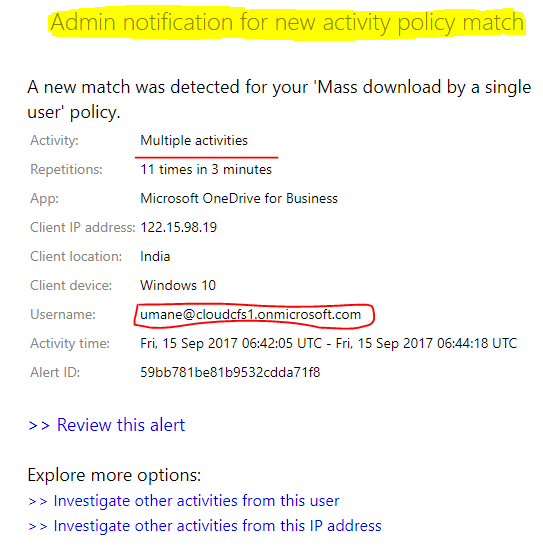
Email will be coming from this mail id. - You can also receive SMS, for the same you must provide contact number.
- After you got the email notification, you can also view the details and take necessary actions on alert in Portal.
- You will able to see all the alerts under Alert
- By clicking on Alert which you got, you can see the details, activity log and take necessary actions on the alert.
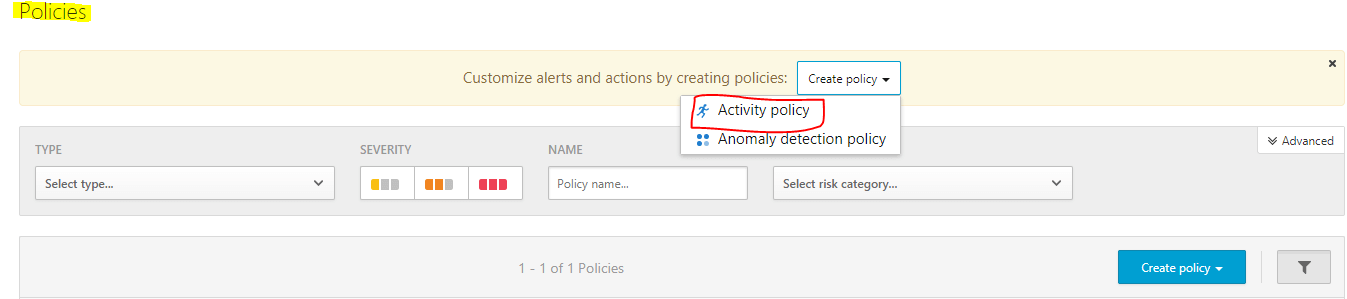
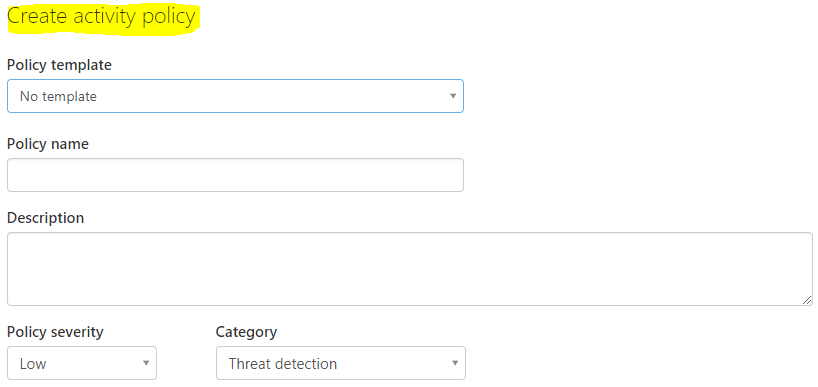

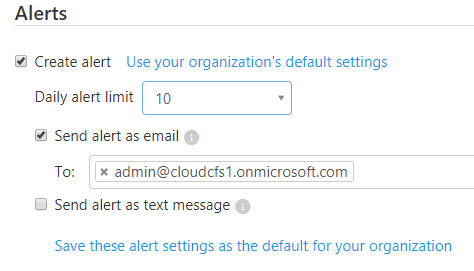
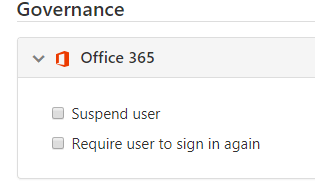
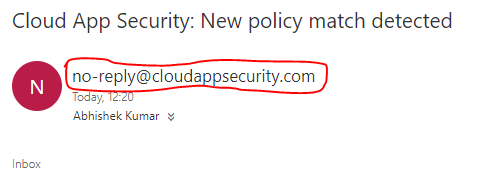
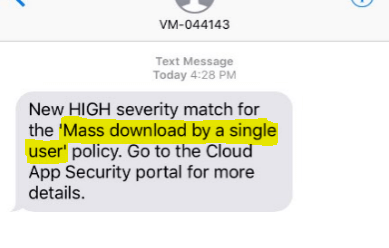

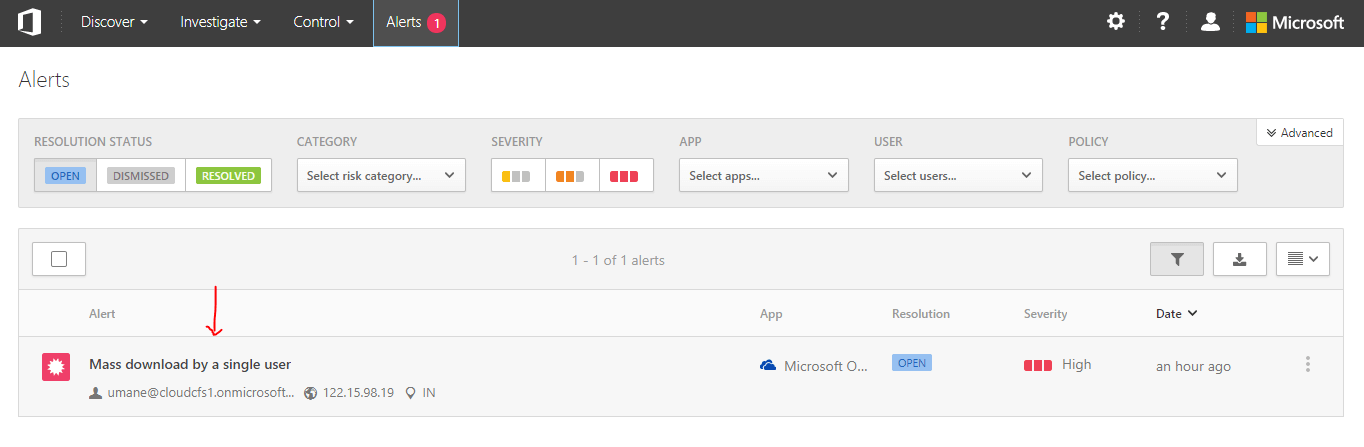
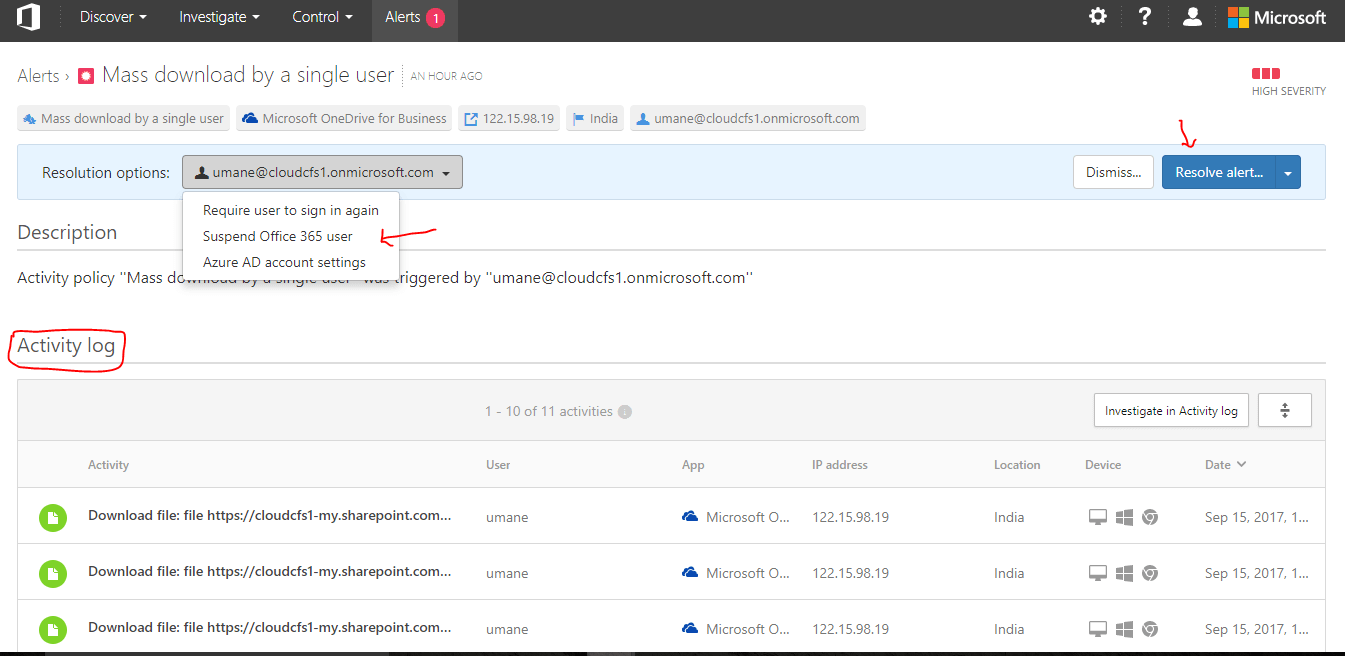
Conclusion:
It is a good practice to set advance alerts which helps in monitoring the user activities by getting alert notifications.
 +1 855 796 4355
+1 855 796 4355