Create Leads when Email is received to the Queue
Introduction:
This blog explains how to Create Leads when Email is received to the Queue.
Creating Queue in MS CRM:
- Settings -> Service Management -> Queues
- Click on “+NEW”
- Enter Name and Incoming Email for the Queue.

- Save record.
- After Saving the record Mailbox will be created for the Queue.
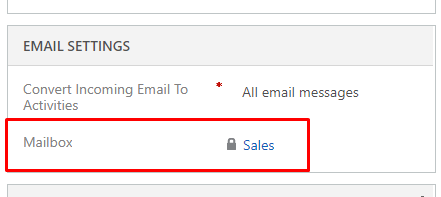
Configuring the Mailbox
- Open the Mailbox
- Click on Approve Email
- Click on Test & Enable Mailbox
- After Configuring Successfully, you can see Status as Success for Incoming and Outgoing Email.
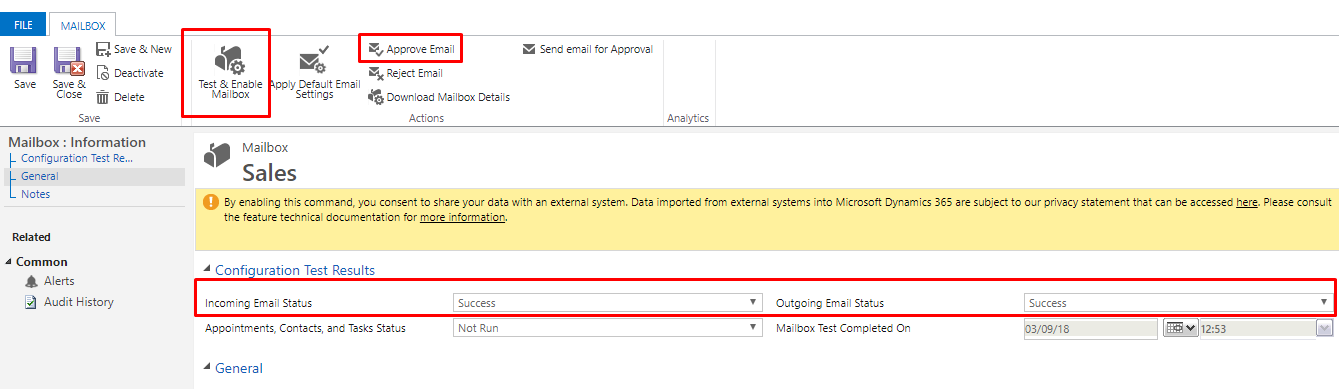
Create Workflow to Create Lead:
- Go to Settings -> Processes
- Create new process.
- Select Entity: Email
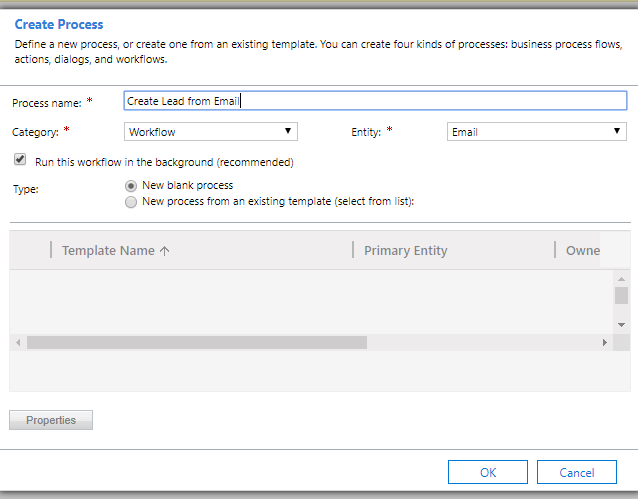
- Below is the Workflow:

- To set the regarding of email. Click on Set Properties of Update Email Step.
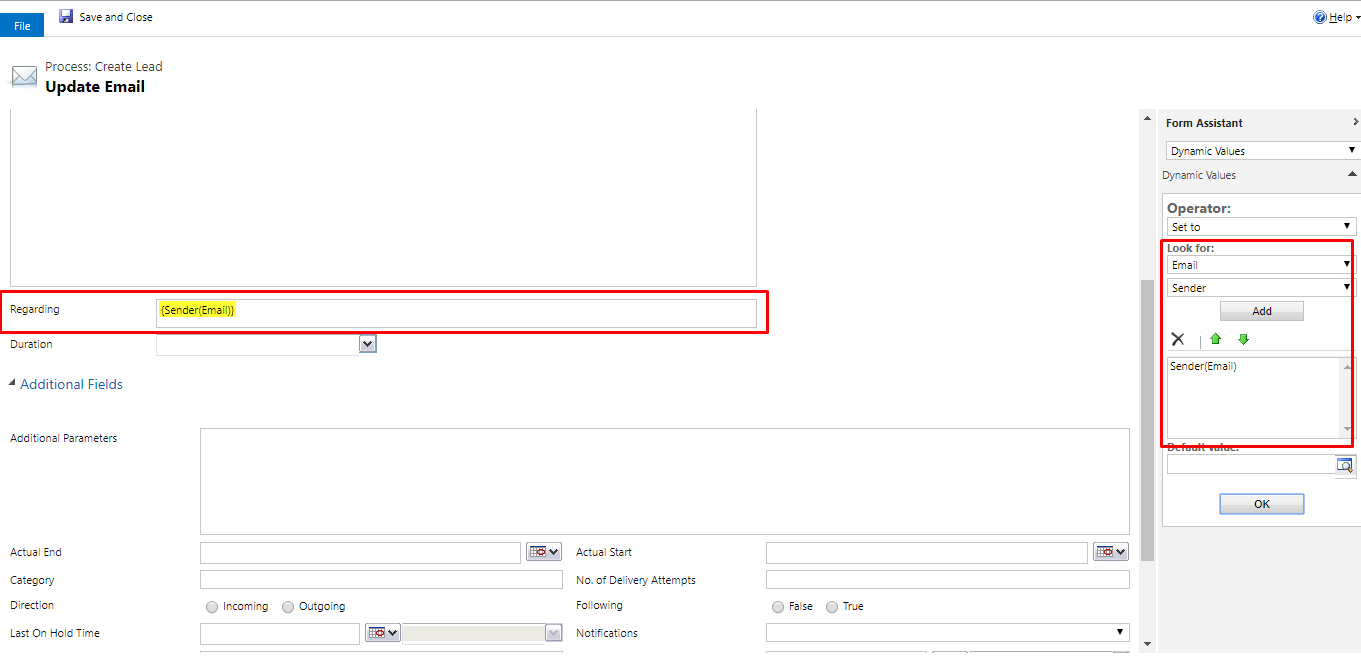
- Click on Set Properties of Create Lead Step and add details in fields.
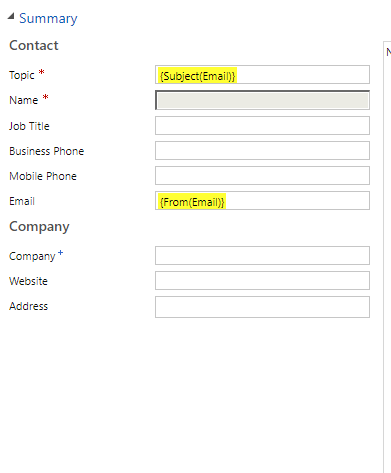

- After Writing all the steps Activate the workflow.



