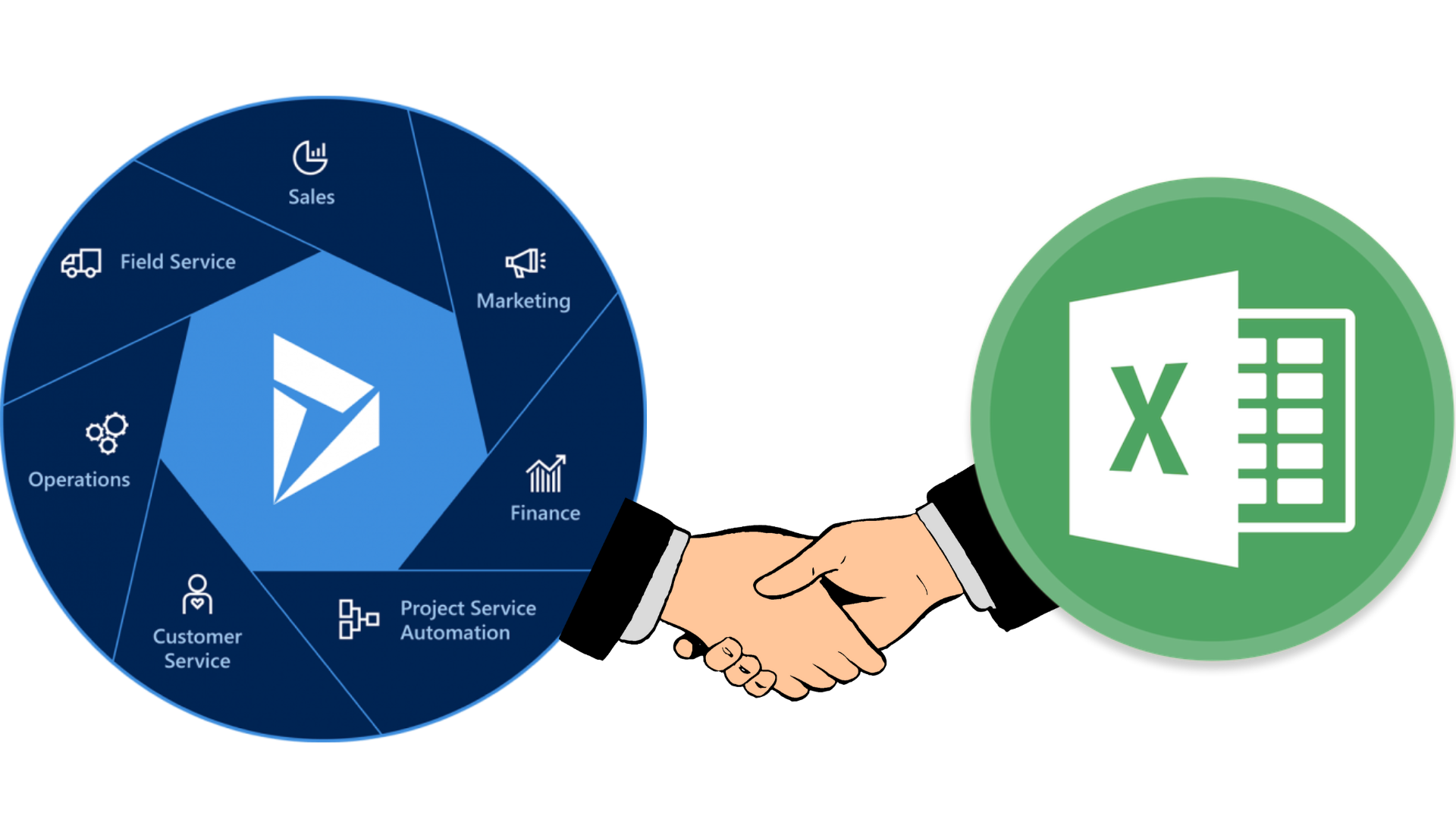Tag Archives: D365 Finance and Operations
X++ and Excel: A Powerful Partnership
Excel has over 750 million users worldwide, making it one of the most popular software applications in the world. According to recent studies, 89% of companies use Excel for daily operations, financial modeling, data analysis, and other tasks. Excel is so integral to the financial world that many financial analysts and accountants refer to themselves as “Excel jockeys” or “Excel ninjas.” NASA used Excel in its operations for various calculations related to space missions. Using Excel for manual data entry is much more easier for end users as it provides a familar interface and can be navigated much more quickly.It can also be used for quick minor calculations and formulas. References: Details: For businesses generating large volumes of data, it’s essential to have an efficient system for users to input that data smoothly. Are you struggling to keep up with your rapidly growing data? A study by Forrester Consulting shows that companies using Microsoft 365 tools like Excel, Word, Outlook, and PowerPoint see a 15-20% boost in employee productivity due to better collaboration and task management. This article will surely inspire you to start using Excel for your organization’s daily operations too! Enabling the Developer Tab in Excel To access advanced features like creating macros, using form controls, or accessing the XML commands in Excel, you’ll need to enable the Developer tab. Here’s how: – In the Developer Tab, click on “Add Ins” – In the pop-up that follows, click on “Store” and search for “Microsoft Dynamics” and click on enter. – Once you get the results as described in the below screenshot, click on “Add.” – Click on Continue. – Go to your Finance and Operations environment. – Go to System Administration -> Setup -> Office App Parameters. – Go to App Parameters and click on “Initialize app parameters” – Go to “Registered applets” and click on “Initialize applet registration” – Go to “Registered resources” and then click on “Initialize resource registration” – Then to test it out, we can go to the “All sales orders” list click on the “Office” icon at the top right and click on one of the “non-obsolete” options. – You can either download it on your own system or you can save it directly from this screen. – When you open the downloaded excel, after enabling editing, you’ll get the following pop-up and data. – You can also use this Excel to create records in the system. – Open the downloaded excel sheet. – Click on “New”. – Add the necessary fields in the newly created rows. – Once done, click on Publish. And we can see back in D365 that we have added some new records in the system via Excel. In conclusion, I firmly believe that using Excel for manual data entry can significantly cut down on unnecessary tasks.If you’re looking to streamline your processes or maximize the potential of your ERP systems, please feel free to reach out.
Advance warehouse management – Wave Templates in Microsoft D365 F&O – Part 6
Introduction In this blog we will learn about the basic setups required for the Advanced Warehouse Management process. These setups may vary depending on the business scenarios. For Wave Templates to work in an Advance warehouse scenario, there are some prerequisites that we need to do first. The following are the setups that we need to configure: Wave Templates plays a significant role in advanced warehouses. Wave Templates are used for shipment of goods for Sales Orders, Transfer Order ship, Or Outbound shipment orders. Also, it is used for Production order and Kanban Orders. – For my current scenario, I will create a Wave template for a Sales Order. – Select Wave template type as “Shipping”. So, when we create the Sales order wave will be created. – There is option to Automatically create the Wave. – Following setup I have enabled. – Automate Wave creation. – Process wave at Release to warehouse. – Process wave automatically at threshold. – Automate wave release. – The following basic methods are needed to complete sales order transactions. – Also, we need to do regenerate methods step to enable methods on wave templates. – Click Regenerate methods. Now, Wave Templates are ready to use in Advance Warehouse process. That’s it for this blog!! How to use these Wave Templates in actual transactions will be discussed going forward in the blog series. Next in the Blog series: How to set up Worker in Advance warehouse management in D365. We hope you found this article useful, and if you would like to discuss anything, you can reach out to us at transform@cloudfronts.com
Advance warehouse management – Work Classes and Work Templates in Microsoft D365 F&O – Part 5
Introduction In this blog we will learn about the basic setups required for the Advanced Warehouse Management process. These setups may vary depending on the business scenarios. For Work classes and Work Templates to work in an Advance warehouse scenario, there are some prerequisites that we need to do first. The following are the setups that we need to configure: Work classes and Work Templates plays a significant role in advanced warehouses. a Work classes and Work Templates are the set of rules to create the work for Purchase Order, Sales Order, Transfer Order etc. For my current scenario, I will create a Work classes for a Sales Order, Purchase Order and Transfer Order. – Enter Work Class ID and Description. – Select work order type from the Drop-down menu. – Here, I have created 4 work classes. We will use these work classes while making the work templates. Work Templates: Work templates will be used to create a work, when there is a related transactions like Purchase Order, Transfer Order, Sales Order etc. By selecting this work, warehouse worker can perform the transaction on the mobile device. – Click New. – In the work Order type select Purchase Order. – Enter Work template name – Enter Work template Description – Select the work type as “Pick” and “Put” – Select previously created Work class ID as “PurchOrder”. – Click New. – In the work Order type select Sales Order. – Enter Work template name – Enter Work template Description – Select the work type as “Pick” and “Put” – Select previously created Work class ID as “SalesOrder”. Now, Work classes and Work Templates are ready to use in Advance Warehouse process. That’s it for this blog!! How to use these Work classes and Work Templates in actual transactions will be discussed going forward in the blog series. We hope you found this article useful, and if you would like to discuss anything, you can reach out to us at transform@cloudfronts.com
Posting – Document processing – The remote certificate is invalid according to the validation procedure Error in D365 FNO
Introduction Encountering errors while working with Sales Orders in Dynamics 365 Finance and Operations (D365FO) can disrupt your workflow, especially in development environments. One common issue involves posting the packing slip due to an expired SSL certificate in cloud-hosted environments. SSL certificates in D365FO cloud-hosted setups are valid for one year, after which they need to be renewed for continued security and functionality I faced this issue while trying to post the packing slip for a Sales Order. I faced this issue on Dev Environment. To resolve this issue, follow the below process: To maintain security, these certificates must be renewed through rotation. Credential rotation is a critical aspect of enterprise-level cybersecurity, and this process can be managed via LCS. To resolve this log into the LCS environment. – Select the Implementation Project and then click on Full details option. – Click on the Maintain drop down button and then select the Rotate Secrets. – After that click on Rotate SSL Secrets Certificates option. It will look like this. This process make take a few minutes to complete. This will resolve the issue. After completion you can see that the status will be changed to Deployed. Then the next and final step is to click on Apply updates option this will apply all the changes and updates. Conclusion Rotating SSL certificates in Dynamics 365 Finance and Operations is essential to maintain security and functionality in cloud-hosted environments. By following these steps in LCS, you can ensure that your environment remains secure and that tasks like posting packing slips proceed smoothly. Regularly checking and updating your SSL certificates will help prevent future disruptions and keep your operations running efficiently. We hope you found this article useful, and if you would like to discuss anything, you can reach out to us at transform@cloudfronts.com
Understanding Purchase & trade agreements in D365 – Part 3
Introduction In Purchase & trade agreements in D365 – Part 1 & 2 blog we have gone through overview of Purchase & trade agreements in D365 & how to setup different types of Purchase agreements in D365. In this blog will go through how to setup Trade agreement for Purchase price & how to setup different types of Trade agreement of line discount in D365. i.e. Fixed amount, percentage discount or for quantity range. Problem statement – In this scenario we need to setup different types of trade agreements for vendor. Solution steps – 1 – Will setup trade agreement for purchase price 1.1 Create Trade agreement journal names – Go to Procurement & Sourcing -> Setup -> Prices & discounts -> Trade agreement journal names 1.2 New -> Name -> Pur Price -> Description -> Purchase price Trade agreement -> Relation -> Price (purch.) -> Save. 1.3 Enable parameters – Go to Procurement & sourcing -> Setup -> Prices & discounts -> Activate price/discount 1.4 Enable all parameters for Price. Item parameter Yes for Vendor means It is to enable price for specific vendor for specific Item. Item parameter Yes for Vendor group means if price is same for item for group of suppliers (based on vendor group) then need to enable this parameter. Item parameter Yes for All vendors means if item has same prices for all suppliers then need to enable this parameter. 1.5 Create trade agreement journal. Go to Procurement & Sourcing -> Prices & discounts -> Trade agreement journals 1.6 Create new journal – Name -> Pur price (Created in step 1.2) -> click on Lines to add details 1.7 Enter line details. Party code type -> Table -> Account selection -> VEN-000001 -> Product code type -> Table -> Item relation -> P-000009 -> Unit -> Pcs -> Amount in currency -> 3000 -> Save. 1.8 Validate -> Validate all lines 1.9 Post. 1.10 Then create new purchase order with respective vendor (In this case VEN-000001) for respective item (In this case P-000009). Purchase price will be reflected as per set in Trade agreement. 2 – Will setup trade agreement for Line discount for Fixed amount 2.1 Create Trade agreement journal names – Go to Procurement & Sourcing -> Setup -> Prices & discounts -> Trade agreement journal names 2.2 New -> Name -> Pur Disc -> Description -> Purchase discount -> Relation -> Line disc. (purch.) -> Save. 2.3 Enable parameters – Go to Procurement & sourcing -> Setup -> Prices & discounts -> Activate price/discount Enable all parameters for Price. Item parameter Yes for Vendor means It is to enable price for specific vendor for specific Item. Item parameter Yes for Vendor group means if price is same for item for group of suppliers (based on vendor group) then need to enable this parameter. Item parameter Yes for All vendors means if item has same prices for all suppliers, then need to enable this parameter. 2.4 Create trade agreement journal. Go to Procurement & Sourcing -> Prices & discounts -> Trade agreement journals Create new journal – Name -> Pur Disc (Created in step 2.2) -> click on Lines to add details 2.5 Enter line details. Party code type -> Table -> Account selection -> VEN-000001 -> Product code type -> Table -> Item relation -> P-000009 -> Unit -> Pcs -> Amount in currency -> 100 -> Save. 2.6 Then validate & post the journal. 2.7 Then create new purchase order with respective vendor (In this case VEN-000001) for respective item (In this case P-000009) discount will be reflected as defined in Trade agreement. 3 – Will setup trade agreement for Line discount for discount % 3.1 As we have created already journal name & enabled parameters in solution 2, we can directly create journal. Create trade agreement journal. Go to Procurement & Sourcing -> Prices & discounts -> Trade agreement journals Create new journal – Name -> Pur Disc (Created in step 2.2) -> click on Lines to add details 3.2 Enter line details. Party code type -> Table -> Account selection -> VEN-000001 -> Product code type -> Table -> Item relation -> P-000010 -> Unit -> Pcs -> Discount percentage 1 -> 10 -> Save. Then validate & post. 3.3 Then create new purchase order with respective vendor (In this case VEN-000001) for respective item (In this case P-000010) discount % will be reflected as defined in Trade agreement. 3.4 There is one more field available at Trade journal Discount percentage 2. Define Party code type -> Table -> Account selection -> VEN-000001 -> Product code type -> Table -> Item relation -> P-000011 -> Unit -> Pcs -> Discount percentage 1 -> 10 -> Discount percentage 2 -> 5 -> Save. Then validate & post. If both Discount percentage 1 & 2 is defined, then on Purchase value 1st discount in field 1 is applied & then on that value % of field 2 is applied. i.e. if amount 100 & disc 1 -10 & disc 2 – 5 then final % will be 100*.1=90*.05=85.5 so total discount will be 14.5%) 3.5 Then create new purchase order with respective vendor (In this case VEN-000001) for respective item (In this case P-000011) discount will be reflected as defined in Trade agreement. In this blog we completed how to setup Trade agreement for Purchase price & line discount fixed amount & discount percentage. In next blog (Part 4) will cover setup of trade agreement line discount for quantity range & next flag. We hope you found this article useful, and if you would like to discuss anything, you can reach out to us at transform@cloudfronts.com
Understanding Purchase & Trade agreements in D365 – Part 2
Introduction In Purchase & trade agreements in D365 – Part 1 blog we have gone through overview of Purchase & trade agreements in D365 & how to setup different types of Purchase agreements in D365. In this blog will go through how to setup purchase agreement of type Product category value commitment & Value commitment. To give brief overview of Purchase & trade agreements in D365, for those who have not gone through part 1 of this blog. In D365 we can create Purchase agreements for blanket orders to buy certain fixed quantity of item from specific vendor within specified time. & Trade agreement can be used to create discounts generally for short period for specific vendor or vendor group. In D365 there are different types of Purchase agreement & trade agreements. Below are different types of Purchase agreements based on commitment in D365 – Product category value commitment is setup when there is commitment to buy fixed amount of specific category of goods from specific vendor over fixed period & vendor provide discount%. For example, purchaser have committed to buy Travel luggage bags category SKUs from vendor A worth 10million over next 1 year then vendor will offer 20% discount for same. Value commitment when there is commitment to buy fixed amount from specific vendor over fixed period & vendor provide discount%. For example, purchaser have committed to buy from vendor A worth 15million over next 1 year then vendor will offer 20% discount for same. Below are different types of Trade agreements based on relation in D365 – Problem statement – In this scenario we need to setup purchase agreement of type Product category value commitment & Value commitment for vendor. Solution steps – 1 – Will create purchase agreement for Product category value commitment 1.1 Go to Procurement & Sourcing -> Purchase agreements -> Purchase agreements 1.2 Click on New -> Vendor account -> Select respective vendor (In this case it is VEN-000002) -> Purchase agreement classification -> Blanket purchase agreement -> Default commitment -> Product category value commitment -> Effective date -> Select respective date (In this case it is 1 Aug 24) -> Expiration date -> Select respective date (In this case it is 1 Aug 25) -> Ok 1.3 Fill the respective details of Item/Category name – Spinner, Net amount – 100000, Discount percent – 15 & Max enforced – Yes. Max enforced Yes means quantity consumed against purchase agreement is tracked. If purchase quantity exceeds quantity mentioned in agreement, then message will be displayed & link of Purchase agreement is removed from purchase order. & confirm purchase agreement. 1.4 Then create new Purchase order, select Purchase agreement to link 1.5 Add any Item with category mentioned in purchase agreement, in this case it is “Spinner” & required quantity in purchase order, discount will be automatically taken from purchase agreement. 1.6 We can check which agreement is linked, click on Update line -> Purchase agreement -> Attached. 1.7 Similarly, In Purchase agreement also same is reflected. 2 – Will create purchase agreement for Value commitment 2.1 Go to Procurement & Sourcing -> Purchase agreements -> Purchase agreements -> Click on New -> Vendor account -> Select respective vendor (In this case it is VEN-000005) -> Purchase agreement classification -> Blanket purchase agreement -> Default commitment -> Value commitment -> Effective date -> Select respective date (In this case it is 1 Aug 24) -> Expiration date -> Select respective date (In this case it is 1 Aug 25) -> Ok 2.2 Fill the respective details of Item/Category name – can select highest category in this case it is Bags, Net amount – 500000, Discount percent – 20 & Max enforced – Yes. Max enforced Yes means quantity consumed against purchase agreement is tracked. If purchase quantity exceeds quantity mentioned in agreement, then message will be displayed & link of Purchase agreement is removed from purchase order. & confirm purchase agreement. 2.3Then create new Purchase order, select Purchase agreement to link 2.4 Add any Item with category mentioned in purchase agreement in this case it is “Bag” & required quantity in purchase order, discount will be automatically taken from purchase agreement. 2.5 We can check which agreement is linked, click on Update line -> Purchase agreement -> Attached. In this blog we completed purchase agreement types. In next blog (Part 3) will cover setup of trade agreement. We hope you found this article useful, and if you would like to discuss anything, you can reach out to us at transform@cloudfronts.com
D365 Finance & Operations and Financial Reporting Standards
Introduction In today’s business environment, Companies must adhere to various financial reporting standards. These standards are essential for fostering investor confidence, ensuring regulatory compliance, and supporting international expansion. Depending on their operational scope, some organizations are required to comply with multiple reporting frameworks, often necessitating the maintenance of multiple books of accounts. Companies need to comply with Financial Reporting Standards – IFRS, UK GAAP, US GAAP, Ind AS, Local GAAP due to reasons like: Compliance with the reporting standards is mandatory for some companies while others may follow them as best practice. There can be scenarios where a company must maintain multiple books of accounts to comply with multiple reporting standards. Example: Company listed on multiple stock exchanges like Infosys, ICICI Bank, TCS (India and US stock Exchange) must prepare financial reports as per Ind AS and as per IFRS. Microsoft Dynamics 365 Finance has the capabilities to meet the financial reporting requirements. How D365 Finance supports Financial Reporting Standards: Thereby, a company can utilize D365 Finance to maintain separate books for Financial Reporting. Conclusion Compliance with various financial reporting standards is not just a regulatory necessity but also a best practice that can enhance investor confidence and facilitate global operations. Microsoft Dynamics 365 Finance simplifies this process by enabling organizations to maintain multiple charts of accounts, set up parallel posting layers, and customize financial reports to meet different regulatory standards. By leveraging the comprehensive capabilities of D365 Finance, businesses can efficiently manage their financial reporting requirements, ensuring compliance across multiple jurisdictions and fostering transparency in their financial operations. We hope you found this article useful, and if you would like to discuss anything, you can reach out to us at transform@cloudfronts.com
Understanding Purchase & trade agreements in D365 – Part 1
Introduction In many businesses purchase is common & important function. & for purchase department, agreement is important feature. In D365 we have different types of agreements. i.e. Purchase agreement & Trade agreement. Both agreements have its benefits. In this blog will go through overview of purchase & trade agreements in D365 & setup of Purchase agreement in D365 of type Product quantity commitment & Product value commitment. In D365 we can create Purchase agreements for blanket orders to buy certain fixed quantity of item from specific vendor within specified time. Whereas Trade agreement can be used to create discounts generally for short period for specific vendor or vendor group. In D365 there are different types of Purchase agreement & trade agreements. Below are different types of Purchase agreements based on commitment in D365: Product quantity commitment is setup when there is commitment to buy fixed quantity of item from specific vendor over fixed period, so vendor will provide special purchase price for that quantity over defined period. For example, purchaser have committed to buy 1000 quantity of 1 SKU of luggage bag from vendor A over next 1 year then vendor will offer special price of 2000 instead of original price of 3000. Product value commitment is setup when there is commitment to buy fixed amount of specific item from specific vendor over fixed period & vendor provide discount%. For example, purchaser have committed to buy 1 SKU of luggage bag from vendor A worth 1million over next 1 year then vendor will offer 15% discount for same. Product category value commitment is setup when there is commitment to buy fixed amount of specific category of goods from specific vendor over fixed period & vendor provide discount%. For example, purchaser have committed to buy Travel luggage bags category SKU’s from vendor A worth 10million over next 1 year then vendor will offer 20% discount for same. Value commitment when there is commitment to buy fixed amount from specific vendor over fixed period & vendor provide discount%. For example, purchaser have committed to buy from vendor A worth 15million over next 1 year then vendor will offer 20% discount for same. Below are different types of Trade agreements based on relation in D365: Trade agreement for Purchase price is used to define purchase price of item from specific vendor or group of vendors. The price defined in trade agreement will be reflected in purchase order automatically. Trade agreement for Line discount for purchase is used to define discount on purchase price of item. can setup different types of discounts i.e. Fixed amount, percentage discount or for quantity range. Trade agreement for Multiline discount for purchase is also used define discount on purchase price of item but in multiline discount system will consider quantity of specified item available on multiple lines in purchase order to decide discount percentage. For example, If we have same range for line & multiline discount of 5% for 1-101 & 10% for 101-501. When Purchase order has 2(or multiple lines) of same item. i.e. 1st line has 50pcs & 2nd line has 70pcs. So, in case of Line discount each line will get discount of 5% even though total quantity is greater than 100. But in case of Multiline discount, discount applied will be 10% as total is greater than 100, as it considers total of multiple line. Trade agreement for Total discount for purchase is used to define discount percentage for total purchase order level & not at line level. Also note that, if both purchase agreement & trade agreement are defined for same combination of vendor & item, then Purchase agreement gets precedence / priority over trade agreement. Problem statement: In this scenario we need to setup Product quantity commitment & Product value commitment type of purchase agreement for vendor. Solution steps: 1 – Will create purchase agreement for Product quantity commitment 1.1 Go to Procurement & Sourcing -> Purchase agreements -> Purchase agreements 1.2 Click on New -> Vendor account -> Select respective vendor (In this case it is VEN-000001) -> Purchase agreement classification -> Blanket purchase agreement -> Default commitment -> Product quantity commitment -> Effective date -> Select respective date (In this case it is 1 Aug 24) -> Expiration date -> Select respective date (In this case it is 1 Aug 25) -> Ok 1.3 Fill the respective details of Item number – P-000003, Quantity – 1000, Unit price – 3000 & Max enforced – Yes. Max enforced Yes means quantity consumed against purchase agreement is tracked. If purchase quantity exceeds quantity mentioned in agreement, then message will be displayed & link of Purchase agreement is removed from purchase order. 1.4 Confirm purchase agreement. 1.5 Now create new purchase order. Go to Procurement & sourcing -> All purchase orders 1.6 New -> Select Vendor -> Select above created Purchase agreement -> Ok. 1.7 Add Item mentioned in purchase agreement, in this case it is P-000003 & required Quantity 500 in purchase order, price will be automatically taken from purchase agreement. 1.8 We can check which agreement is linked, click on Update line -> Purchase agreement -> Attached. 1.9 Similarly, In Purchase agreement also same is reflected. 2 – Will create purchase agreement for Product value commitment 2.1 Go to Procurement & Sourcing -> Purchase agreements -> Purchase agreements -> Click on New -> Vendor account -> Select respective vendor (In this case it is VEN-000001) -> Purchase agreement classification -> Blanket purchase agreement -> Default commitment -> Product value commitment -> Effective date -> Select respective date (In this case it is 1 Aug 24) -> Expiration date -> Select respective date (In this case it is 1 Aug 25) -> Ok 2.2 Fill the respective details of Item number – P-000003, Net amount – 50000, Discount percentage – 10 & Max enforced – Yes. Max enforced Yes means quantity consumed against purchase agreement is tracked. If purchase quantity exceeds quantity mentioned in agreement, then message will be displayed & link … Continue reading Understanding Purchase & trade agreements in D365 – Part 1
Inventory closing and Recalculation
How to do Inventory closing and Recalculation? In D365 Finance & Operations, inventory closing, and recalculation are essential process and recommended to be part of the month close standard operating practices. In case these practices are not followed, companies may face issues like inventory miscalculations, inconsistent inventory values in defined dimensions. Go to Inventory Management>Periodic Tasks>Closing and Adjustment. Then from the Action tabs click on Close Procedure dropdown, in that click on Close Inventory. After clicking on the Close Inventory a dialogue box will open in that select the Closing Period Code. Then under the Post-Closing you can see the Run Recalculation after Closing parameter, enable this and then click OK for Inventory Closing. Enabling this parameter will Run the Recalculation right after the Inventory Closing. After clicking OK the system will run the Closing and Recalculation Batch Job. This is how the Inventory Closing procedure takes places in D365 Finance and Operations. What happens by Inventory month close and Inventory Recalculation: – Inventory Month Close: The system generates inventory closing journals and settlement entries for the closed transactions resulting into adjustments to update inventory accounts like inventory value and cost of goods sold. It blocks the inactive dimensions from being considered into any of the valuation process. – Inventory Recalculation: The system does an inventory revaluation to adjust inventory values based on the latest costs, market values and inventory valuation method selected (FIFO, LIFO, Weighted Average, Standard Cost). By including inventory month close and revaluation as part of the month end SOPs, companies can achieve efficient inventory management. Conclusion: Inventory closing and recalculation in D365 Finance & Operations are critical processes for maintaining accurate inventory values and ensuring smooth month-end procedures. By performing these tasks regularly, businesses can prevent discrepancies, update inventory accounts effectively, and reflect true inventory costs based on the chosen valuation method. We hope you found this article useful, and if you would like to discuss anything, you can reach out to us at transform@cloudfronts.com
Advance warehouse management – Location Directives in Microsoft D365 F&O – Part 4
Introduction In this blog we will learn about the basic setups required for the Advanced Warehouse Management process. These setups may vary depending on the business scenarios. For a Location Directives to work in an Advance warehouse scenario, there are some prerequisites that we need to do first. The following are the setups that we need to configure: The Location Directive plays a significant role in inventory movement in advanced warehouses. Location Directives are the set of rules which define the pick and put, Counting, License Plate building, Status change and Quality check etc. for individual warehouse or group of warehouses. – For my current scenario, I will create a location Directive for a Sales Order and Transfer Order transactions. – In the work Order Type, from the drop-down menu select “Sales Orders” – Enter the information below as per business use cases. – Enter Location Directive name. Here I have mentioned, “SO Pick” – Enter work type as “Pick” – Enter Scope. Here I have mentioned for “Multiple Items” – Enter warehouse. – Add From and To quantity fields. – Add location directive actions. Here I have mentioned “Fixed and Non-Fixed locations” – I have done the same setup for Sales Order “Put”. – Now we will do setup for transfer Order location directive. Here, we will have to do the separate setup for Transfer Issue and Transfer Receipt. Transfer issue: – Enter Name. – Enter work type as “Pick”. – Enter scope. I have selected here as Multiple Items. – Select the warehouse. I have selected here as All warehouses. – Enter quantity. – Enter fixed location usage. Transfer receipt: – Enter Name. – Enter work type as “Put”. – Enter scope. I have selected here as All Items. – Select the warehouse. I have selected here as All warehouses. – Enter quantity. – Enter fixed location usage. Here I have mentioned “Fixed and Non-fixed locations” Now, location directives are ready to use in Advance Warehouse process. That’s it for this blog!! How to use these location directives in actual transactions will be discussed going forward in the blog series. Conclusion We’ve explored the essential setups required for implementing the Advanced Warehouse Management process, focusing on the creation of Location Directives tailored to specific business scenarios. By configuring these directives, you can effectively manage inventory movements, ensuring a smoother workflow for Sales Orders and Transfer Orders. Next in the Blog series: How to create Work Classes and Work Templates in Advance warehouse management in D365. How to set up Worker in Advance warehouse management in D365. We hope you found this article useful, and if you would like to discuss anything, you can reach out to us at transform@cloudfronts.com