How to use multiple email account to send different documents using Email Setup.
Introduction:
There must be a requirement from client where they want to send different documents using different email accounts.It is possible using Email setup.
Steps to achieve the goal:
- Go to Set up Email -> Click on Next
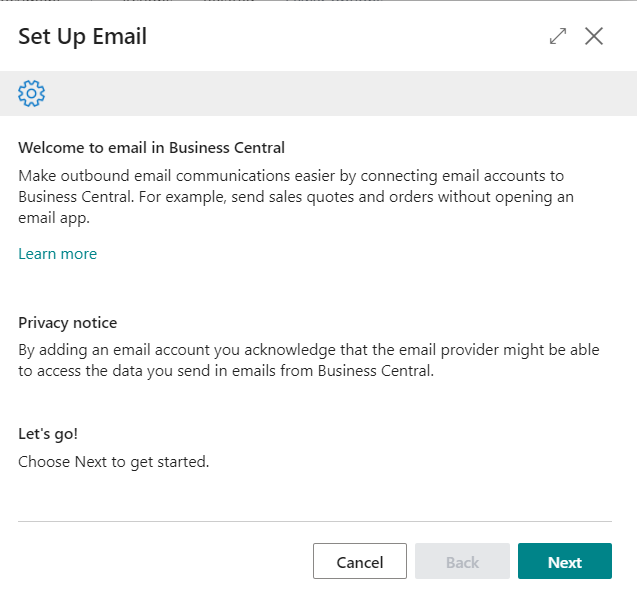
- Business Central gives you an option to choose the account type. I am going to use Microsoft 365 account
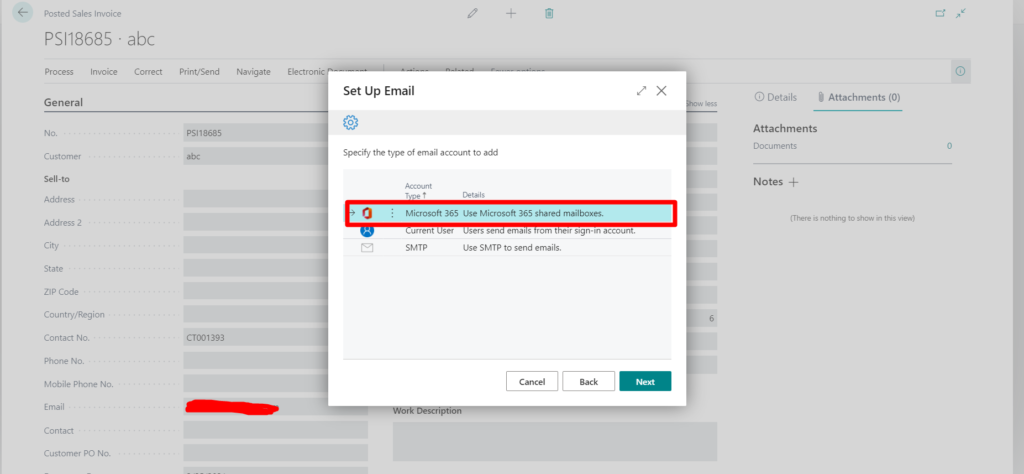
- Give Account name and assign the email address from which you need to send the documents.
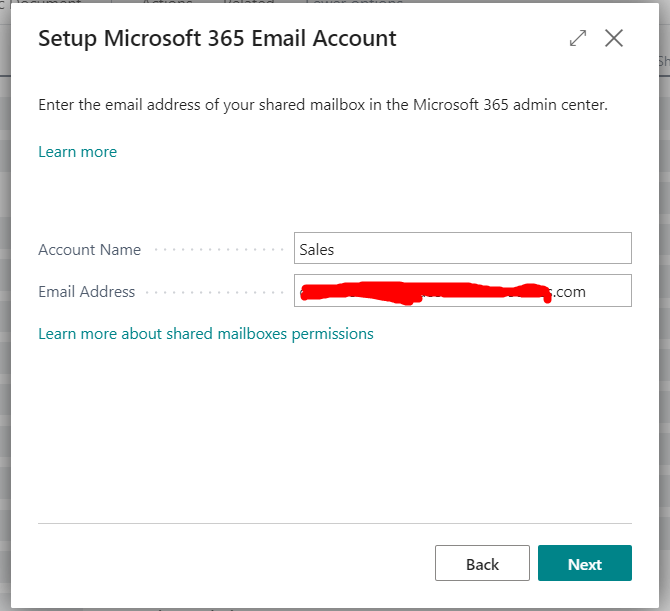
- Don’t turn the default button as it will set this account as default and all documents will be shared from this new account which you added and then click on finish.
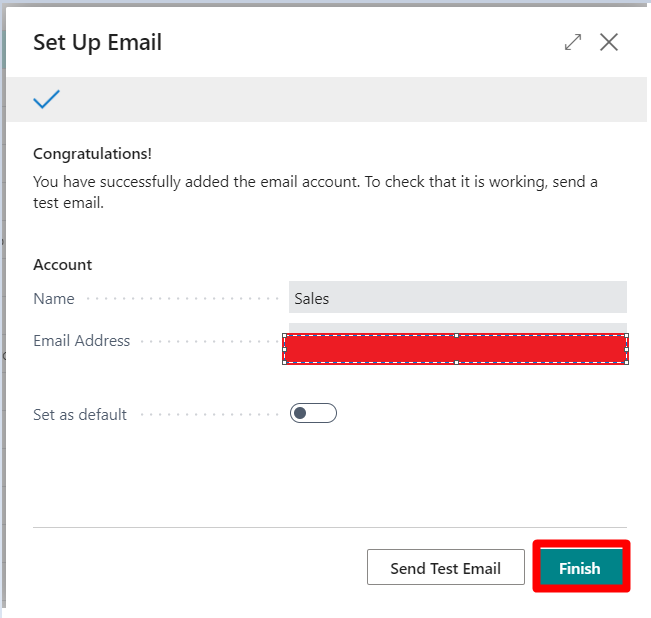
- Go to the email accounts page you will be able to see two accounts one account which will be the default one and another account which I created then go to Email Scenarios
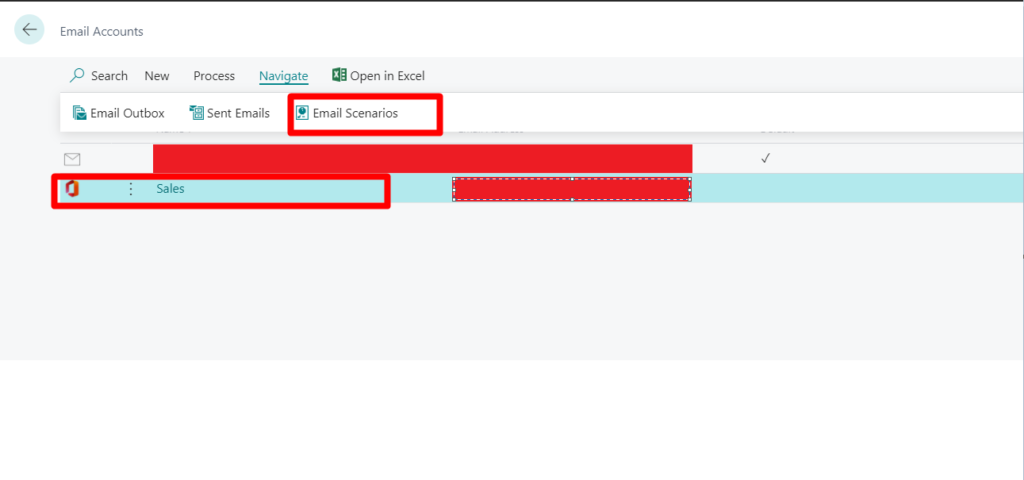
- Assign the Email scenarios to stated which accounts to be used for sending specific documents.
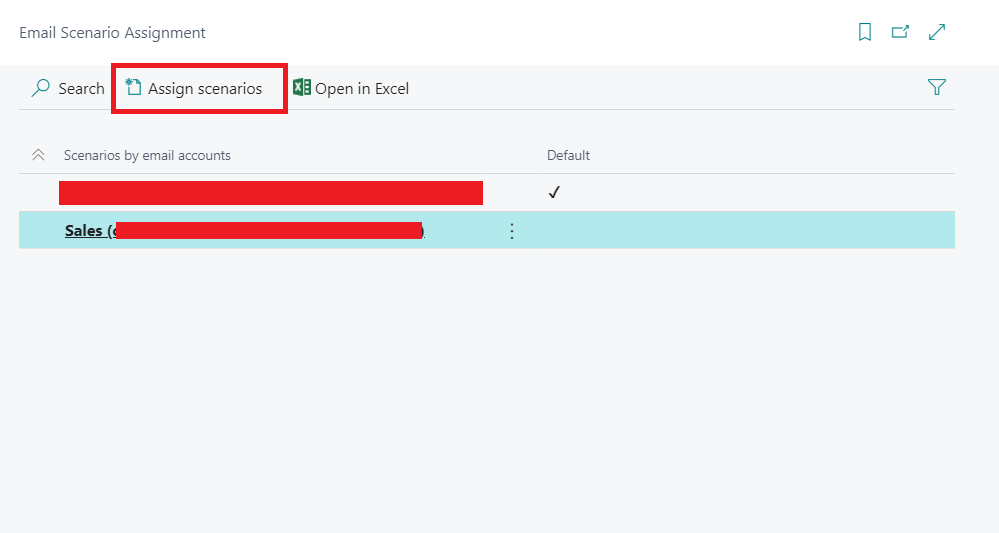
- I just want the Sales Invoice to be sent from the new account which I added. Click on Ok. You can assign any scenario you want as well you can remove scenarios
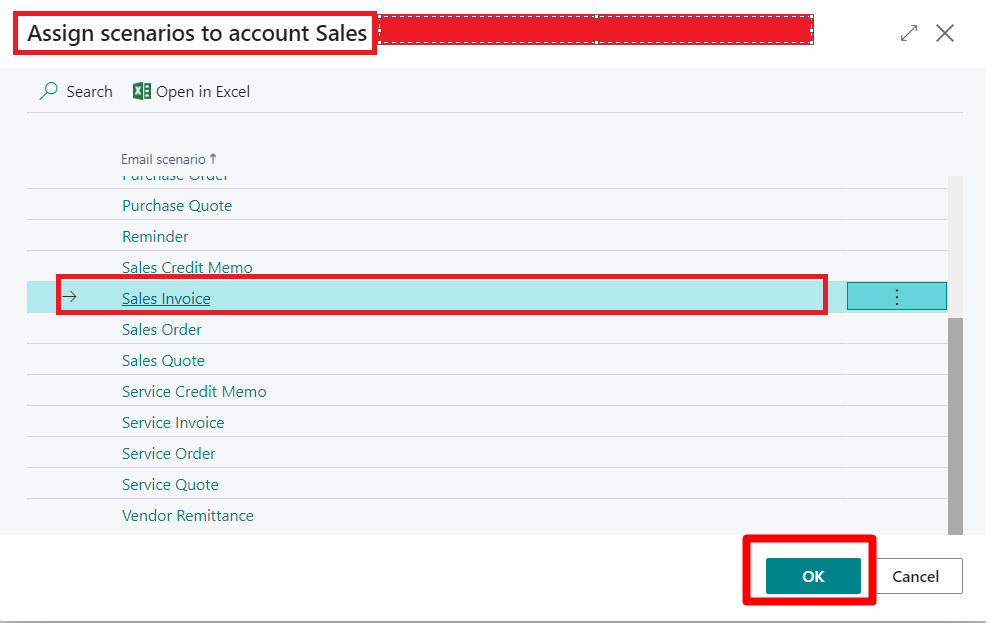
- Go to Feature management to allow all the users to use this feature
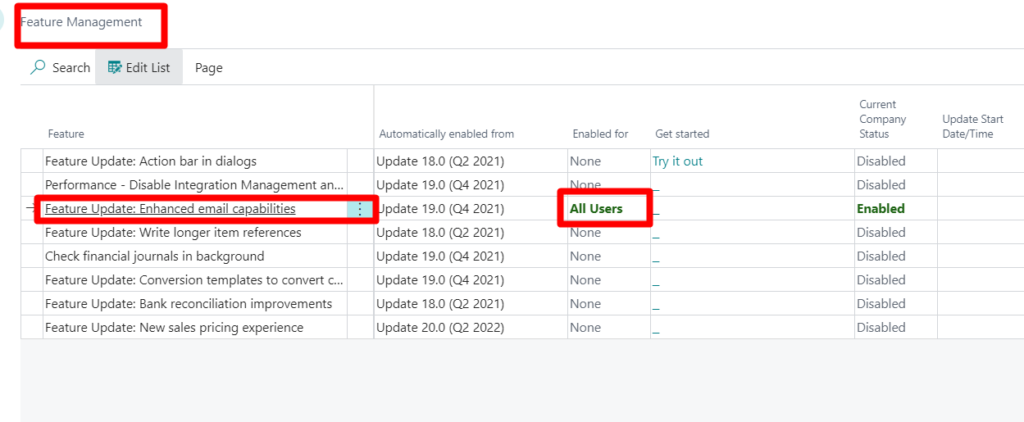
- And then go to Sales invoice -> click on Print/Send action -> A screen appears with from details and to details and then click on send email.
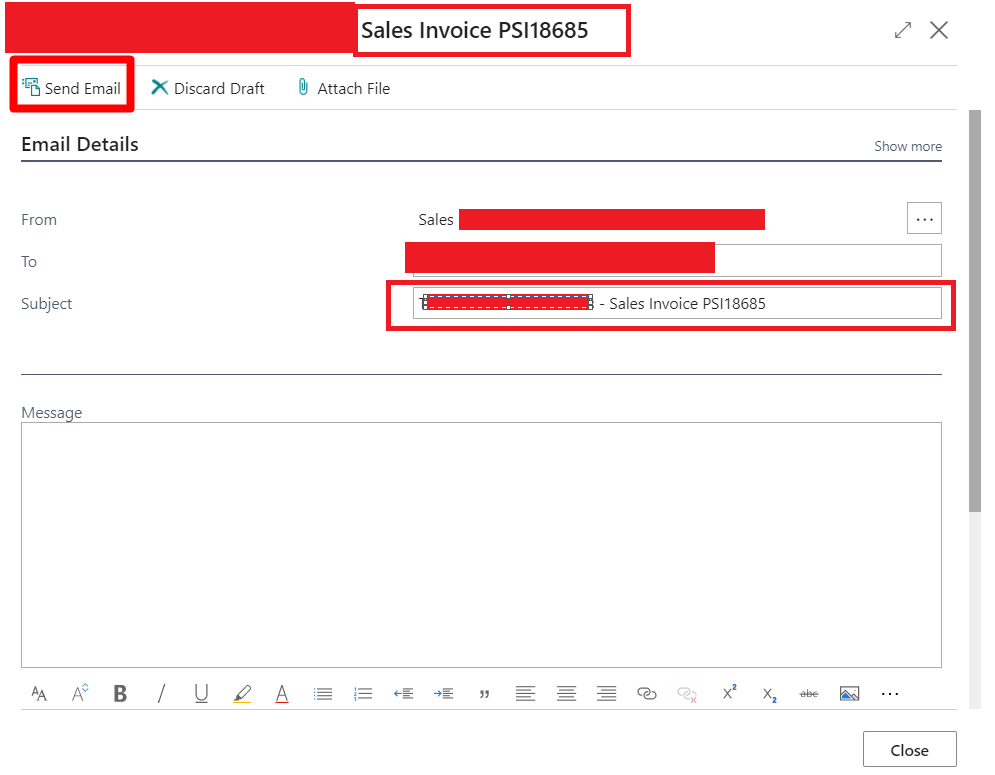
Conclusion:
Thus we saw how we can use multiple email accounts to send the specific documents.
Thank you very much for reading my work. Hope you enjoyed the article!


