Suggest Vendor Payments feature in Payment Journal – NAV/ Business Central
Introduction:
In this blog, I will be attempting to highlight on Suggest Vendor Payment functionality in Payment Journals.
Pre-requisites:
Microsoft Dynamics Business Central
Microsoft Dynamics NAV
Demonstration:
Last Payment Date: This date is the latest date which can be appeared on Vendor Ledger Entries for making the Payment. Entries that have Due Date or Discount Date before the Last Payment Date will be included in Suggest functionality.
 |
| Last Payment Date |
Find Payment Discounts: Find all the Payments which will have discounts. If this field is TRUE then Suggest Vendor Payment functionality will include Payments with Discounts as well as Payments without Discounts.
 |
| Find Payment Discounts |
Use Vendor Priority: While making payments, if you want to prepare the entries priority wise, then you will need to set the priority of Vendor under the Payments section.
 |
| Use Vendor Priority |
 |
| Priority field in Payment Section in Vendor Card |
By default, the priority is set to 0.
If Vendor priority is not set which means that the Vendor Payments are to be processed in Alphabetically FCFS fashion.
Available Amount: If the Available Amount is filled in which means that the maximum amount for the payments will be considered.
 |
| Available Amount |
Skip Exported Payments: This boolean is used to skip those payments for which the Payment EFT file has been exported. This is generally used where the Payments are not supposed to be posted but the new payments are to be included in the list.
 |
| Skip Exported Payments |
Check Other Journal Batches: This boolean field is used to skip all those payments which have already been included in the different General Journal Batches. This will avoid including duplicate payments.
 |
| Check Other Journal Batches |
Summarize Per Vendor: This will make a single Payment per Vendor which will be applied to multiple documents. Also, this boolean will create separate payment entries for payments with different currencies. This feature cannot be used in conjunction with ‘Calculate Posting Date from Applied Entries‘
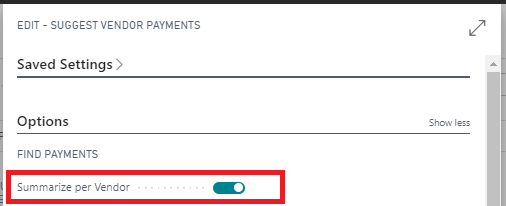 |
| Summarize per Vendor |
By Dimension: This will create the entries for which the applied document will have the correct dimension.
 |
| By Dimension |
Posting Date: Sets the Posting Date for the General Journal Lines. Posting Date is generally set to today’s date or date after the late payment date.
 |
| Posting Date |
Calculate Posting Date from Applied Entries: Sets the Posting Date from Applied Entries based upon the Due Date of the Applied Document.
 |
| Calculate Posting Date from Application |
Starting Document No.: Starting No. Series for the Payment Journal. This value will be set to Next No. after current Payment Journal Lines have been created in Payment Journal. This field is generally auto-filled.
 |
| Starting Document No. |
New Doc No. per Line: This is used to create a separate Document No. for a separate entry line. When this is set to false, automatically a single Document No. is used for multiple entries of a single Vendor.
 |
| New Doc. No. per Line |
Balance Account Type: Balance account type can be a G/L Account or Bank.
 |
| Bal. Account Type |
Bank Account No. Used to generate only payments from a specific Bank Account.
Vendor Filters: Vendor Filters are basically used to get only those payments related to a particular Vendor.
 |
| Vendor Filters |
 +1 855 796 4355
+1 855 796 4355