PSA Quick Tip: How to Give Team Members Access to Only do Time Entries and Expense Entries and not Expose Other Entities in PSA v3.X
Dynamics 365 Project Service Automation helps companies to have control over the projects that they undertake. It is the main reason why a lot of companies love this particular ERP solution. Companies can complete the project within the timeframe and the budget that is allocated. Estimating the project budget and planning resources becomes a lot easy. Communication between employees in the company improves substantially.
Microsoft Dynamics 365 for Project Service Automation equips the project managers with the essential tools to make them efficient. It helps companies to become organized and to become successful. Here are some quick tips on how you can give your colleagues access that is necessary to do expense and time entries without exposing them to other available entities on the system.
Dynamics 365 Project Service Automation is a software application that companies need to buy and use if they want to have full control of a project. Organizations can use this application to manage, track, and deliver project-based services on time. Creating work schedules and quotations utilizing this system is secure. You can manage and assign resources with ease when you use this software. Mastering how this system works is quite essential if you desire that your projects become successful. You might encounter so many unique problems when you are using this particular system. Here are some probable solutions that will help you to solve these problems.
Problem Definition:
We sometimes have a few team members who only need to do the time entries and expense entries. They do not need any exposure to other entities. How do we make it possible via the OOB (Out of the box) security roles in PSA V3.X.
Solution:
- From the security–>Users–> select the user–>Manage Role and Only keep “Project Resource” Role.
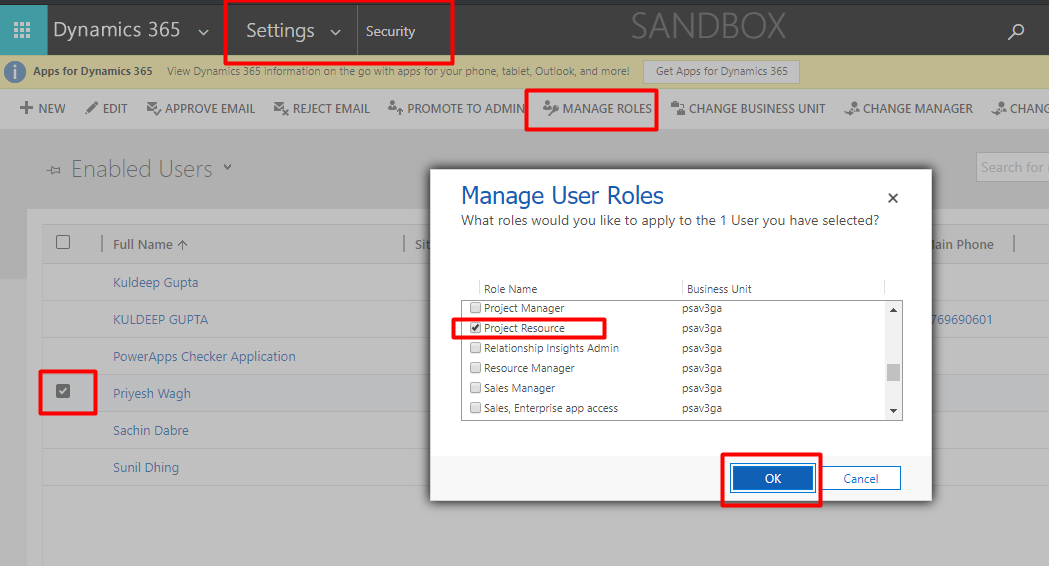
2. Go to Security–>Security Roles–>Open the security Role “Project Resource” –> change the following 2 parameters read/write access as shown below in the image.
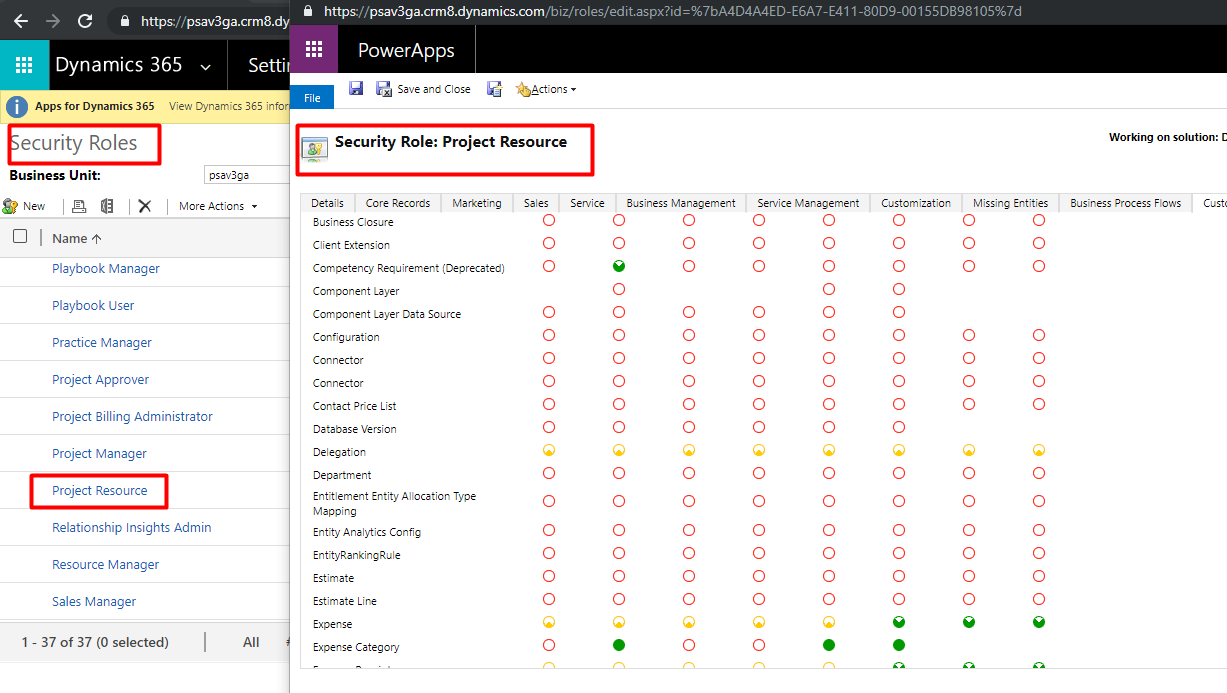
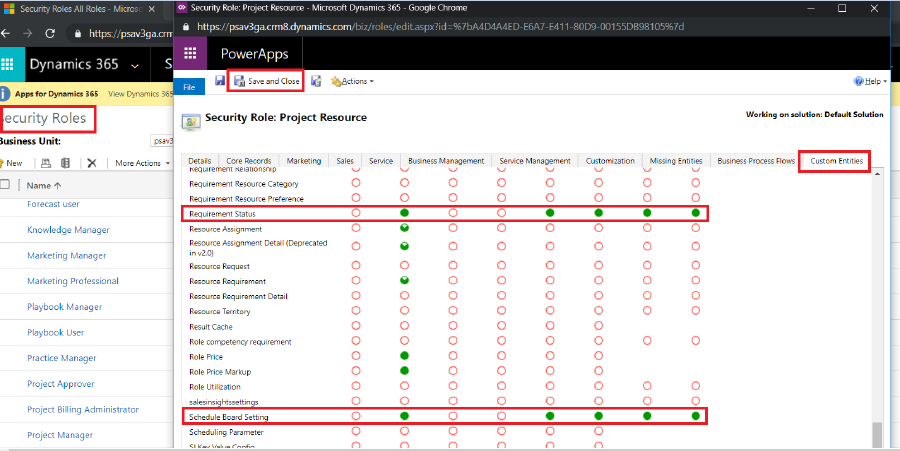
3. Log off and log in again and you are set 🙂
 +1 855 796 4355
+1 855 796 4355