Order fulfillment notifications in Dynamics 365 Retail (Commerce)
The order fulfillment operation in the point of sale provides a single work area in the point of sale that can be used to process orders. This includes everything from accepting the order, to marking it as shipped, or initiating store pickup.
In my case we wanted a notification to appear on POS whenever a customer order is created. This is useful in a situation where the goods are stored in the store room and you want the store room person to be notified about a new order creation. This will enable him to start preparing the goods as soon as the order is created in POS. Which will be picked up by the customer later.
For this to work, the front desk store worker and and the store room worker both need to have POS registers. The following setup needs to be done at HQ to enable this functionality
- Add order fulfillment button on POS, Enable live content on button
- Enable notifications for an operation
- Set up a notification interval
- Update the POS permission1. Add order fulfillment button on POS, Enable live content on button
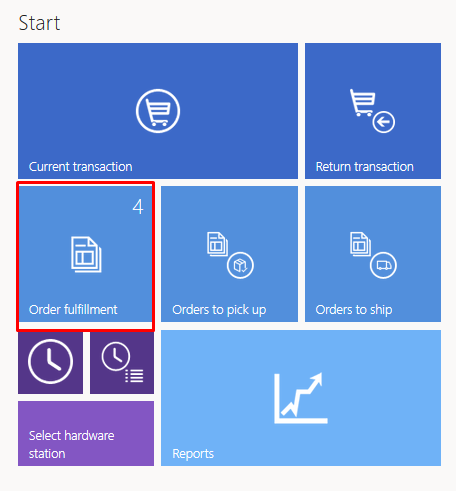
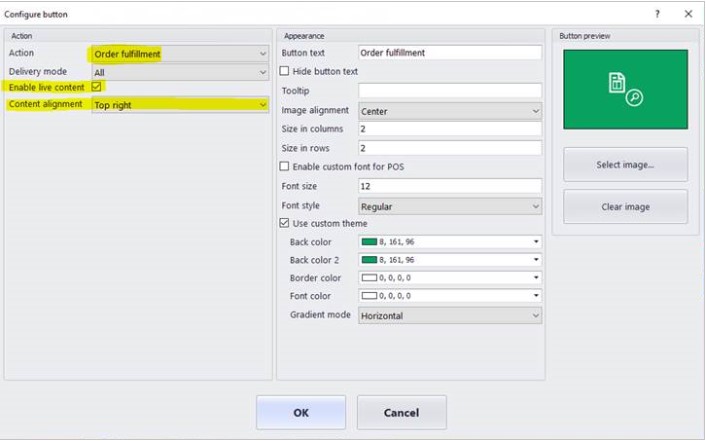
2. Enable notifications for an operation
Go to Retail > Channel setup > POS setup > POS > Operations. Search for the Order fulfillment operation, and select the Enable notifications
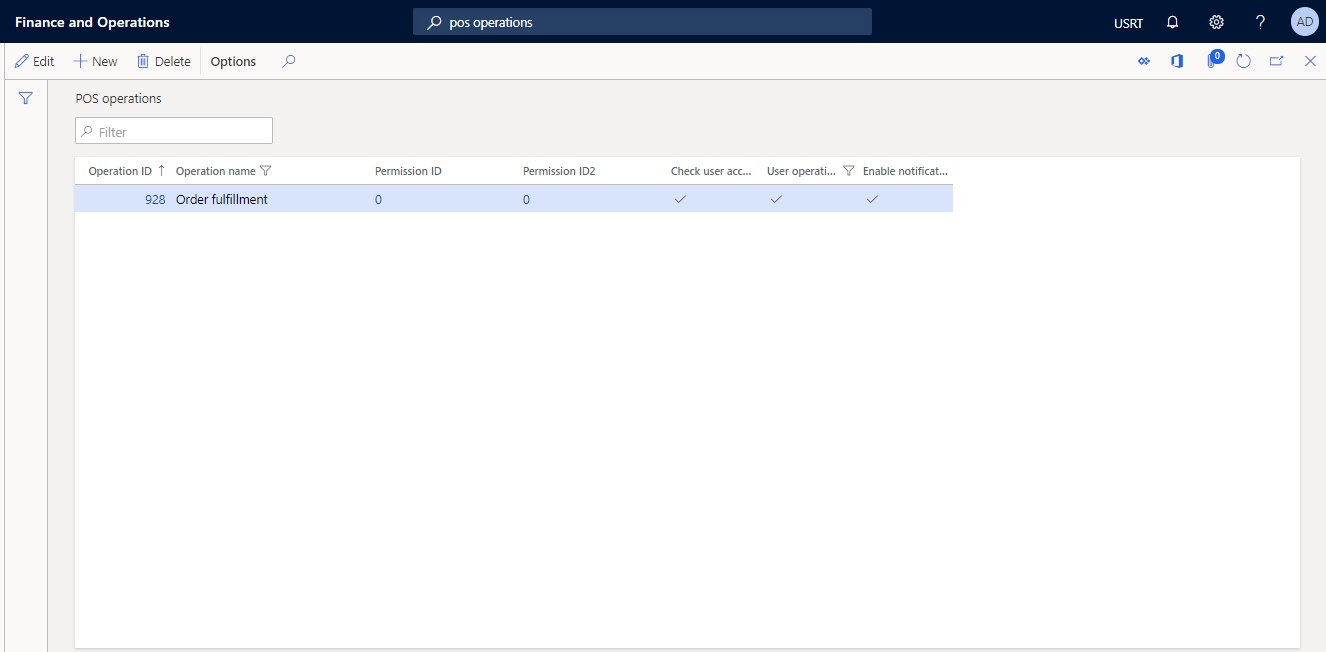 3. Set up a notification interval
3. Set up a notification interval
Go to Retail > Channel setup > POS setup > POS profiles > Functionality profiles. In the Notification interval field, specify how often notifications should be pulled.
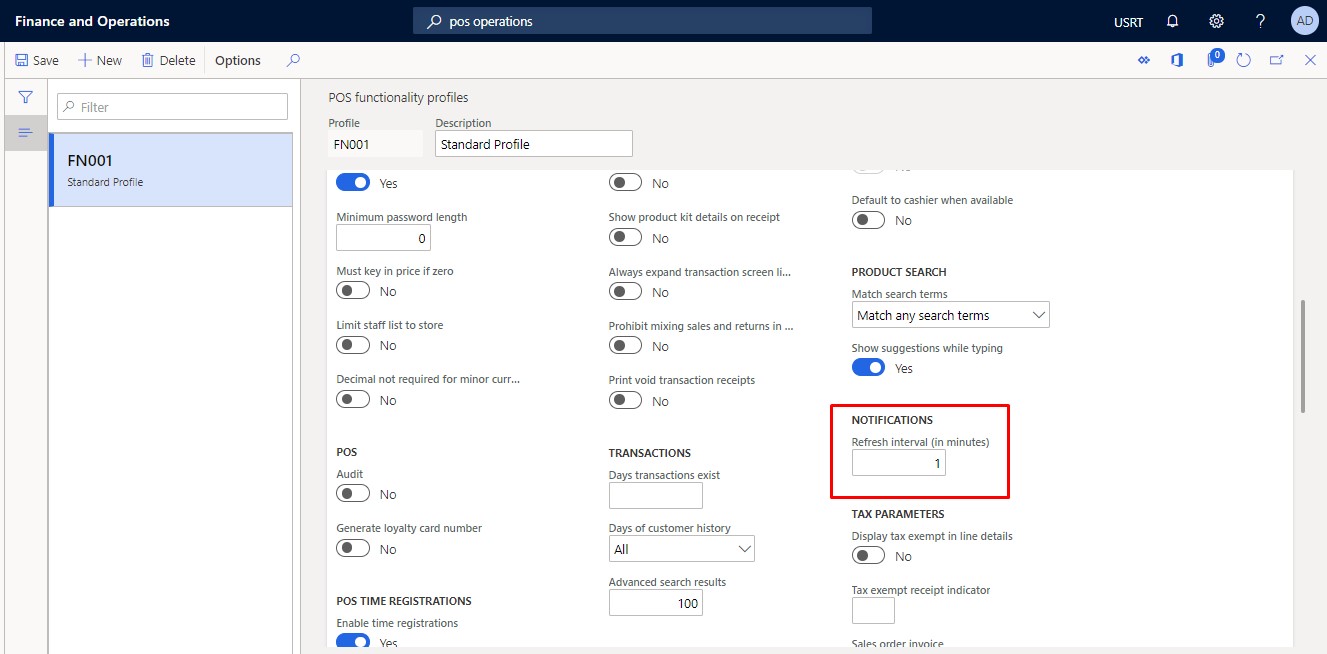
4. Update the POS permission
Go to Retail > Employees > Workers >, under Retail tab, open the POS permissions associated with the worker. Expand the Notifications FastTab, add the Order fulfillment operation, and set the Display order field to 1.
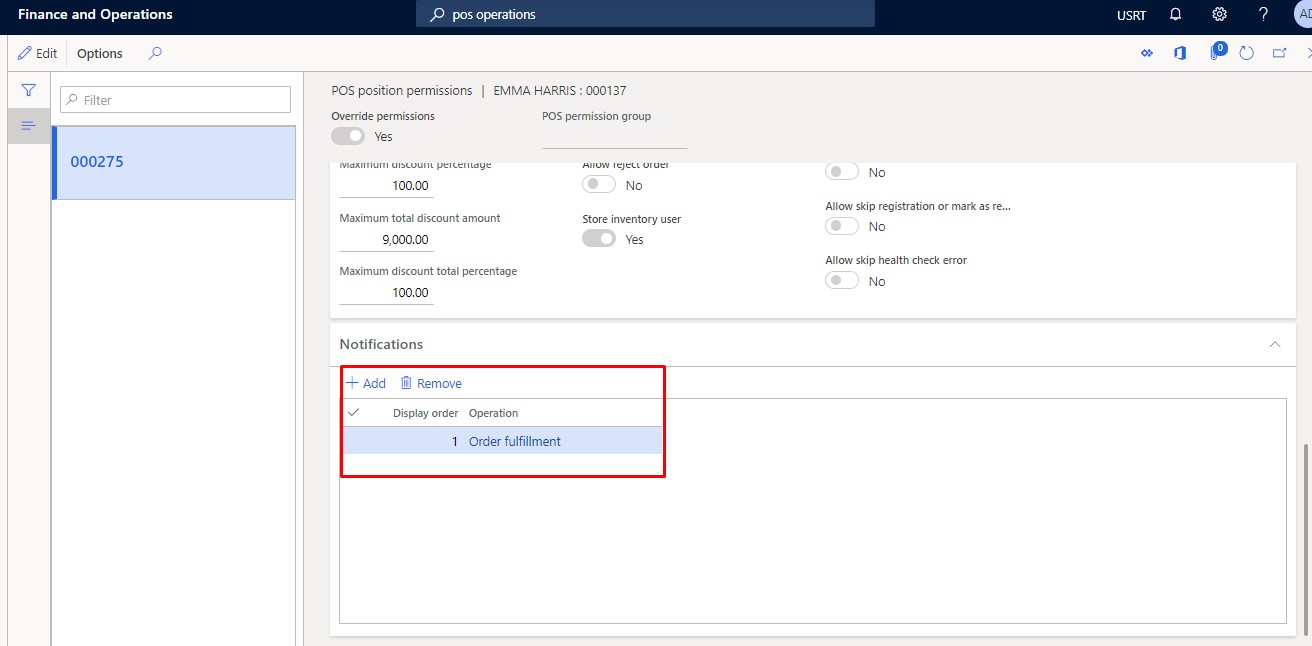 After the setup please run staff and and channel configuration jobs and you are all set. Activate/relaunch the POS
After the setup please run staff and and channel configuration jobs and you are all set. Activate/relaunch the POS
On POS create a customer order and select Pick up from store option.
Once the order has been created, it would appear in the notification window depending on the refresh interval
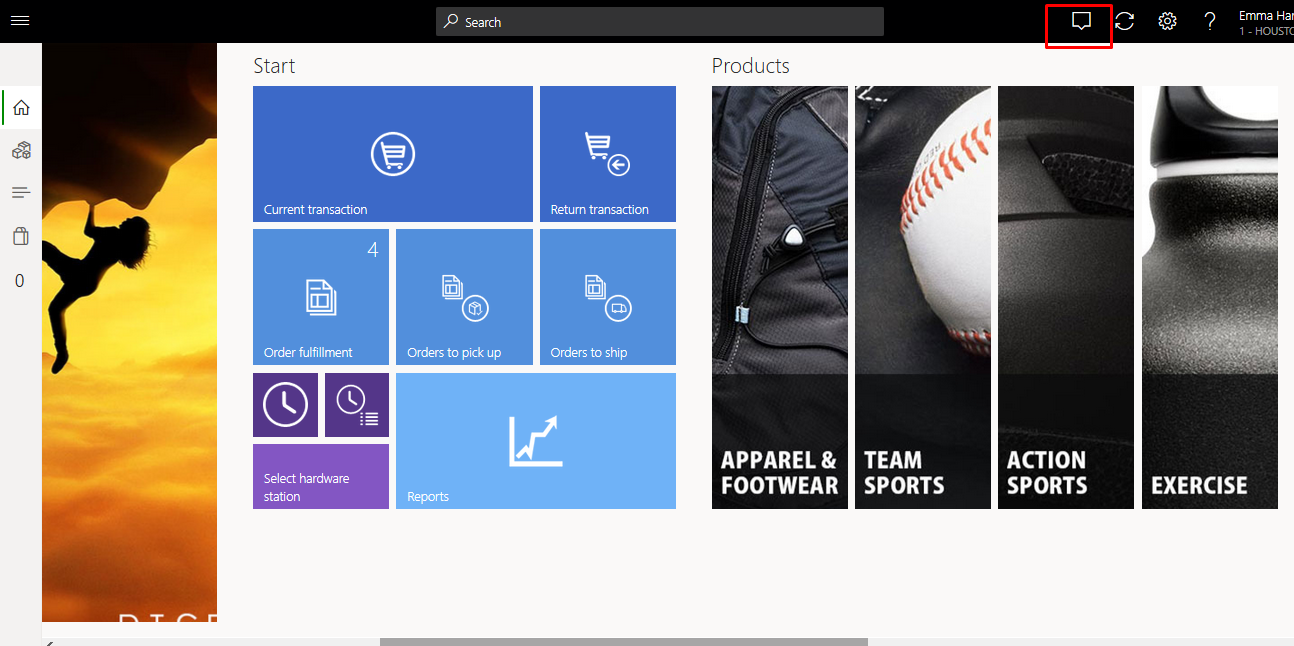
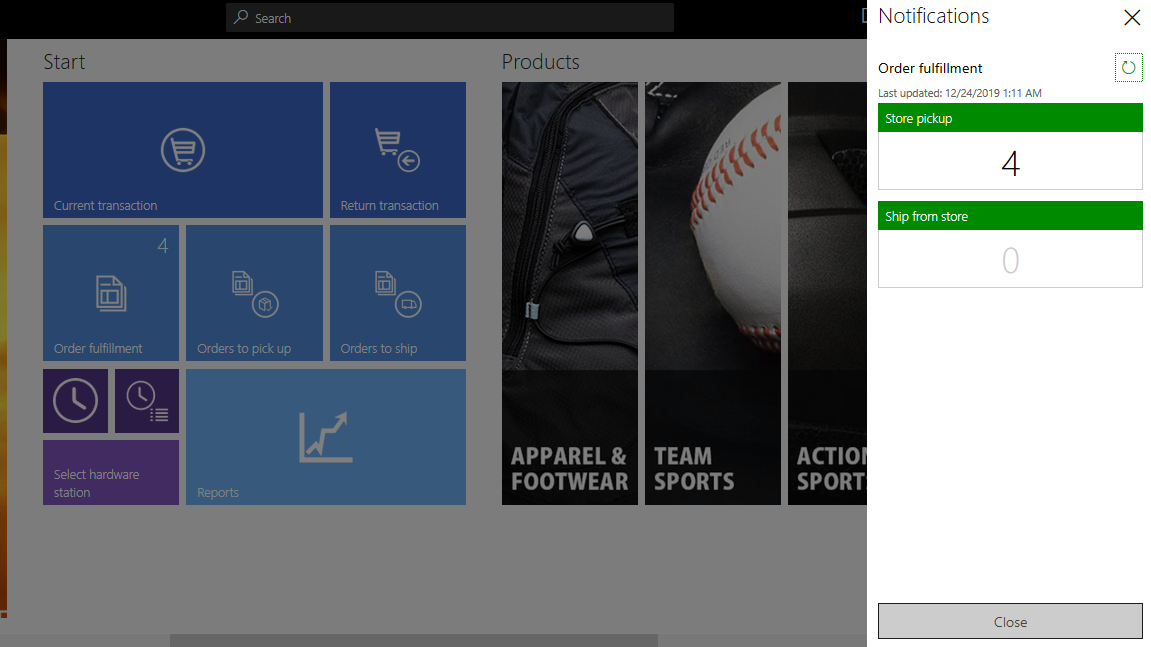 Now click on order fulfillment button, you will see all the orders. They would be in the accepted state by default. Now you can mark it as Pick, Pack to process the order.
Now click on order fulfillment button, you will see all the orders. They would be in the accepted state by default. Now you can mark it as Pick, Pack to process the order.
If the order needs to be shipped, you will have to click on Ship and then process it
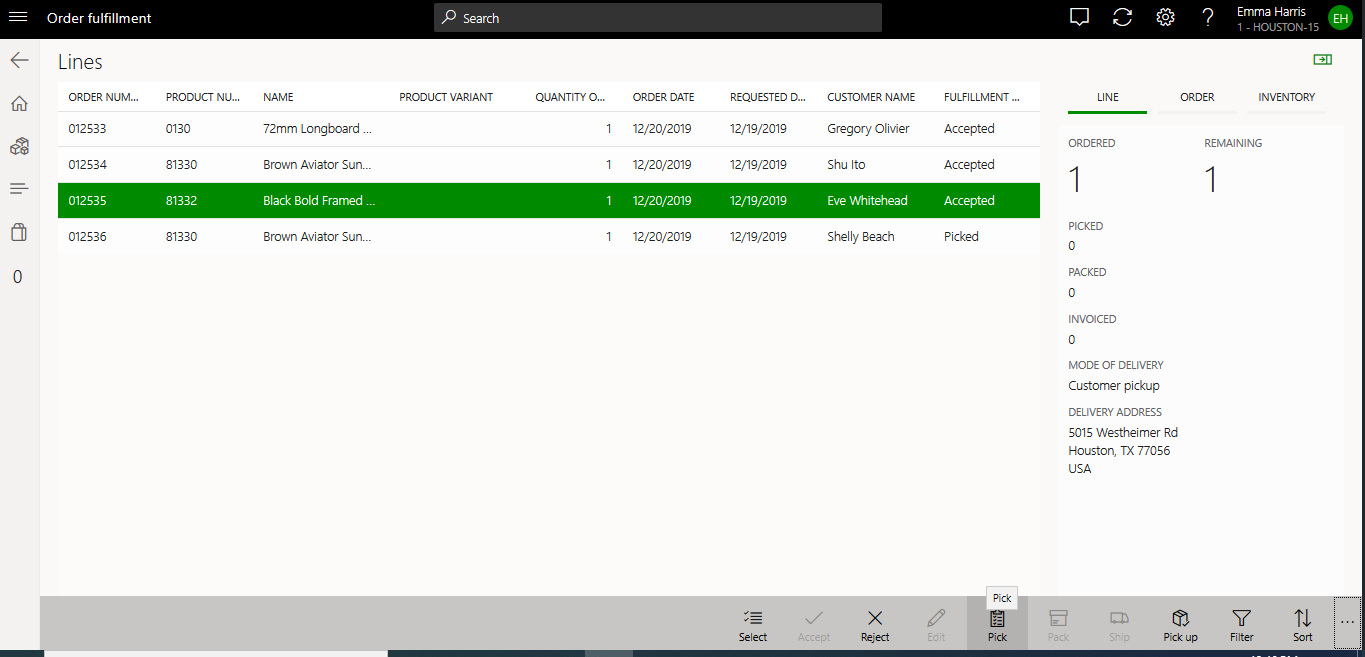
Hope this helps!
 +1 855 796 4355
+1 855 796 4355