How to Run Jobs manually in Microsoft Dynamics 365 Retail
“Run Jobs” – as the name suggests is a process between Retail Channels and Retail essentials through which we transfer data between channels and database.
Please Note: Jobs Run at a specified time which may be different for every Retail Scheduler. Be aware of what the time is set for jobs to run automatically.
Running jobs at a specific time requires setting to be done so that we can schedule a specific job to run at specific time. It can be easily done manually. You’ll have to follow the below steps:
Step 1: Go to distribution schedule or Channel database in Retail Dynamics 365. If the job doesn’t run from distribution schedule run it through channel database.
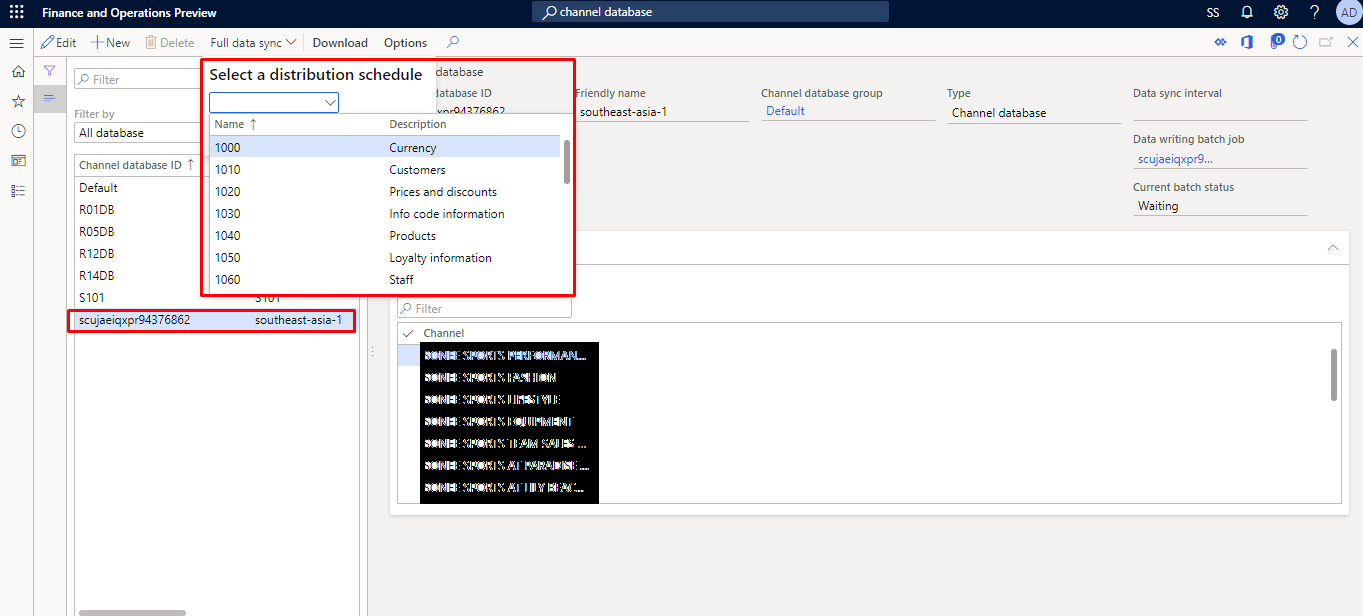
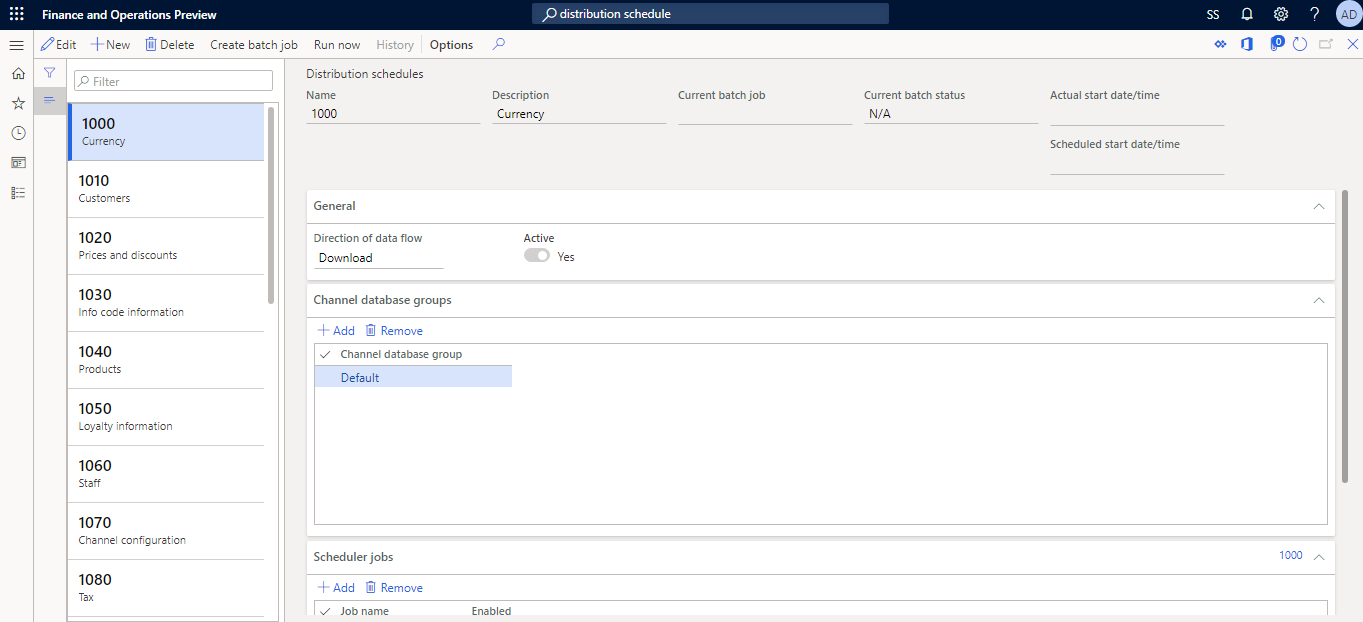
Step 2: Go to download sessions and make sure your Job is available or in applied state. If it is in available state, go to “Batch Jobs“.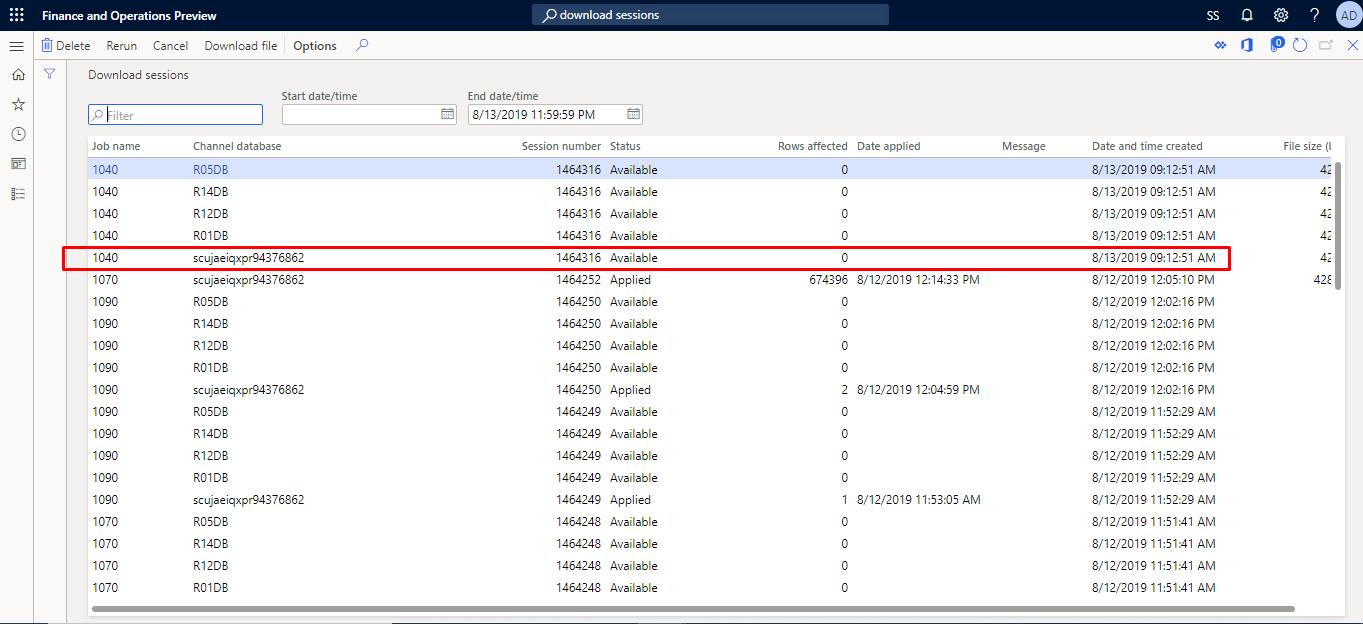
Step 3: Now you will have to find the same batch job that you were searching and need to run it at a specified time. 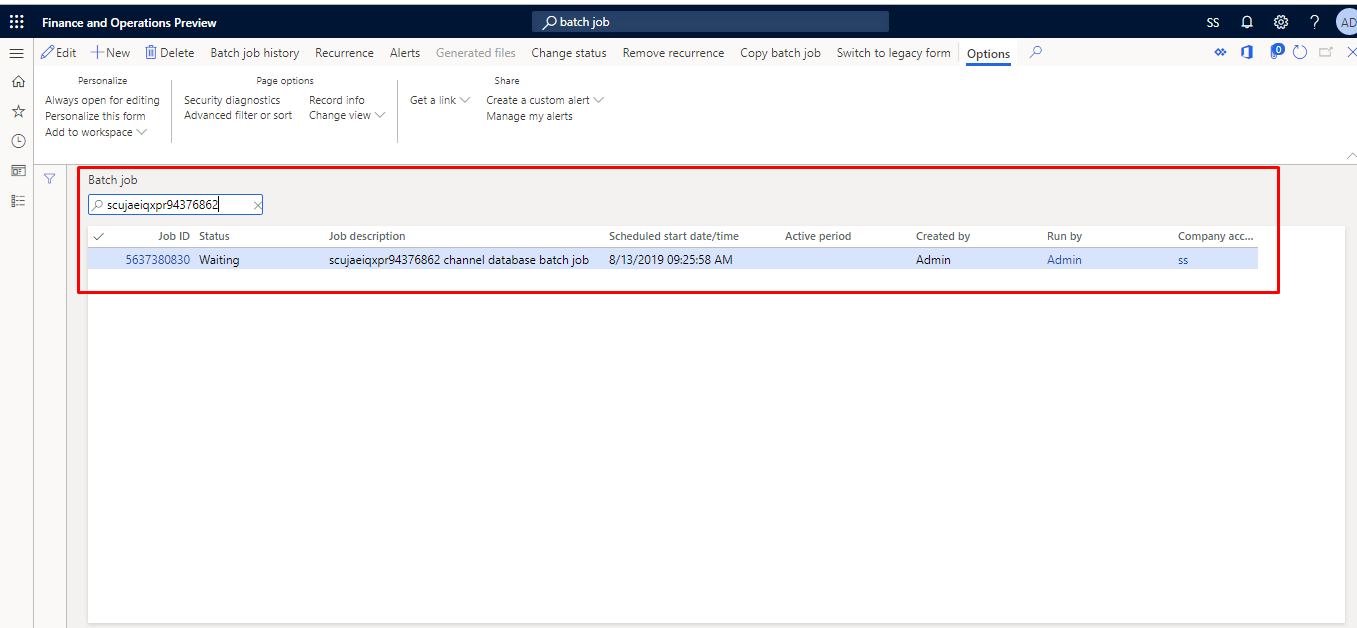
Step 4: Here, since the Job is in waiting state, you need to change it’s scheduled date and time to current time. This change must be according to the time at which you want your job needs to be run. The specified time will make your job run immediately. 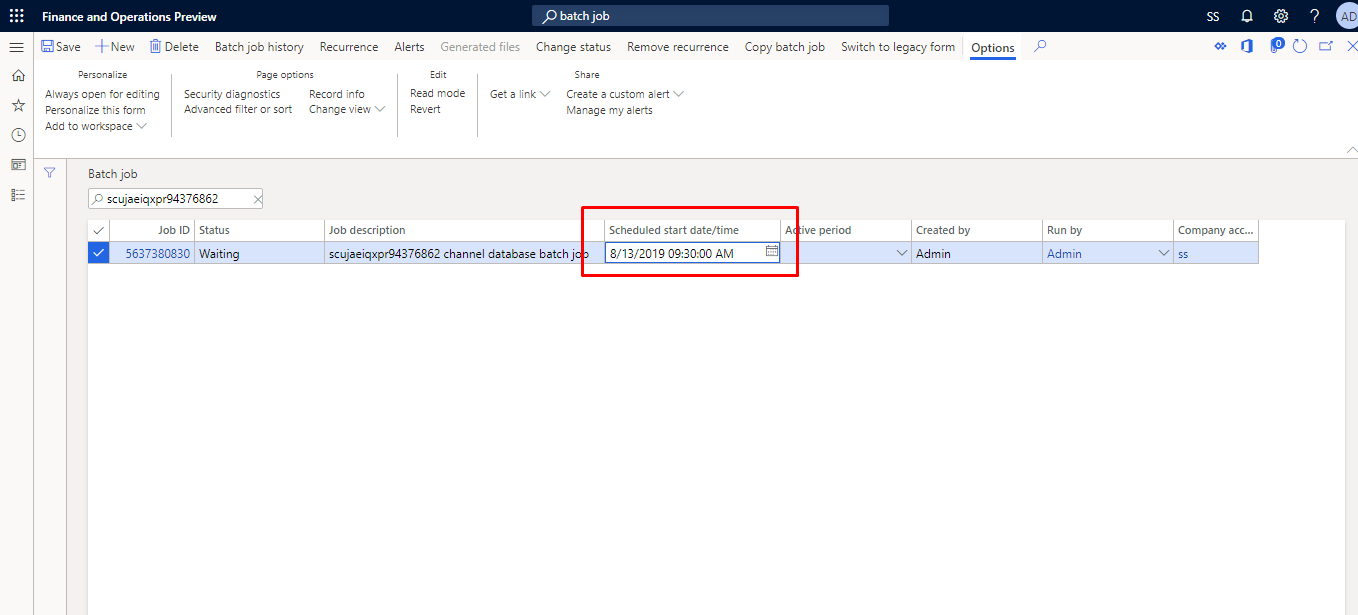
Step 5: You can check if Job is being applied in “Download sessions” whenever required.
Step 6: You can also change how often the job should run from going to Recurrence.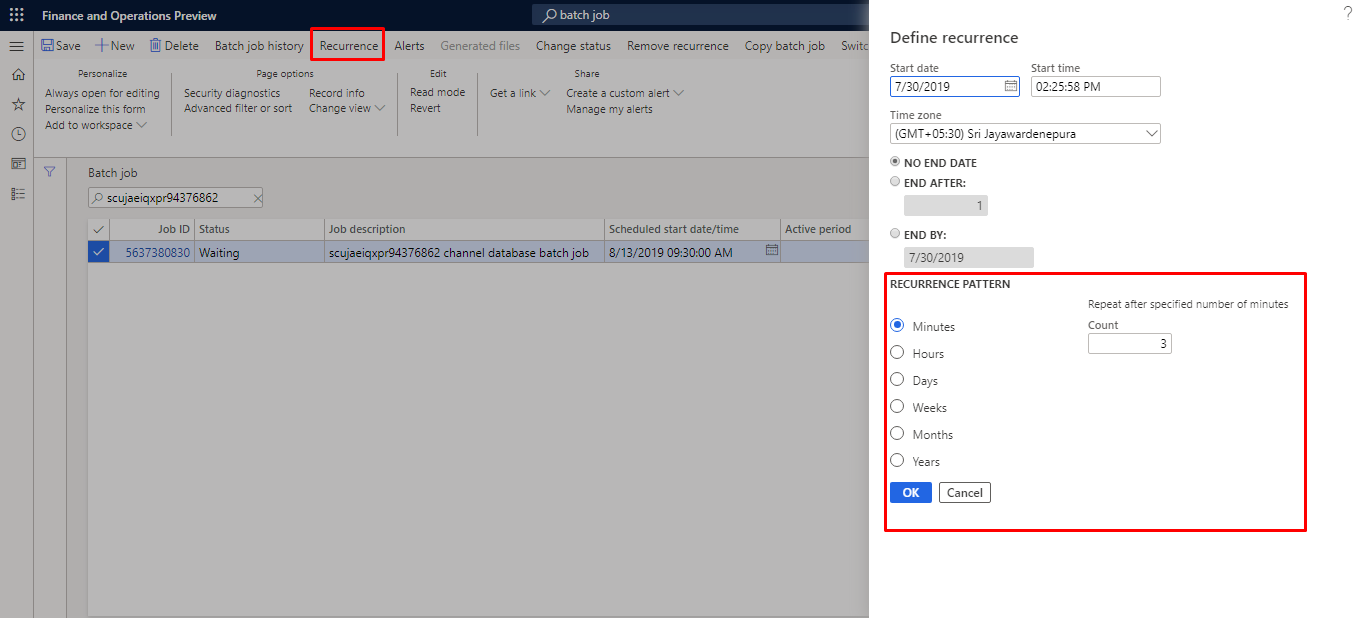
Step 7: Only things highlighted in Red boxes should be checked.
Hope this helps!!! Thank you!
Please feel free to post any doubts you have.
 +1 855 796 4355
+1 855 796 4355