How to insert data into reports in Business Central using a variable in Request Page
Introduction:
Here, I will demonstrate how a user can add data into reports by themselves from the Request Page in Business Central.
Pre-Requisites:
- Microsoft Dynamics 365 Business Central
Steps:
- Create a report and in the Report Page section enter a text variable which you want to display in the report.
requestpage
{
layout
{
area(Content)
{
group(General)
{
field(Note; Note)
{
ApplicationArea = All;
MultiLine = true;
}
}
}
}
}
2. Insert this variable on the report layout where you want it to be displayed.![]()
3. Click on the Action and the Request Page opens up where the data in the variable to be displayed on the report can be seen/entered. The user enters the data and clicks on Preview. The data can be seen on the report.
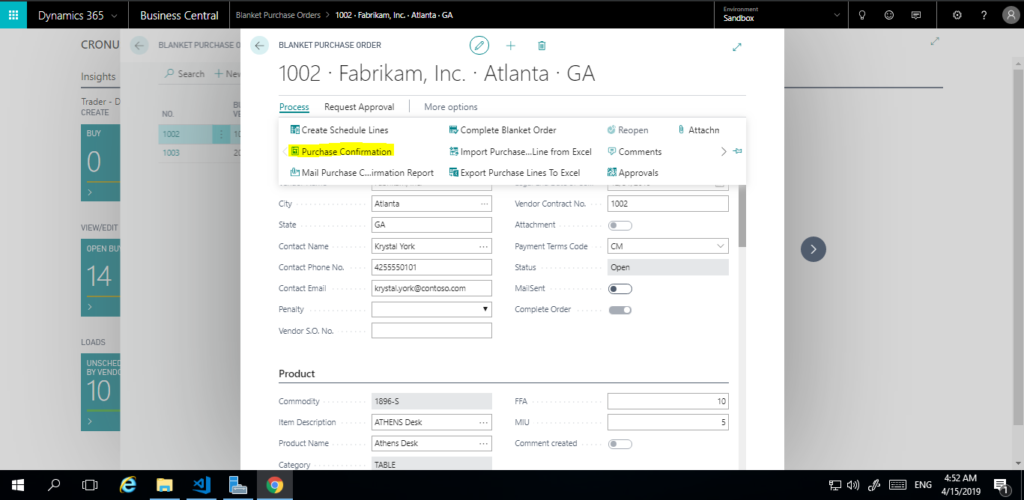
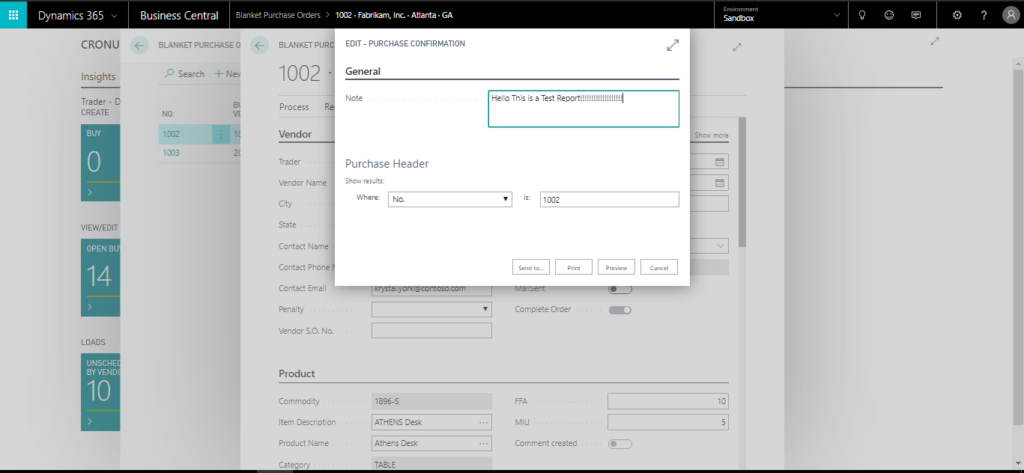
![]()
Conclusion:
Thus, this way user can enter data in report from the request page.
 +1 855 796 4355
+1 855 796 4355