How to fetch a custom table created in Business Central into PowerApps using CDS and Odata.
Introduction:
In this blog, I have introduced how to fetch a custom table from Microsoft Dynamics 365 Business Central into Microsoft PowerApps using Common Data Service(CDS) and OData. The table that was created in Business Central was fetched into a custom entity(MatchingLists) in CDS that allows me to create a local database in PowerApps for storing the entity data and OData that helps to fetch and integrate the data.
Pre-requisites:
- Microsoft Dynamics 365 Business Central
- Microsoft PowerApps
Steps:
1. Create a custom entity within Common Data Service(CDS) whose data you want to retrieve from Business Central.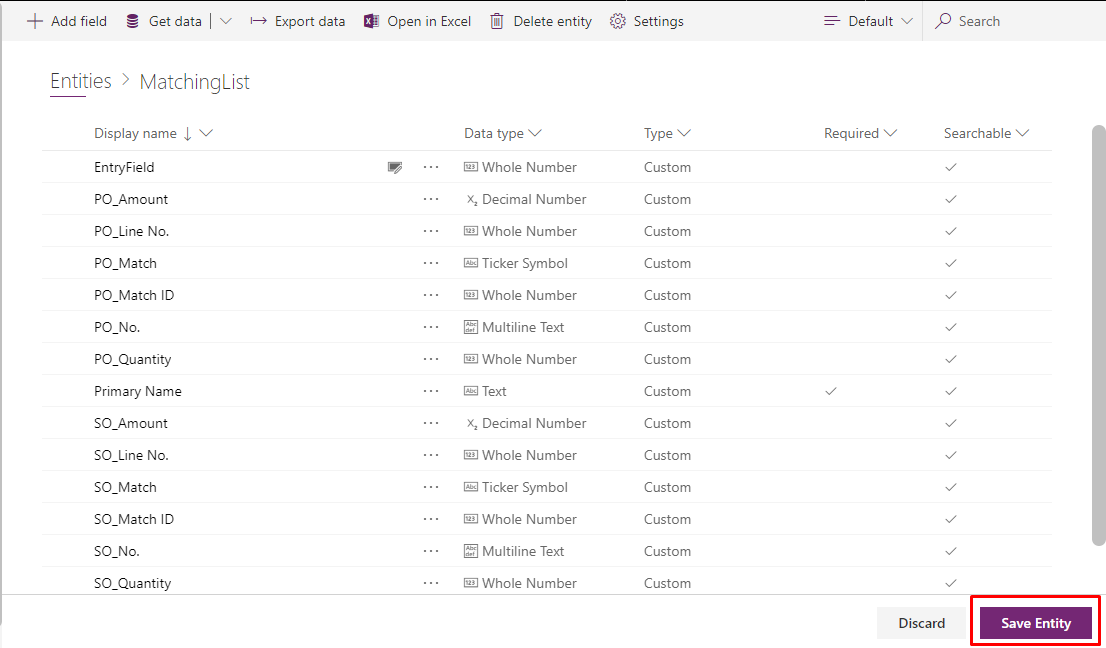
2. Add the fields with their required data types.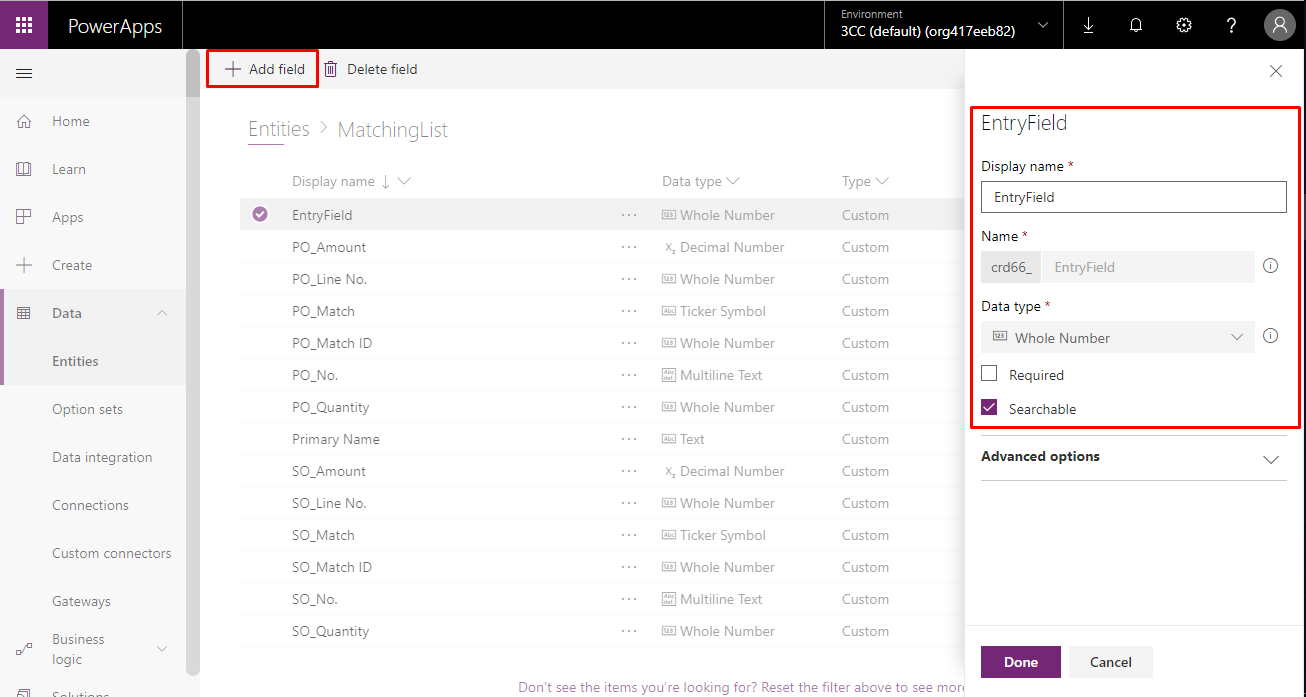
3. Get Data from Business Central using OData Integration.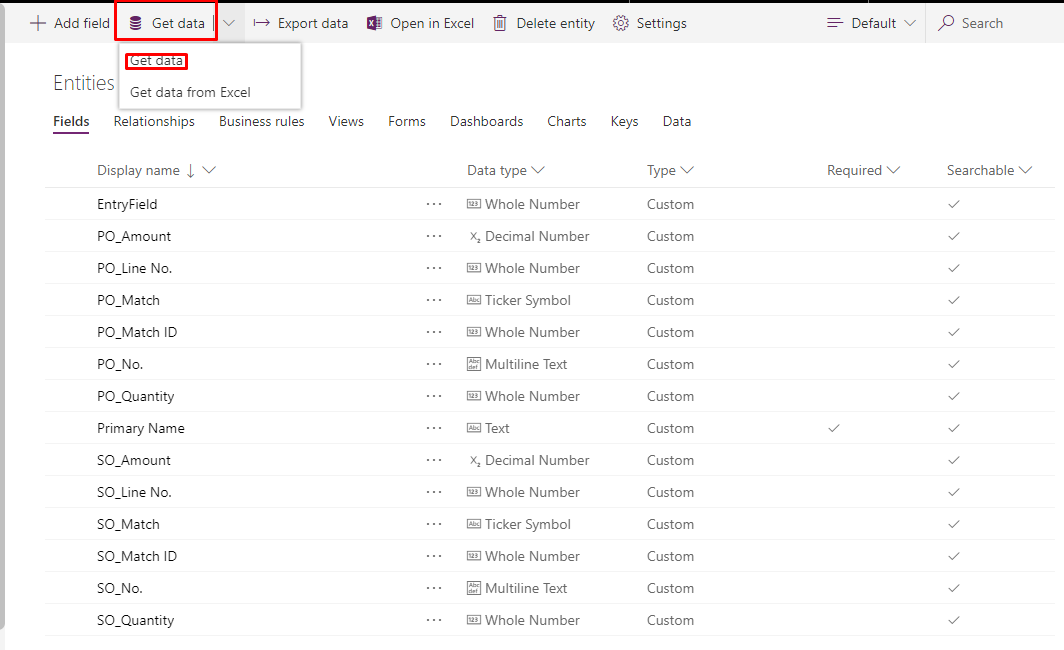
4. Go to web services in Business Central, add the custom page in the web services and use its OData V4 URL.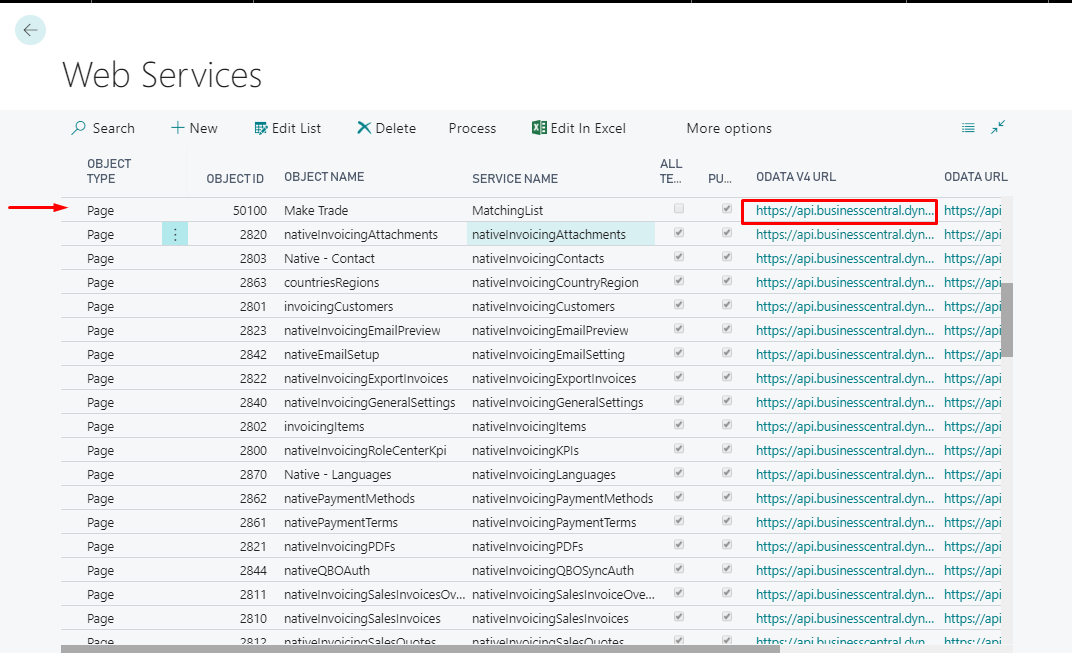
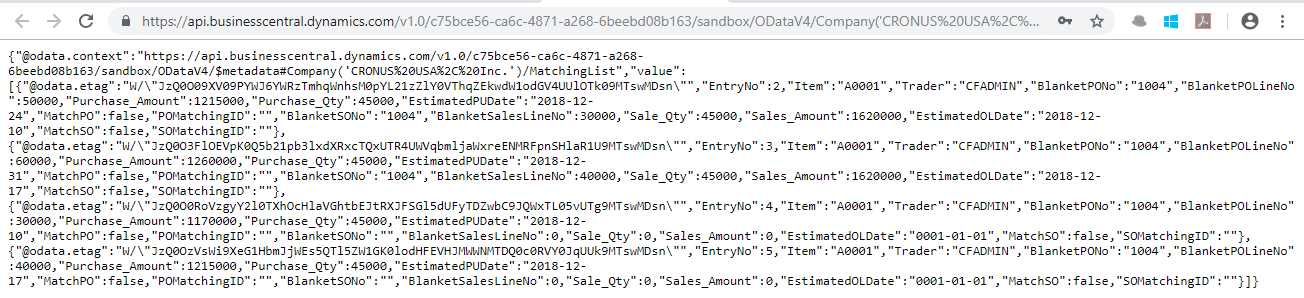
5.Enter the OData URL and the Organization credentials.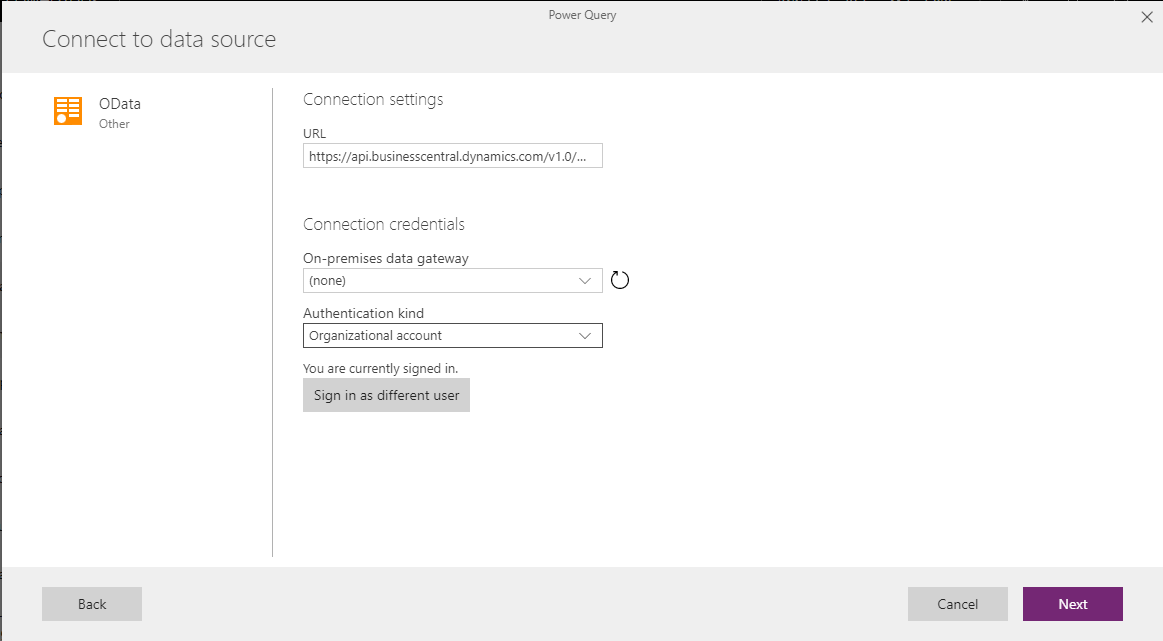
6. You will be shown the list of tables in each and every company.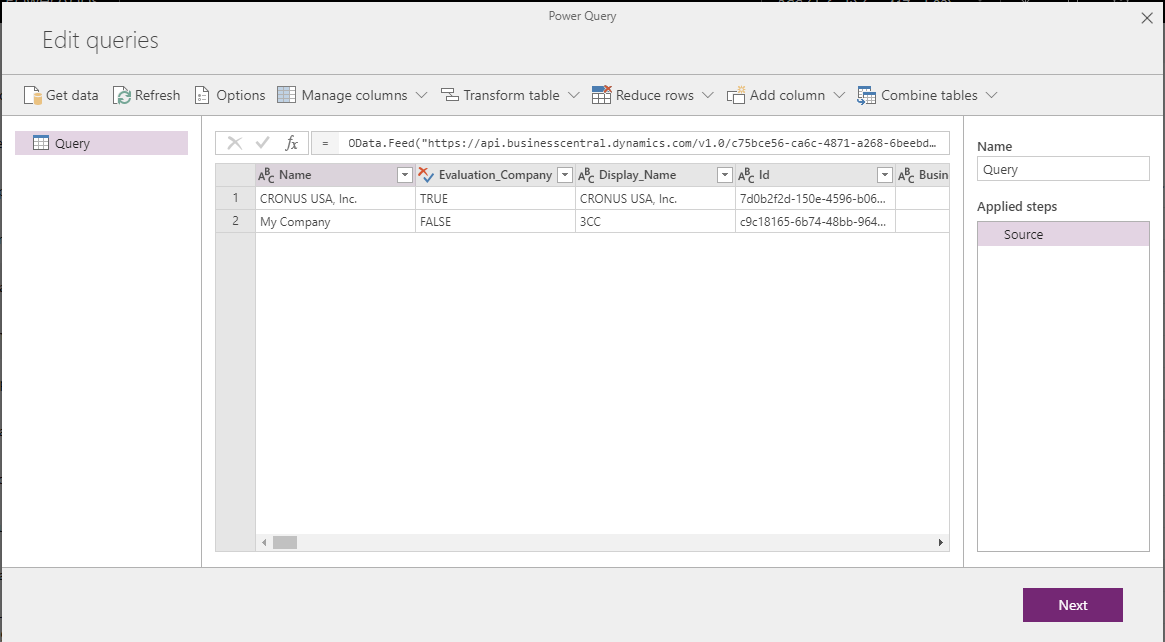
7. Go to the table whose data you want to get into PowerApps, and select that table.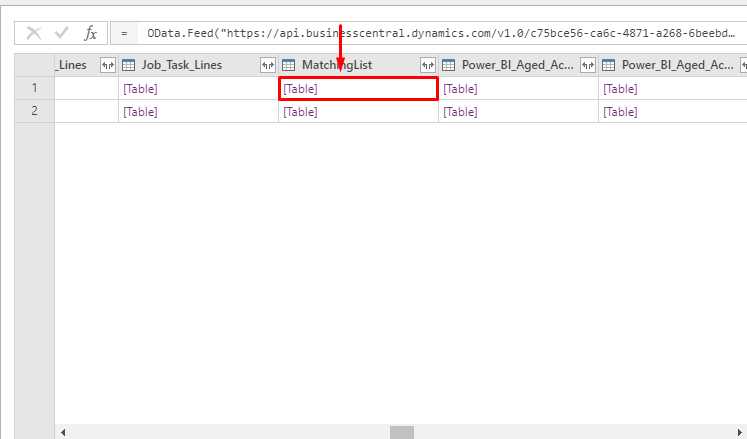
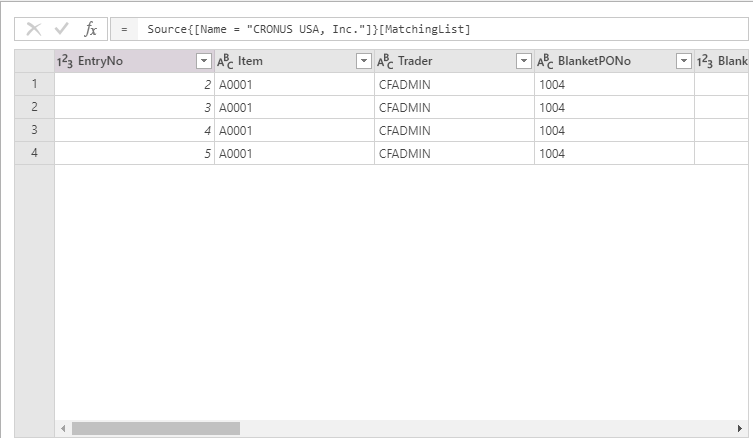
8. Next is to select the entity to be mapped with this table and field by field mapping of the same.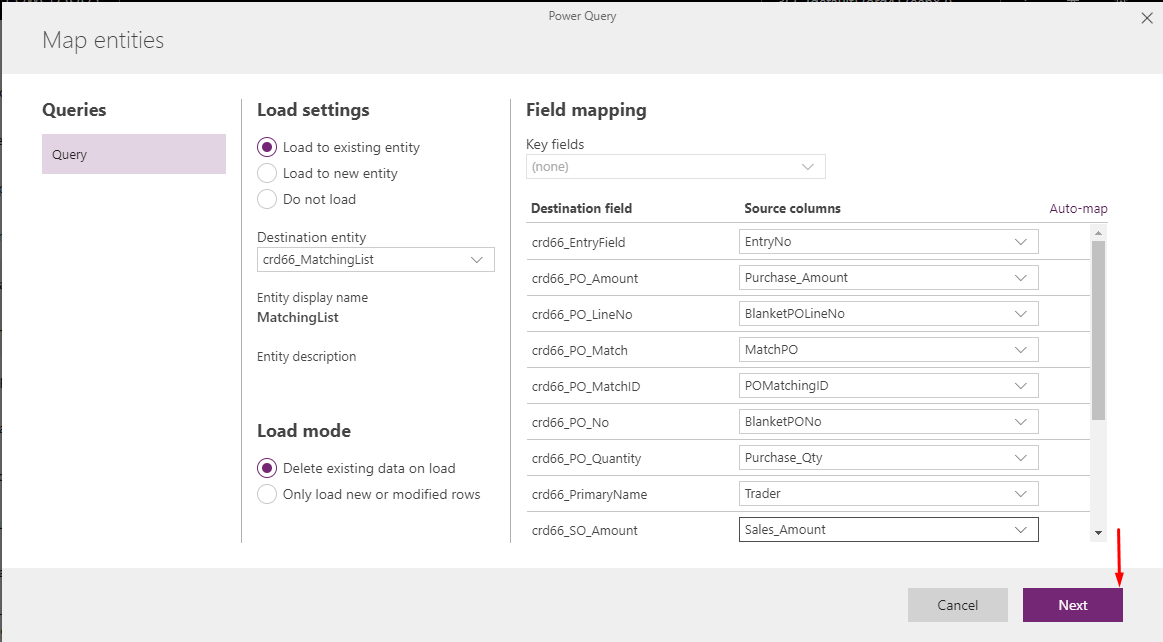
9. Refresh can be set manual or automatically, if automatic then select the time.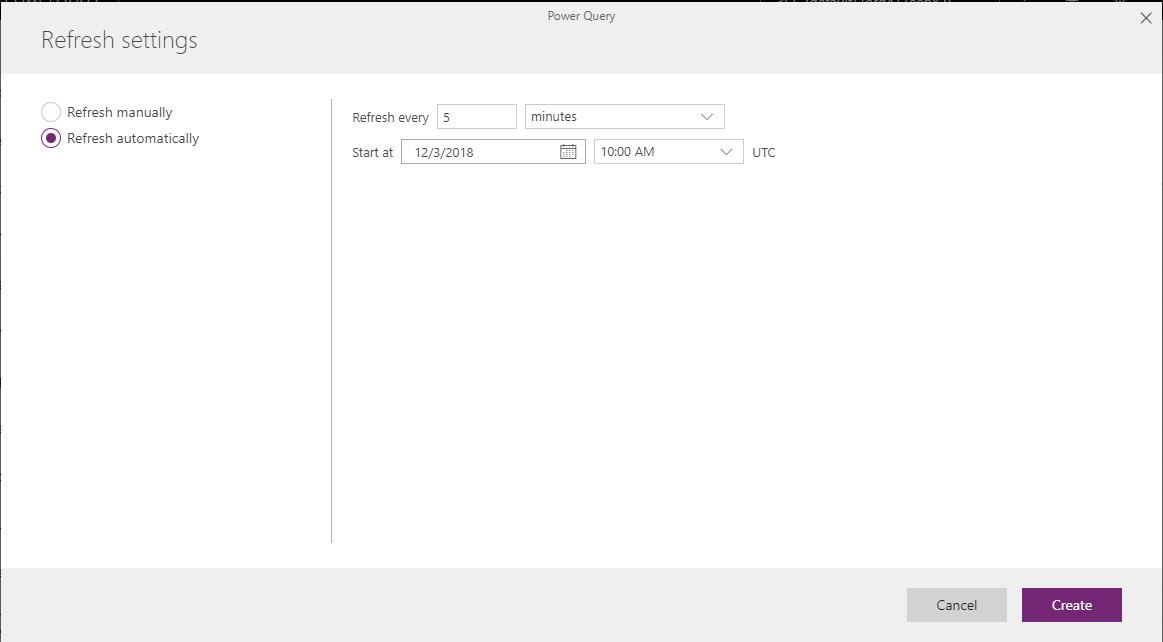
10. Create a list structure to dsiplay the table.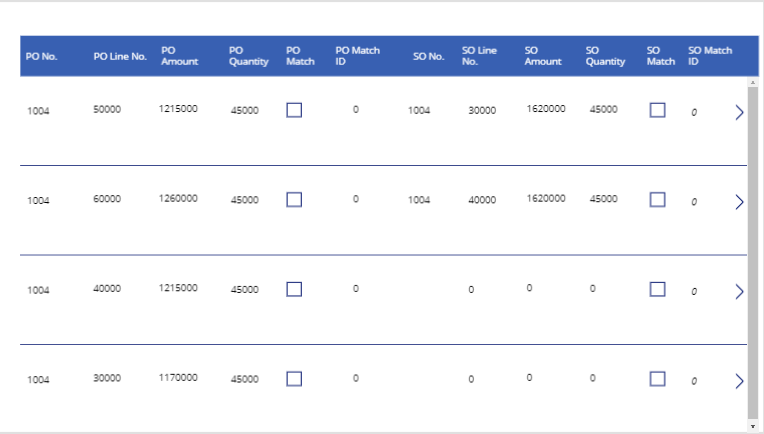
 +1 855 796 4355
+1 855 796 4355