How to Copy and Paste in Power Automate
Introduction
Power Automate has finally got one of the most awaited features. Let me explain it to you. So, if you are willing to deploy similar type of actions inside flow, you had no option but to write each action separately from the beginning. phew! That sounds like lot of work! But now, thanks to Power Automate, flexible solutions have emerged to save time and create better user experiences, which means now you are not required to write each action distinctly every time right from the start, instead just copy and paste actions in Power Automate! Voila! There you go!
Copy
- Click on ellipsis (…) on action which you want to copy or duplicate.
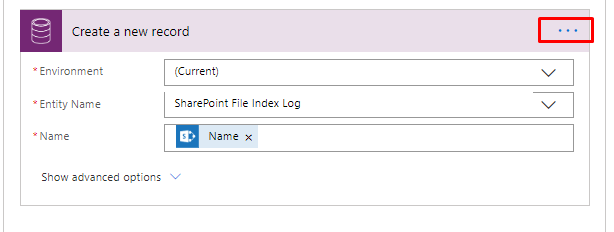
- Click on “Copy to my clipboard”
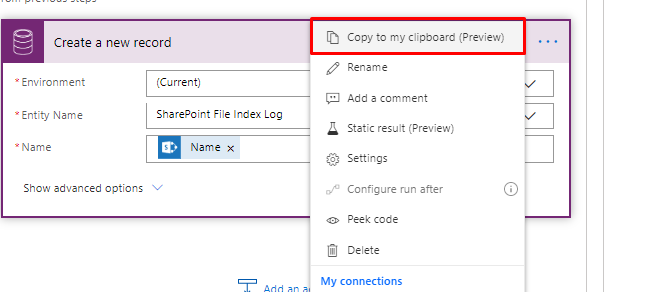
Paste
- Click on “Add an action”
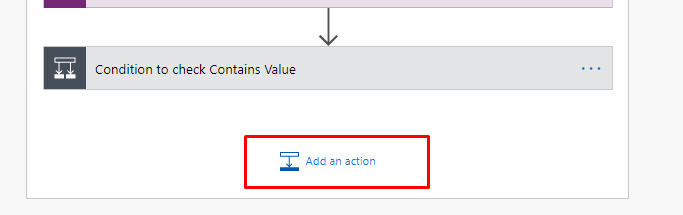
- Go to “My Clipboard”
-
- Under My Clipboard you can see all the actions which you have copied.
- Select the action which you want to paste.
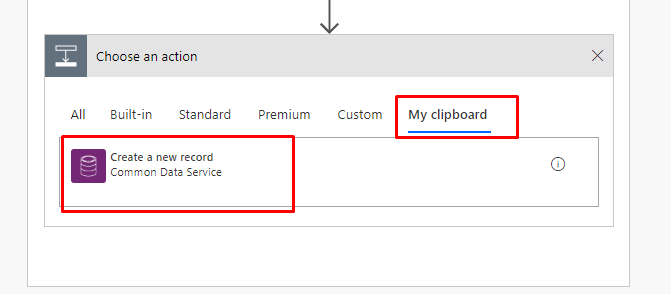
-
- Click on “Add an action”
 +1 855 796 4355
+1 855 796 4355