Create Azure Connector With ARM(Azure Resource Manager) Configuration
While Creating Any Cloud-Hosted Environment in LCS it Is Necessary to create Azure Connector for which ARM(Azure Resource Manager) configuration is necessary.
So this article will help you to create Azure Connector.
Steps to follow :-
- Role assignment at the azure portal
For Proper Working of Azure Connector make sure you have mentioned role assignment in your azure portal.Visit the Azure portal with the same credential as that of LCS and visit subscription section.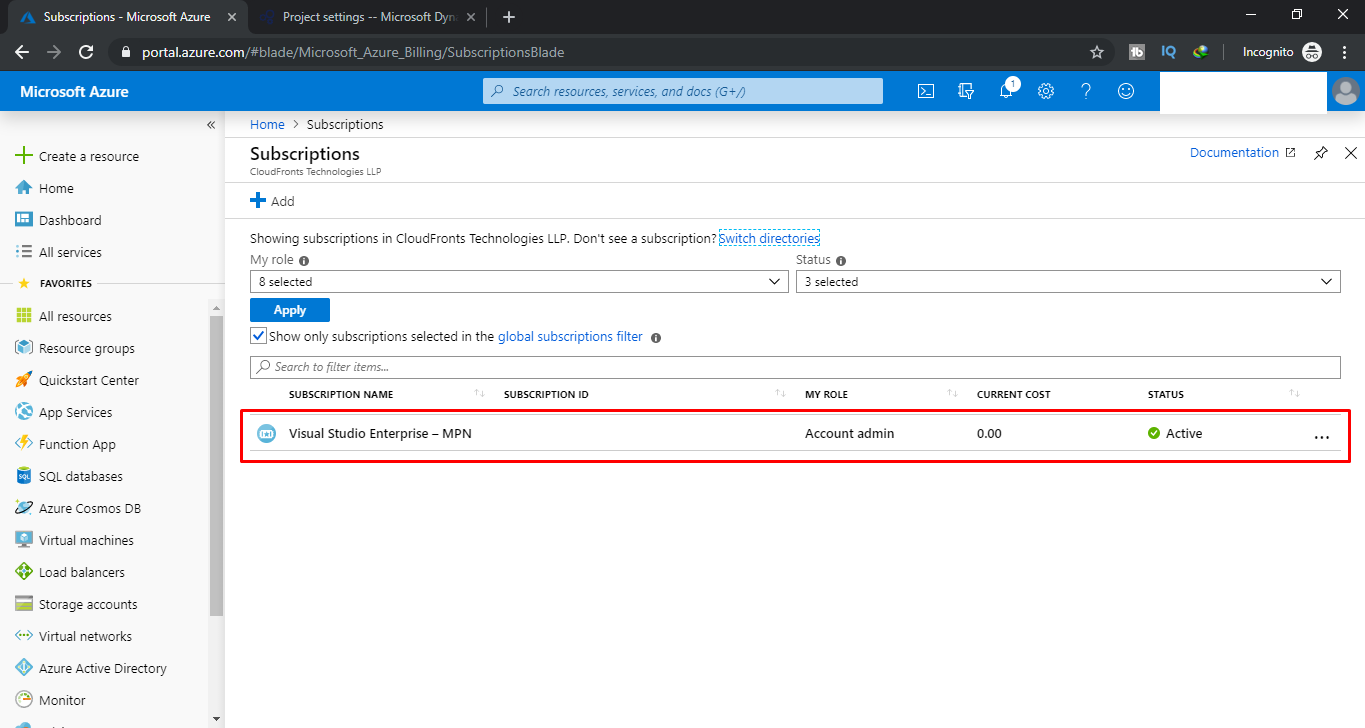
Now select Access Control(IIM) In which click on Add Button and select Add Role Assignment.
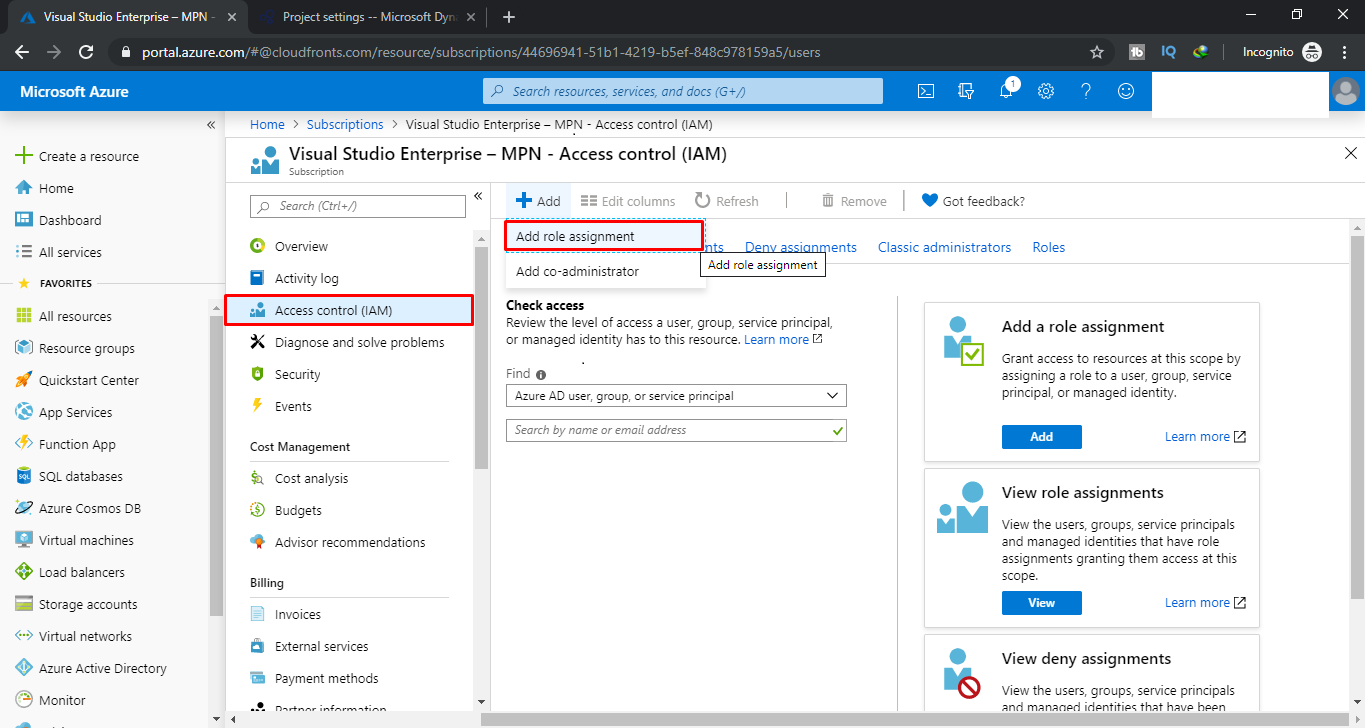
Now Configure the Add Role Assignment field as follows and save those configurations.
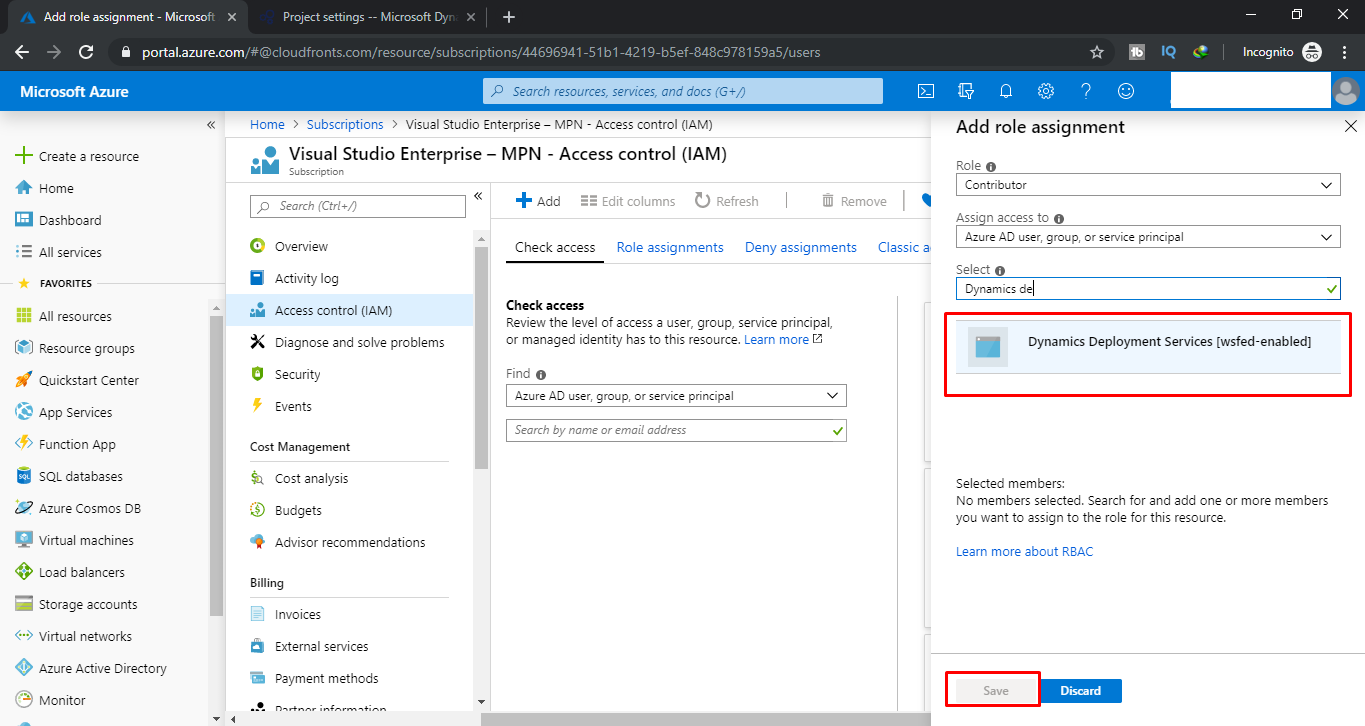
- Authorize link
Now Navigate back to LCS in which Project Settings>>Azure Connectors and make sure to autorize link by clicking authorize button.
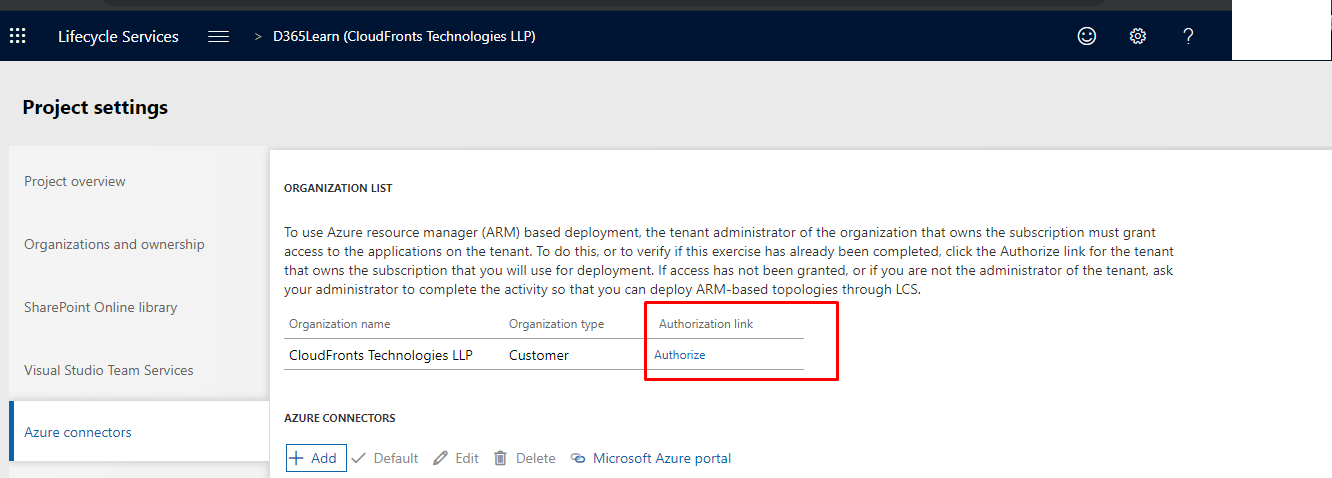
- Create Add option for connector
Click on Add Button in Azure Connectors section and add Name, Azure subscription Id , and Toggle Configure to Azure Resource Manager(ARM) option to Yes.
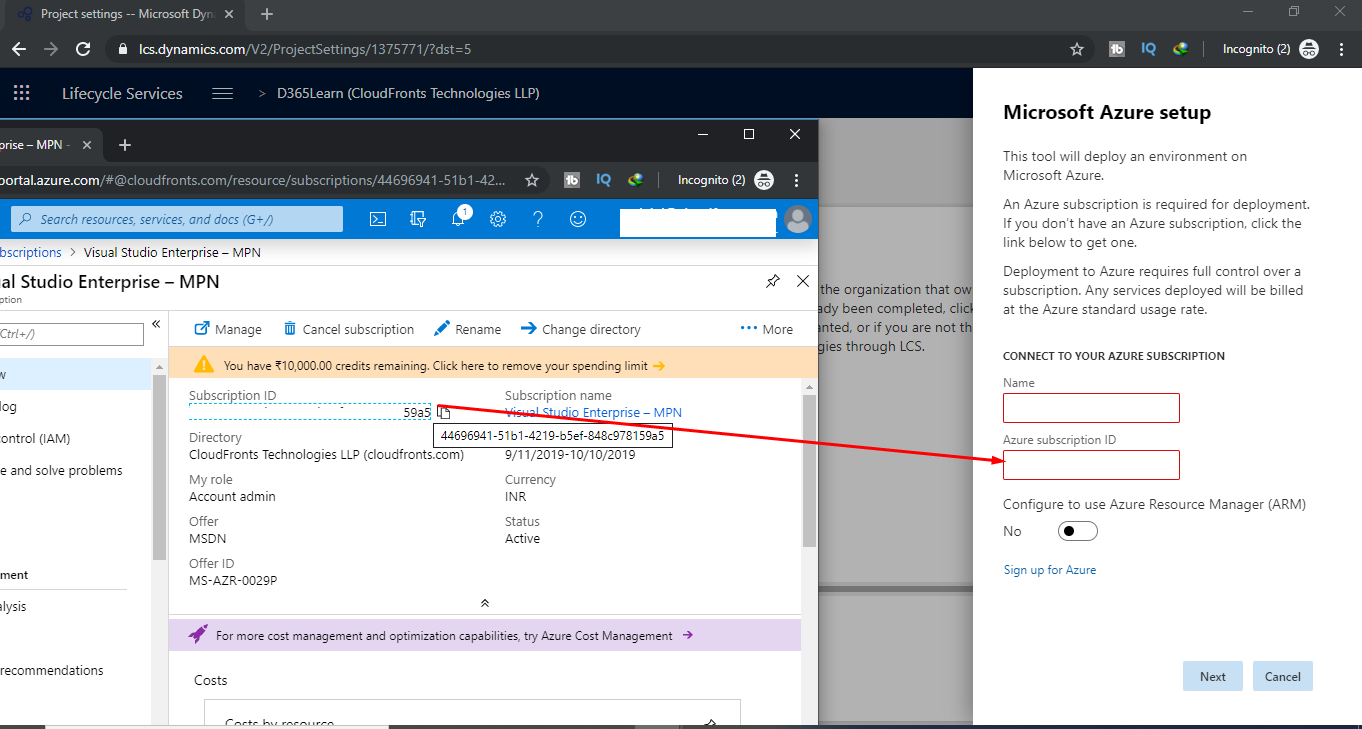
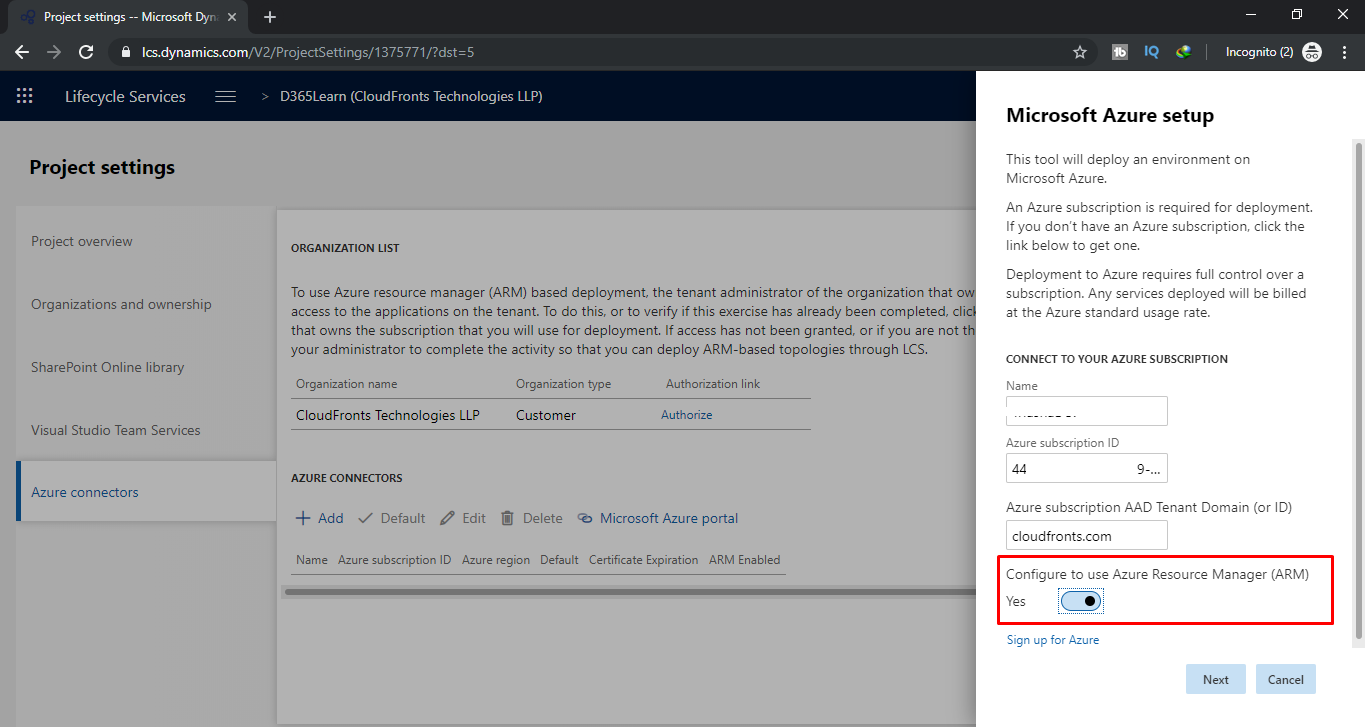 Click on next and Check for the following page
Click on next and Check for the following page
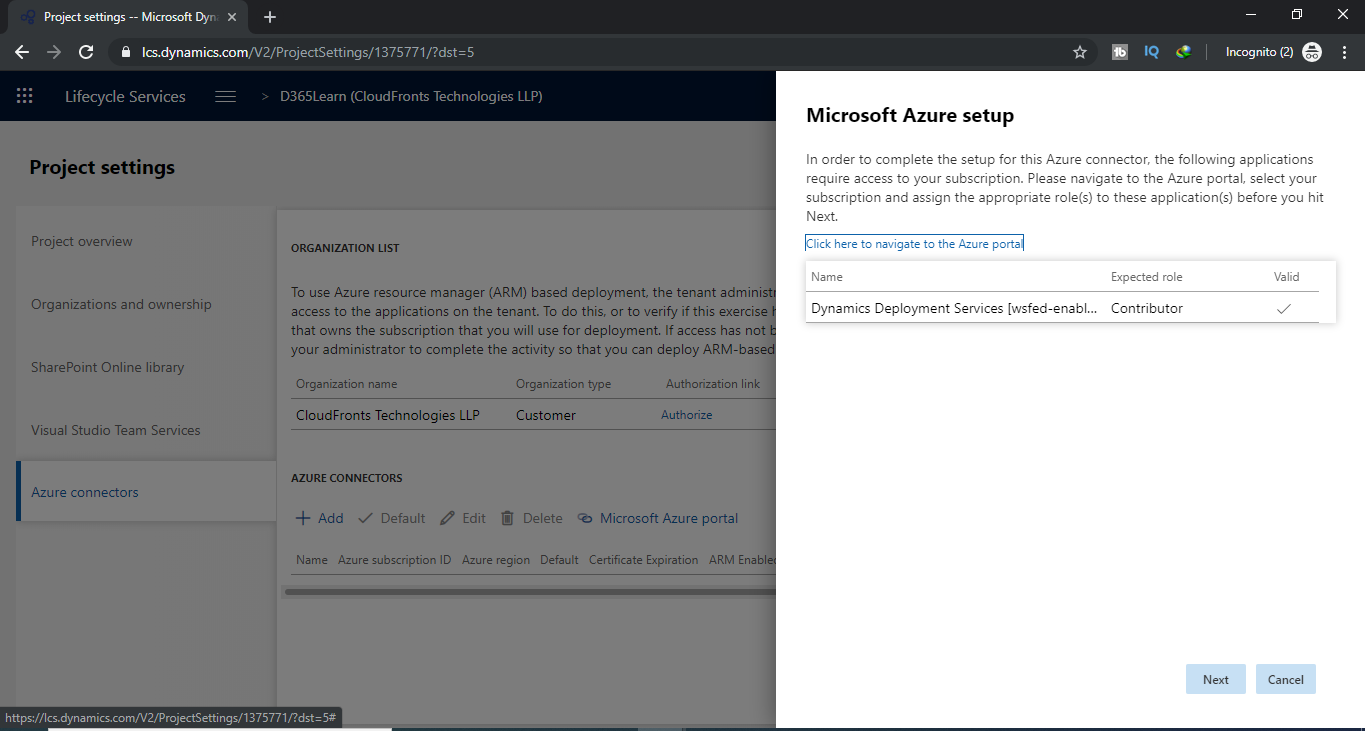 Again Click on next move to the next step
Again Click on next move to the next step - Upload Management Certificate
Download the management certificate
 Now Upload Downloaded Certificate in Azure portal as follows
Now Upload Downloaded Certificate in Azure portal as follows
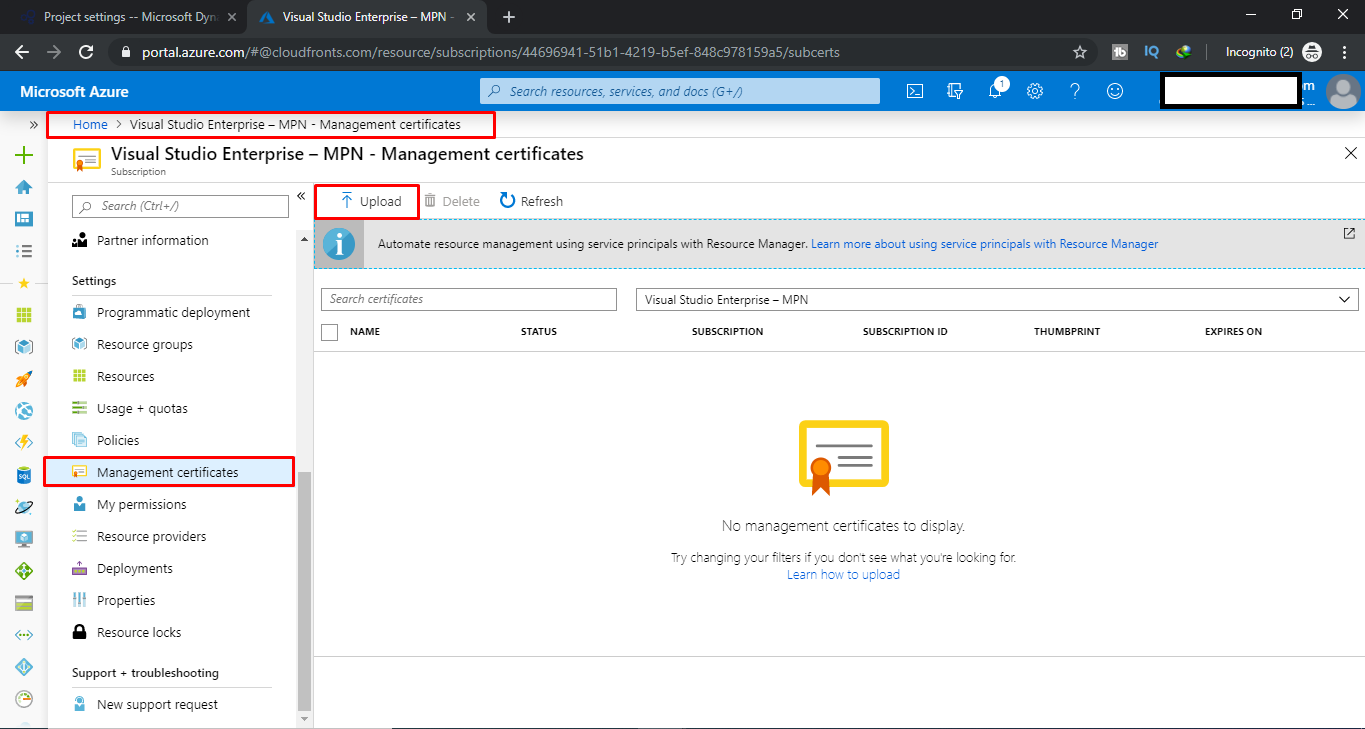
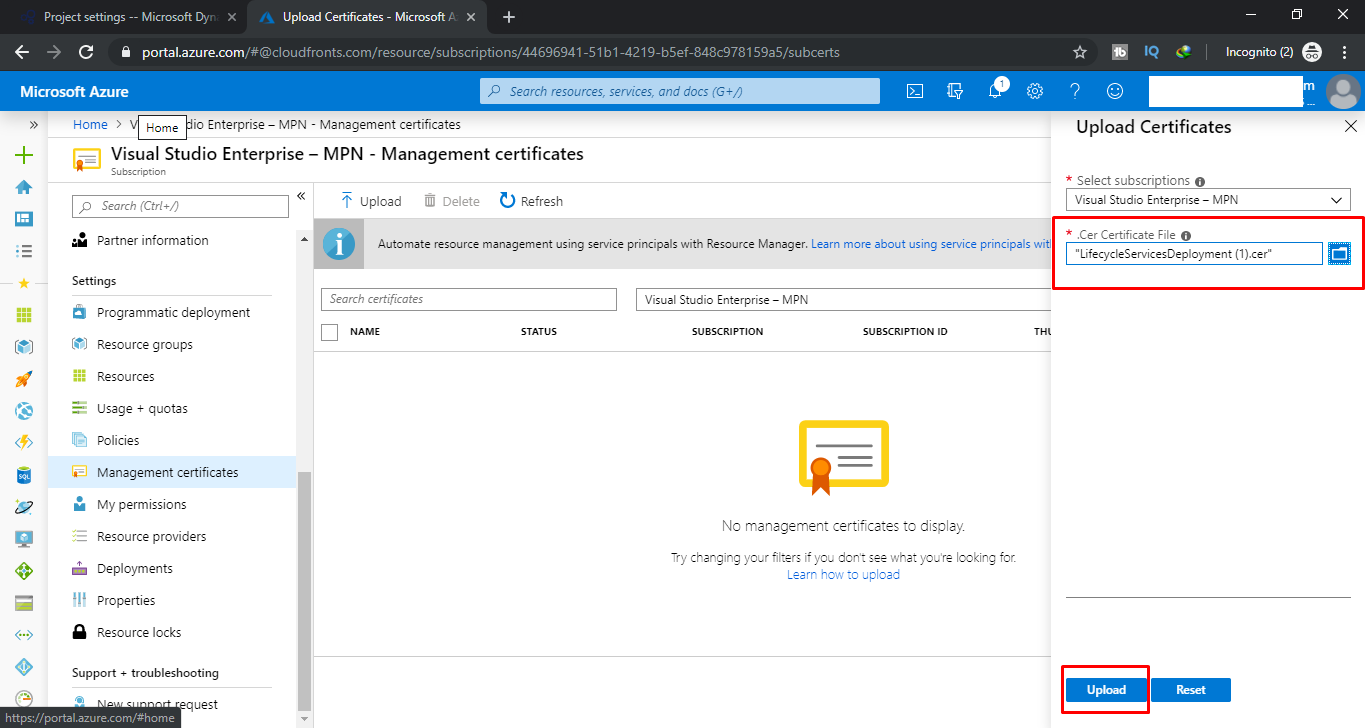 And upload the certificate
And upload the certificate - Select Region for Connector
Navigate back to previous LCS session and Complete setup By selecting required Azure Region
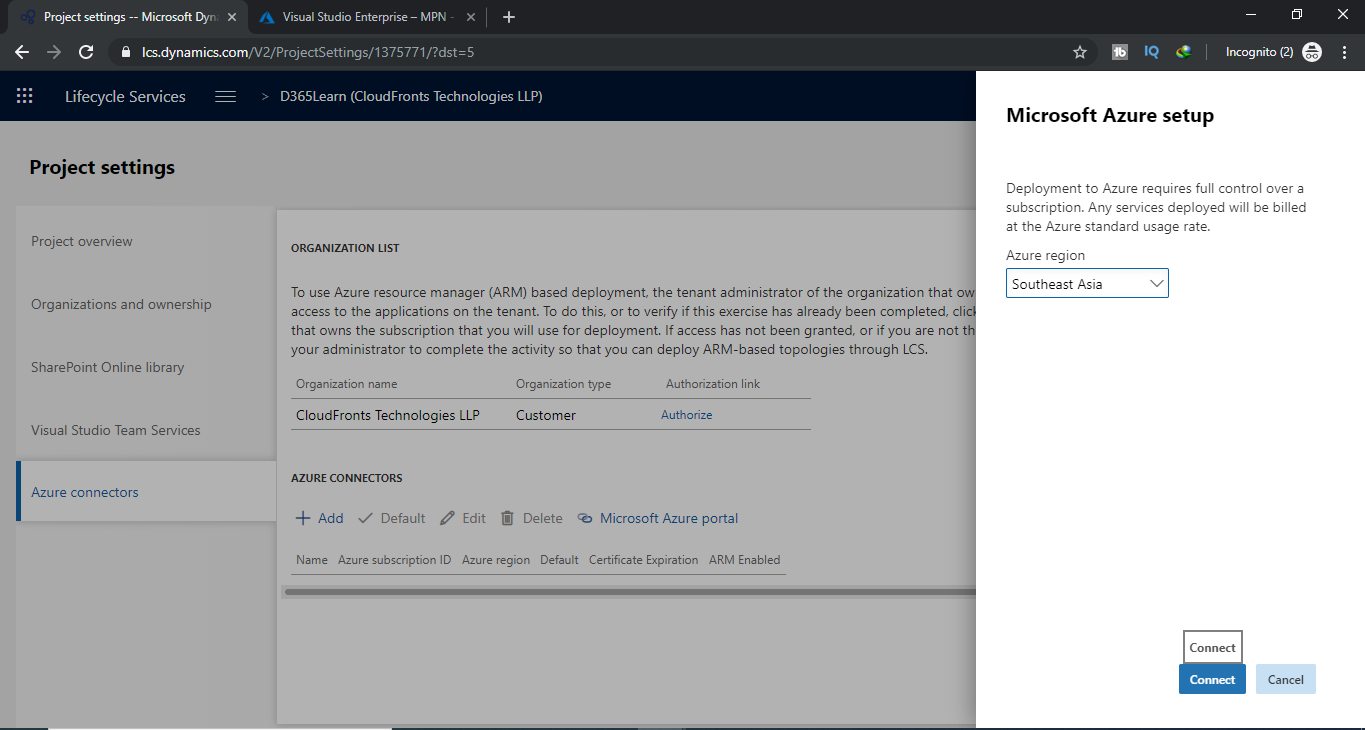 Click on confirm and your Azure connector is created and the screen looks as follows
Click on confirm and your Azure connector is created and the screen looks as follows
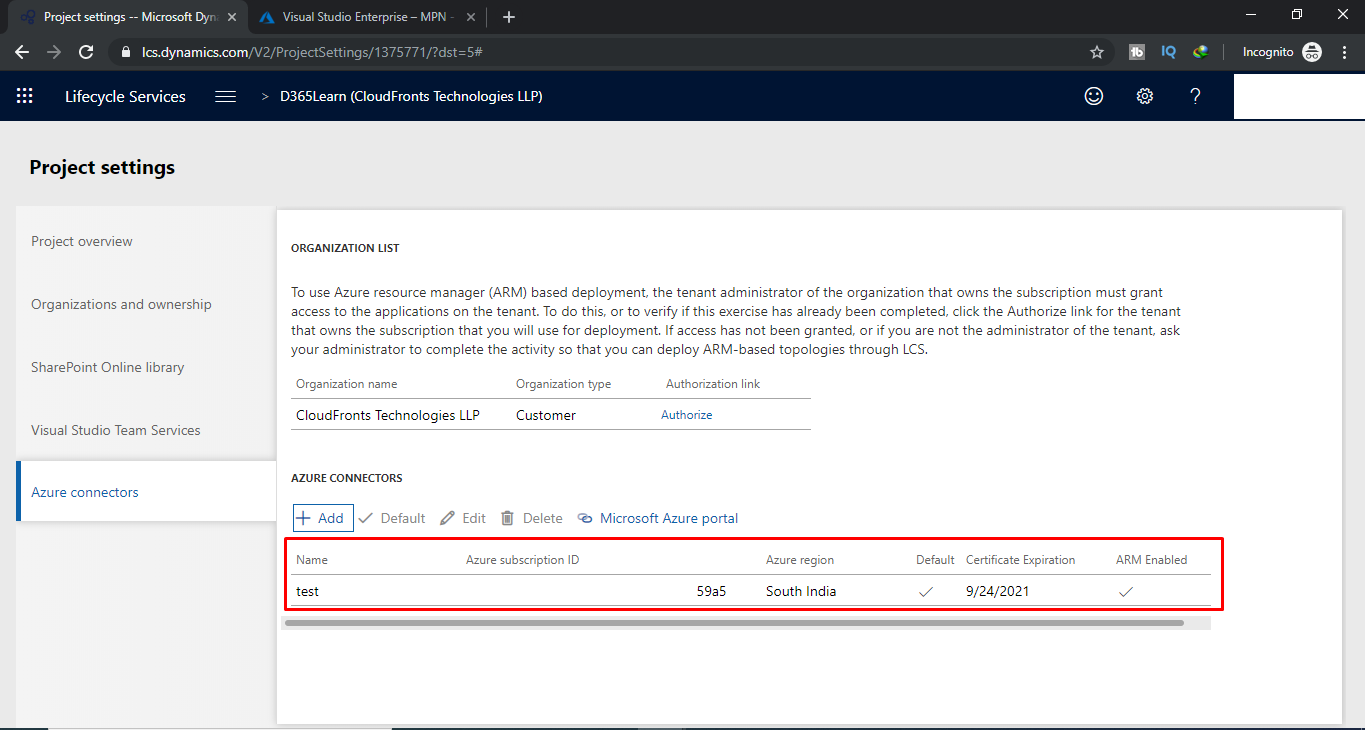
 +1 855 796 4355
+1 855 796 4355