Configure Network Printers for Print Management in D3FOE
Introduction:
I faced an issue recently where I was trying to print a report directly to printer but Print Management Settings didn’t show any Printers option. In AX 2012 we had to perform setup in AX 2012 Server Configuration to print documents or report to connected printers. In Dynamics 365 for Finance and Operations, Enterprise Edition you need to install and setup Document Routing Agent in your system and activate Network Printers in D3FOE for printing.
Steps:
- Install Document Routing Agent.
- Setup Printers in Document Routing Agent.
- Manage Network Printers in D3FOE.
1. Install Document Routing Agent.
- Go to Organization Administrator -> Setup -> Network Printers
- In Action Pane, Go to Application -> Download document routing agent installer
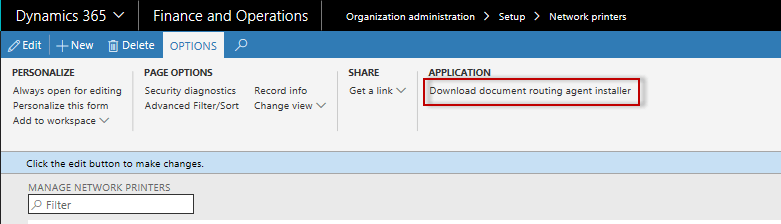
- Install downloaded setup file ‘DocumentRoutingAgentSetup’.
2. Setup Printers in Document Routing Agent.
- Go to Settings and enter details. Click OK.
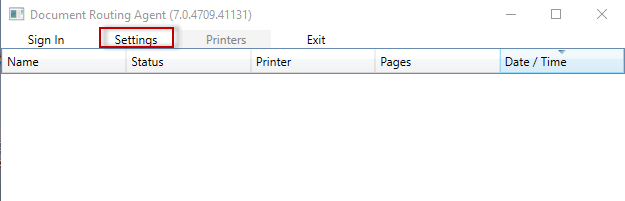
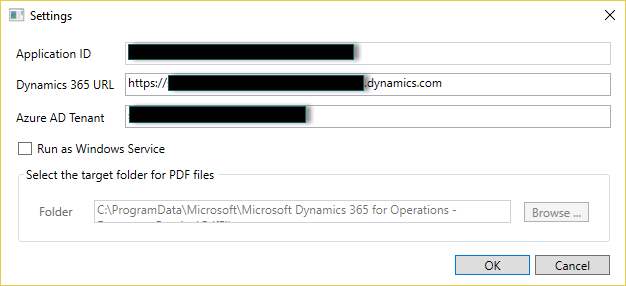
- Application Id – Unique Appication Id. It is filled automatically.
- Dynamics 365 URL – URL of D3FOE
- Azure AD Tenant – Domain name of Azure Active Directory
- Run as Windows Service – This will configure agent as a windows service. If you want to print custom size reports then agent should be desktop app as it sends report to Printers with help of Adobe Reader instead of sending it to Target folder. Agent as service will send it to Target folder.
- Sign In with your logic credentials.
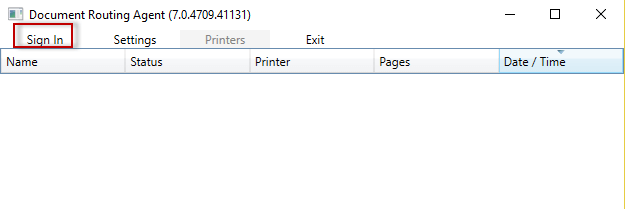
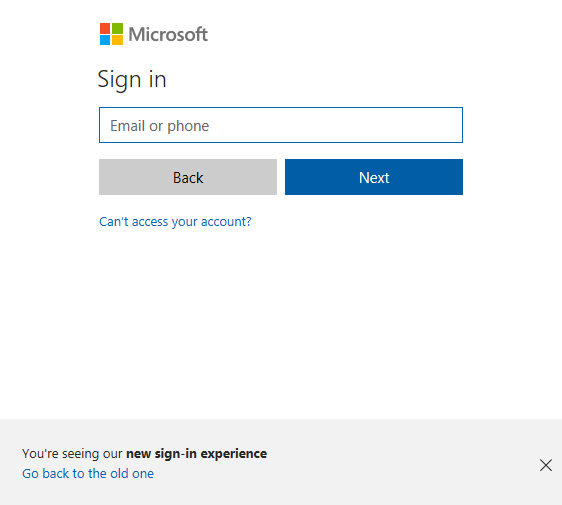
- Go to Printers. You can see the installed Printers on your device.
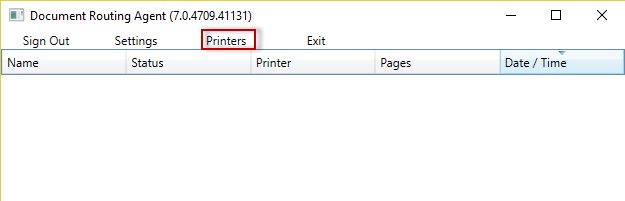
- Select the Printers you want to enable for printing in Operations.
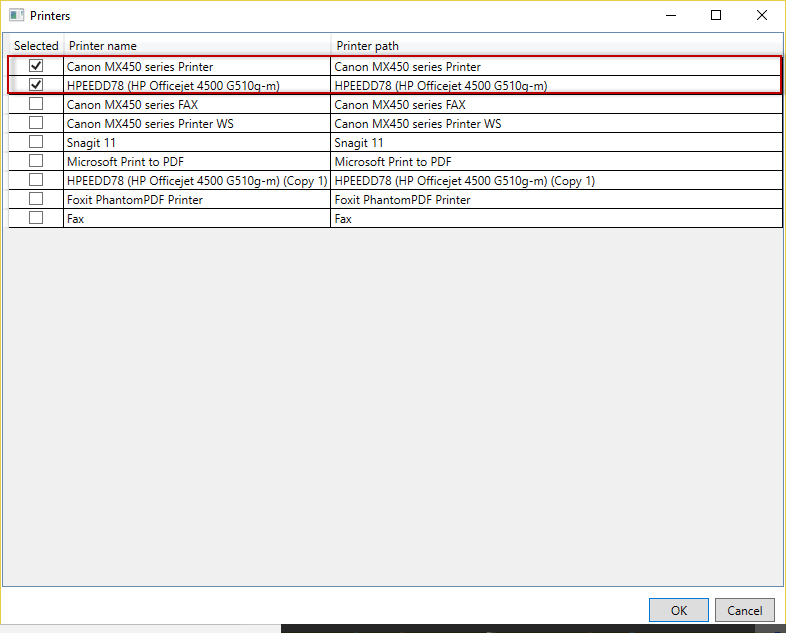
3. Manage Network Printers in D3FOE.
- Go to Organization Administrator -> Setup -> Network Printers.
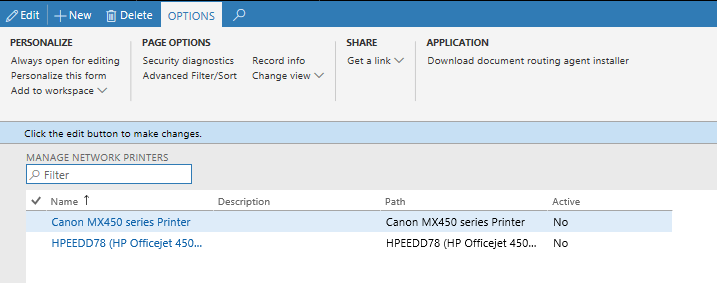
- You will see the list of Printers enabled on Document Routing Agent. Enable the printers by setting Yes for Active field.
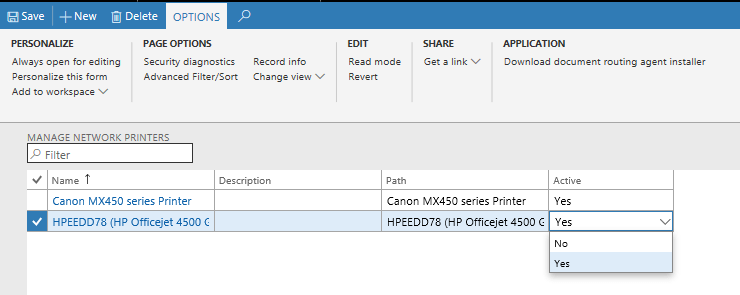
Conclusion:
Once the setup is completed you can use the Network Printers from Print Destination – Printers option. Agent once installed on one machine and enabled as Network Printers can be used by anyone using the D365 Operations.
 +1 855 796 4355
+1 855 796 4355